| UI Text Box |
|---|
| From 14 January 2020, Microsoft will stop providing support and security updates for Windows 7 and Windows Server 2008 R2. If you use one of these Windows versions, we recommend updating as soon as possible. MYOB will continue supporting our software on these operating systems until 31 March 2020. For more information, visit the community forum. |
The latest AccountRight version is 2019.4, which was released in December 2019. See what's new in this version or learn about all the recent releases on the AccountRight Blog . If you're not sure if you're using the latest version, check here. Looking for an older version? Head to our software downloads page (www.myob.com/downloads) You need an AccountRight subscription to use the latest version of AccountRight. If your business has a subscription, then anyone you invite to work on your company file can also install and use the latest version. Download the latest versionIf you work online or have received a message that AccountRight needs updating, follow the instructions below to install the PC Edition. | UI Expand |
|---|
| title | To install AccountRight (PC Edition) |
|---|
|
To install the PC Edition- Right-click the Download button below and choose to save the installation file to your computer.
| Button |
|---|
| Description | Download AccountRight |
|---|
| URL | http://download.myob.com/arl/Current/MYOB_AccountRight.exe |
|---|
|
Double-click the downloaded file to start the installation. | UI Text Box |
|---|
| Receiving a message to Uninstall or Modify AccountRight? This means you've already installed the latest version. Click Close to close the message and proceed to step 3. |
When you're done, you can delete the installation file (right-mouse-click > Delete).
See it in action (click the animation to expand it)

- Once you've installed AccountRight, upgrade your file to work with it.
| UI Text Box |
|---|
| Having trouble downloading or installing AccountRight? Some antivirus software can interrupt software downloads and installation. Try temporarily disabling your antivirus software and enable it again after installing. For more information, see Installation troubleshooting. |
|
| UI Text Box |
|---|
| Do you keep getting prompted to update AccountRight after already updating? Make sure you're opening the latest AccountRight version (2019.4) using the new shortcut on your desktop. 
|
| Anchor |
|---|
| Installation instructions for all editions |
|---|
| Installation instructions for all editions |
|---|
|
Instructions for other AccountRight editionsNot sure which edition to install? See Which AccountRight installation should I choose? - If you work offline and share your file on a local network, see the Server Edition instructions.
- If you have a terminal server or roaming profile network setup, see the MSI installer instructions.
| UI Expand |
|---|
| title | To install the Server Edition |
|---|
| To install the Server EditionRight-click the Download button below and choose to save the installer file to your computer (AccountRight subscription is required). Double-click the downloaded file to install the new AccountRight version. | Button |
|---|
| Description | Download AccountRight Server Edition |
|---|
| URL | http://download.myob.com/arl/Web/MYOB_AccountRight_Server.exe |
|---|
|
For information on updating your network, see Updating an AccountRight network. |
| UI Expand |
|---|
| title | To update using the MSI installer |
|---|
| To update using the MSI installerIf you have a terminal server, or roaming profile network setup, you can choose to administer AccountRight using the MSI installer. More information about this option is available from the AccountRight MSI installation instructions. Right-click the Download button below and choose to save the file to your computer (AccountRight subscription is required). | Button |
|---|
| Description | Download AccountRight MSI Installer |
|---|
| URL | http://download.myob.com/arl/msi/MYOB_AccountRight_Client_2019.4.msi |
|---|
|
|
| UI Expand |
|---|
| title | To install an older AccountRight version |
|---|
|
To install an older AccountRight versionTo download older AccountRight versions, visit our downloads page (www.myob.com/downloads). |
Upgrade your file to work with the latest versionIf you work on a company file on more than one computer, ensure you install updates on each computer before upgrading your company file. 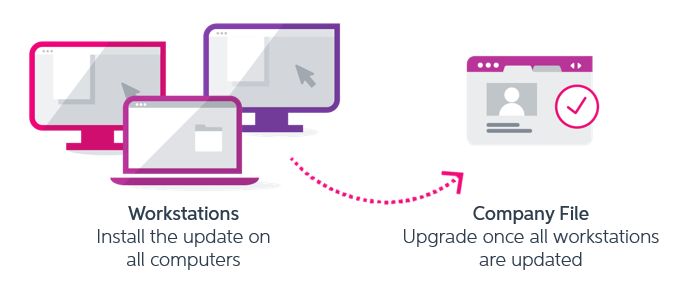
| UI Expand |
|---|
| title | How to upgrade your file |
|---|
| How to upgrade your file- Open AccountRight by double-clicking the AccountRight 2019.4 desktop shortcut:
 - Follow the usual steps you do to open your file.
- If prompted, click Yes, Upgrade to 2019.4.
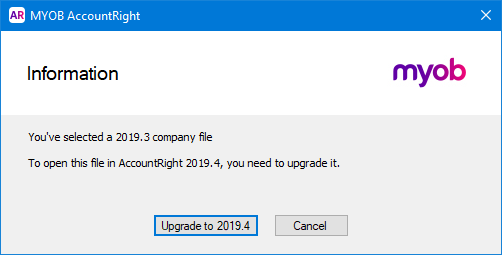
Depending on your file size, it can take a few minutes for the upgrade to complete. While the upgrade is in process, Upgrading will appear next to the file in the Library Browser window. When the upgrade is complete, Upgrading disappears and the version of the file number is updated:
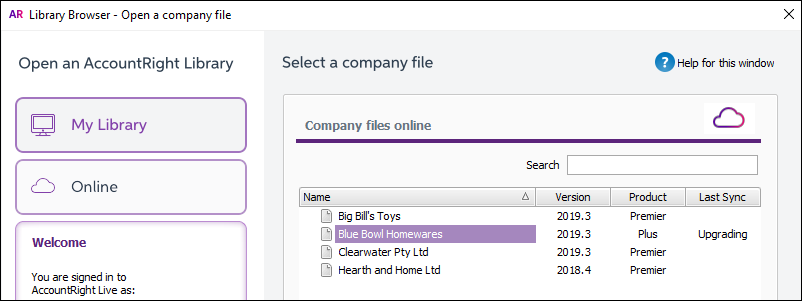
|
Are you on the latest version?There's a number of ways you can check if you've already installed the latest AccountRight. If you've installed the latest update but your version is different to what's shown above, or you're still getting an update message, it's likely you're opening your previous version. Look for the 2019.4 shortcut on your desktop. Keep AccountRight up to dateWhen an update is released, you’ll be prompted to update when you open your company file. You'll also see the Update now reminder in your command centre. 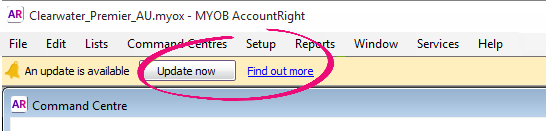
While you can't dismiss this reminder, you can keep working and click Update now when it's convenient. However, if you work online and don’t update for a while, you might be unable open your company file as your version is no longer supported online. In this case, you’ll need to update AccountRight to open your file. We email the primary contact for your AccountRight subscription 1-2 weeks before we end online support for a version, so keep an eye out (or just get in early!) Need a helping hand?Try our Installation troubleshooting guide, or contact us and we'll be happy to help: | HTML |
|---|
<p><b>Australia</b> - <a href="tel:1300-555-123">1300 555 123</a> | Monday to Friday <b>7am</b> to <b>8pm</b>, Saturday to Sunday <b>9am</b> to <b>5pm</b> (Melbourne time)</p> |
| HTML |
|---|
<p><b>New Zealand</b> - <a href="tel:0508-328-283">0508 328 283</a> | Monday to Friday <b>9am</b> to <b>10pm</b>, Saturday to Sunday <b>11am</b> to <b>7pm</b> (New Zealand time)</p> |
|