| HTML |
|---|
<span data-swiftype-index="true"> |
| HTML Wrap |
|---|
| We've put together all you need to know about | UI Text Box |
|---|
| This information is intended for AccountRight v19 (or earlier) users moving to the new AccountRight. If you're |
:moving from AccountRight v19 (or earler) to AccountRight 2018, this information is for youupdating AccountRight 2011 or later, check out 'already using the new AccountRight and need to update your software, or upgrade a file that's already online, see Getting the latest version |
' insteadTo check your current Not sure which AccountRight version you're using? Open AccountRight, go to |
the menu choose choose About AccountRight. |
Are you: ready to upgrade now?needing more information?Upgrading is pretty easy. Once you've downloaded the new version, you find your company file and send it to us–we'll do the rest to upgrade your file. Watch this video: | HTML |
|---|
<p> </p><iframe width="560" height="315"
src="https:What do you need to upgrade?You need an AccountRight subscription to upgrade from an earlier version of AccountRight (such as AccountRight v19). If you don't have a subscription, subscribe now. There are lots of benefits to upgrading, including the option of working online and staying compliant with Single Touch Payroll reporting. Already using the new AccountRight? You just need to get the latest version to update your software. If you're not sure if you're able to upgrade, see Things you should know before upgrading. Learn about the new AccountRightBefore you upgrade, learn about the new features in the latest version. About upgradingUpgrading is straightforward. You start by downloading the new version, finding your company file and sending it to us to upgrade and put online. | HTML |
|---|
<div class="wistia_responsive_padding" style="padding:56.25% 0 0 0;position:relative;"><div class="wistia_responsive_wrapper" style="height:100%;left:0;position:absolute;top:0;width:100%;"><iframe src="//fast.wistia.comnet/embed/mediasiframe/jnmh05zn3n?relvideoFoam=0true" title="Wistia video player" allowtransparency="true" frameborder="0"
allowfullscreen></iframe> |
| Anchor |
|---|
| upgrade | upgrade | Upgrade scrolling="no" class="wistia_embed" name="wistia_embed" allowfullscreen mozallowfullscreen webkitallowfullscreen oallowfullscreen msallowfullscreen width="100%" height="100%"></iframe></div></div>
<script src="//fast.wistia.net/assets/external/E-v1.js" async></script> |
Upgrading AccountRight| UI Expand |
|---|
| title | 1. Download and install AccountRight |
|---|
| Download the - Click here to download the latest version (AccountRight subscription required). If you don't have an AccountRight subscription for an online company file, visit our MYOB website (Australia | New Zealand) to purchase one.
 Image Removed Click the installer file you've saved subscription, subscribe now. Image Removed Click the installer file you've saved subscription, subscribe now. Click the installer file you've saved to your computer to install the new AccountRight version. For more | UI Text Box |
|---|
| Need help? If you need information about installing AccountRight, |
see
|
| UI Expand |
|---|
| title | Send 2. Upgrade your company file to us to upgrade |
|---|
| MYOB can take takes the hassle out of upgrading—you can send your file to us and upgrading. When you upgrade, we'll upgrade it for you, put it online for you and let you know when it's ready to use. Upgrades usually go. Note that upgrading can take a couple of hours (depending on your company file size), and you can't make changes to your file during this time, so we suggest you should do it this outside of business hours. - Start AccountRight (look for the new AR shortcut icon on your desktop or in the Start menu). The Welcome Welcome window appears.
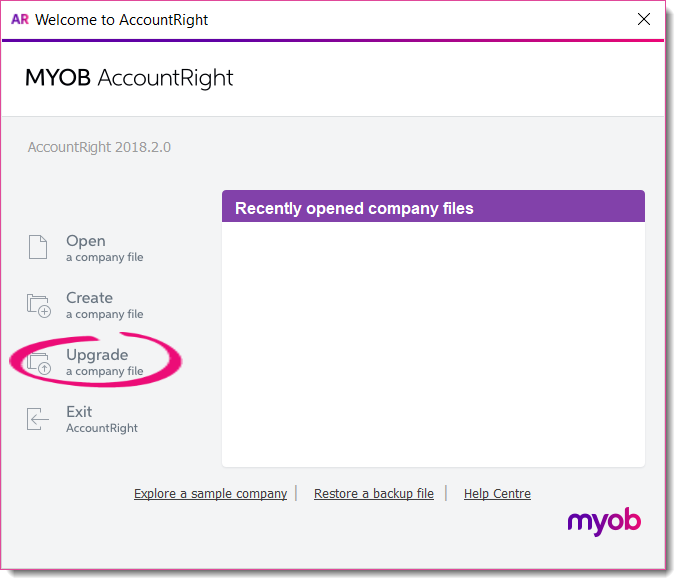 Image Modified Image Modified - Click Upgrade a company file. The Upgrade Assistant appears.
Click Continue and then click Browse on the Company file page, click Browse to locate and select the file you want to upgrade.
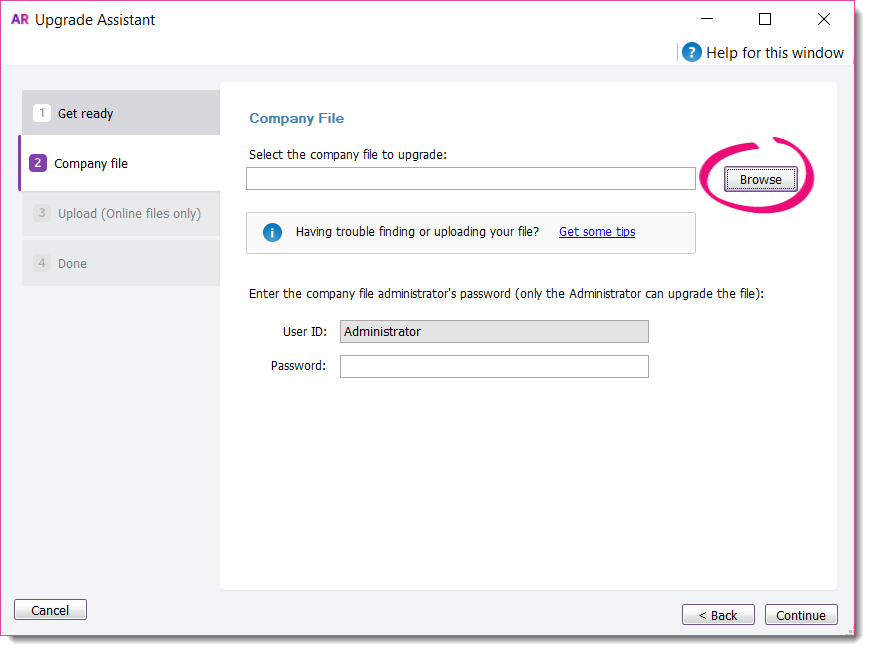 Image Modified Image Modified
| UI Text Box |
|---|
| Can't find your file? Try looking in your AccountRight v19 installation folder, like c:\Plus19 or c:\PremierClassic. Look for a file with a .myo or .prm extension. If you can only find a .MYOX file, it means it's already upgraded |
. Learn - If the file you're upgrading is password-protected, type in the password and click Continue. If you're not sure of the Administrator password, try leaving it blank.
- Sign in to AccountRight with your MYOB account details and then click Upload.
- Once your file has uploaded, you can close AccountRight while we do the rest.
- We'll email you when the upgrade's complete, or if we come across any issues along the way.
| ui-text-box |
|---|
| For information on how to open your file in your new software, see Open a company file. |
|
| ui-expand |
|---|
| title | 3. Complete post-upgrade tasks |
|---|
| After you get your upgraded file back, there may be a few more things you need to do (depending on the features you want to use), such as migrating your personalised forms. Don’t stress though, you only need to do them once. And if you need any help along the way, feel free to contact us. Check out this help topic for all the details, or watch this video for an overview: | HTML |
|---|
<p> </p><iframe width="560" height="315"
src="https://www.youtube.com/embed/iUkLJdZiSss?rel=0" frameborder="0"
allowfullscreen></iframe> |
|
| Anchor |
|---|
information | information | More information about the new AccountRightThe new AccountRight is accounting software designed to give you the benefits of online accounting, combined with the flexibility to work online or offline. It consists of 4 product levels: AccountRight Basics AccountRight Standard AccountRight Plus AccountRight Premier
You upgrade to the product level that corresponds to the desktop product you were using, for example, BusinessBasics to AccountRight Basics, Accounting to AccountRight Standard, etc. | UI Expand |
|---|
| title | Compare the features of the new AccountRight |
|---|
| There's a lot that's similar to your old software as well as features that are totally new if you've come from Classic AccountRight. Features | Basics | Standard | Plus | Premier |
|---|
NEW! Work online or offline |  Image Removed Image Removed
|  Image Removed Image Removed
|  Image Removed Image Removed
|  Image Removed Image Removed
| NEW! Link to your bank account ('bank feeds') |  Image Removed Image Removed
|  Image Removed Image Removed
|  Image Removed Image Removed
|  Image Removed Image Removed
| | NEW! Collaborate with your accountant, bookkeeper and staff on the same data in real time |  Image Removed Image Removed
|  Image Removed Image Removed
|  Image Removed Image Removed
|  Image Removed Image Removed
| | NEW! Work anywhere, anytime, that suits you |  Image Removed Image Removed
|  Image Removed Image Removed
|  Image Removed Image Removed
|  Image Removed Image Removed
| NEW! Hook up your data to a range of powerful add-ons |  Image Removed Image Removed
|  Image Removed Image Removed
|  Image Removed Image Removed
|  Image Removed Image Removed
| NEW! Get paid faster by taking payments online (includes VISA, MasterCard or BPAY payments) |  Image Removed Image Removed
|  Image Removed Image Removed
|  Image Removed Image Removed
|  Image Removed Image Removed
| NEW! Send emails directly from AccountRight without needing Microsoft Outlook |  Image Removed Image Removed
|  Image Removed Image Removed
|  Image Removed Image Removed
|  Image Removed Image Removed
| NEW! Industry-best security (two-factor authentication) |  Image Removed Image Removed
|  Image Removed Image Removed
|  Image Removed Image Removed
|  Image Removed Image Removed
| NEW! Invoice on the go with our free mobile app |  Image Removed Image Removed
|  Image Removed Image Removed
|  Image Removed Image Removed
|  Image Removed Image Removed
| Calculate & track GST |  Image Removed Image Removed
|  Image Removed Image Removed
|  Image Removed Image Removed
|  Image Removed Image Removed
| Manage quotes, invoices & statements |  Image Removed Image Removed
|  Image Removed Image Removed
|  Image Removed Image Removed
|  Image Removed Image Removed
| Track jobs & manage inventory | |  Image Removed Image Removed
|  Image Removed Image Removed
|  Image Removed Image Removed
| NEW! Store your bills online | |  Image Removed Image Removed
|  Image Removed Image Removed
|  Image Removed Image Removed
| Create purchases & manage suppliers | |  Image Removed Image Removed
|  Image Removed Image Removed
|  Image Removed Image Removed
| NEW! (Australia only) Be compliant for Single Touch Payroll reporting | | |  Image Removed Image Removed
|  Image Removed Image Removed
| (Australia only) Pay super directly from AccountRight | | |  Image Removed Image Removed
|  Image Removed Image Removed
| Bill by time | | |  Image Removed Image Removed
|  Image Removed Image Removed
| Pay employees & track leave | | |  Image Removed Image Removed
|  Image Removed Image Removed
| Work with Multiple-currencies | | | | We're working on it | Online feature entitlements and costsSome features require an AccountRight subscription, and some features are only available if your file’s online. To learn what AccountRight can do for your business, download a trial, or to subscribe, visit the MYOB website (Australia | New Zealand). If you're already subscribing, then you get these features for no extra charge. Take a look at our What's new for v19 users help page. What does it cost to upgrade? If you have an AccountRight subscription, you're entitled to upgrade to the latest version. For pricing and other subscription info, visit the MYOB website (Australia | New Zealand).Check our list of things you should know before upgrading, and complete any tasks that apply to you. How many company files can be put online? An AccountRight subscription enables AccountRight Basics, Standard and Plus users to put 1 file online. AccountRight Premier subscribers can move two files online. To buy additional company files or add online services to another company file, please call MYOB on 1300 555 151 (Australia) or 0800 60 69 62 (New Zealand). You can also upgrade additional files without putting them online–but you won't have access to online services for those files. You can't upgrade if you're using some featuresIf you were using the following Classic AccountRight features, you're not able to upgrade just yet because these features aren't yet available in the new AccountRight: - M-Powered Payments
- multi-currency, negative inventory or multi-location stock tracking
- add-ons that require ODBC. Are your add-ons compatible?
MYOB is working on building out features like multi-currency in the new AccountRight. We'll let you know when they're available so you can move. If you use ODBC add-ons, we recommend you contact the add-on provider to check if the add-on can work with the new AccountRight. Can't upgrade and need to be compliant for Single Touch Payroll (STP)? Don't worry, we've got your back. We've worked with the ATO and you've been granted a deferral from STP reporting until 31/5/2019. We'll build out the features you need to move in the meantime, such as multiple currency. More details about this deferral will be provided soon. See Single Touch Payroll. | HTML |
|---|
</span>Don't forget, if you need any help along the way, feel free to contact us. | UI Text Box |
|---|
| What should I do with my old AccountRight software? If you need access to pre-upgraded company files or backups, keep your old AccountRight software installed on your computer. This also lets you run historical reports in your old software. Otherwise you can uninstall your old AccountRight software. |
|
| UI Text Box |
|---|
| Need help? Attend a free upgrade webinar—webinars are a great way to see the new AccountRight and learn about the steps needed to upgrade. Sessions book out fast, so book now. Call us - if you need immediate assistance, call our support team: | HTML |
|---|
<p><b>Australia</b> - <a href="tel:1300-555-123">1300 555 123</a> | Monday to Friday <b>7am</b> to <b>8pm</b>, Saturday to Sunday <b>9am</b> to <b>5pm</b> (Melbourne time)</p> |
| HTML |
|---|
<p><b>New Zealand</b> - <a href="tel:0508-328-283">0508 328 283</a> | Monday to Friday <b>9am</b> to <b>10pm</b>, Saturday to Sunday <b>11am</b> to <b>7pm</b> (New Zealand time)</p> |
|
|
| HTML |
|---|
<div style="display: none;" data-swiftype-name="keywords" data-swiftype-type="enum">downgrade</div>
|
| HTML Wrap |
|---|
| width | 15% |
|---|
| class | col span_1_of_5 |
|---|
| | |
| HTML Wrap |
|---|
| float | left |
|---|
| class | col span_1_of_5 |
|---|
| | Panelbox |
|---|
| name | green |
|---|
| title | Related topics |
|---|
| |
| Panelbox |
|---|
| name | yellow |
|---|
| title | From the community |
|---|
| | RSS Feed |
|---|
| titleBar | false |
|---|
| max | 5 |
|---|
| showTitlesOnly | true |
|---|
| url | http://community.myob.com/myob/rss/search?q=after+upgrade&filter=labels%2Clocation&location=forum-board%3AInstallingUpgrading&search_type=thread |
|---|
|
|
|
|


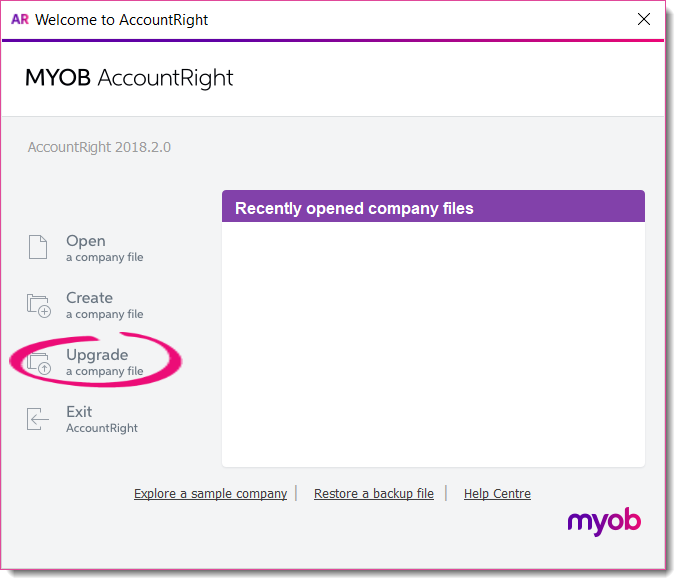
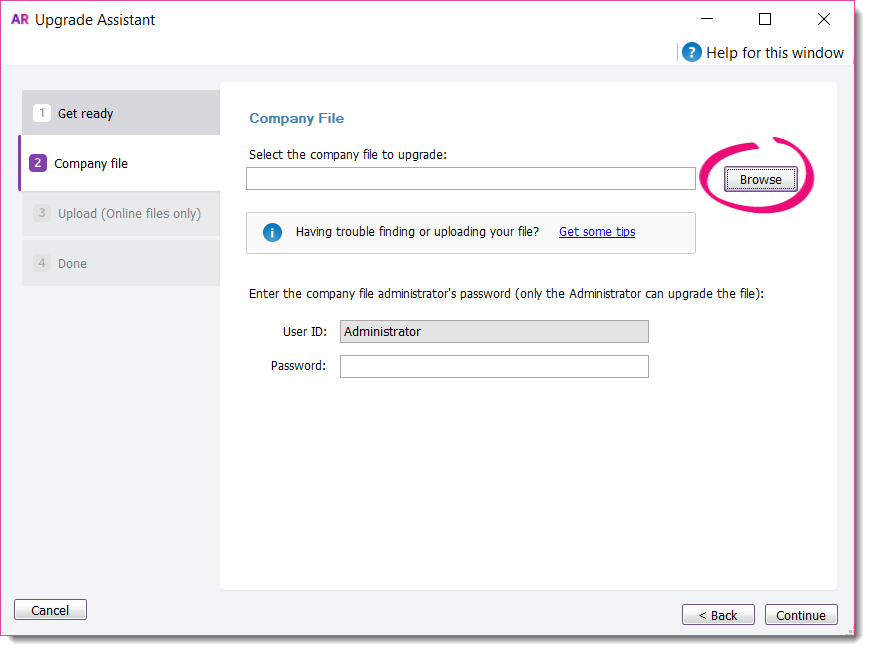

 Yes
Yes
 No
No
 Thanks for your feedback.
Thanks for your feedback.