Upgrading from AccountRight Classic (v19 or earlier)? There are some things you should know before you start. They won't apply to everyone, but they're good to know. The good news is that after you move to the new AccountRight, you won't need to upgrade again! Ready to go? Find out how to upgrade your file to the | UI Text Box |
|---|
| This information is intended for AccountRight v19 (or earlier) users moving to the new AccountRight. If you're already using the new AccountRight and need to update your software, or upgrade a file that's already online, see Getting the latest version. Not sure which AccountRight version you're using? Open AccountRight, go to Help and choose About AccountRight. |
You need an AccountRight subscription to upgradeIf you don't have a subscription, you'll need one before you can upgrade. Subscribe now. If you're already have a subscription and want to know how many files you can put online, see here. Check the following featuresTake note if you use these features in your Classic AccountRight (v19 or earlier) software: Negative inventory - inventory items can't have a negative quantity or value in the new AccounRight. But if you adjust your inventory quantities and values to zero or greater (in each location, if you use multiple inventory locations), you can turn off negative inventory in AccountRight v19 and it won't prevent you from upgrading. Add-ons that require ODBC. Are your add-ons compatible? Check the add-on centre (Australia | New Zealand) or contact the add-on provider to check if the add-on can work with the new AccountRight.
You'll need Windows Administrator access. If | UI Text Box |
|---|
| Using AccountRight 2011 or later? You don't need to upgrade your company file. It's done automatically when you open it. |
For everyone upgrading from v19 or earlier...You'll need to be able to locate the file you want to upgrade. Not sure where it is? See Find the file you want to upgrade for some tips. | Upgrading a FirstAccounts company file FirstAccounts is a very old product so you'll first need to upgrade to AccountRight v19, then you'll be able to upgrade to the new AccountRight. For all the details, see Upgrading FirstAccounts to AccountRight v19. |
Also, check these things | Check if | More information |
|---|
| your computer can run the new AccountRight | | | the size of your file is 300MB or more | If your file is 300MB or more in size, you should prepare your company file for the new AccountRight . This can help the upgrade complete faster and smoother. | | the file you want to upgrade is located in a C:\Program Files subfolder | | You’ll need to log on to your computer as an administrator before you can upgrade it. |
| For tips on how to find the file you want to upgrade, see How to find your file. | | you have customised reports |
| You'll need to recreate them in the new software version. |
Also, if you're manually upgrading your file yourself (without putting it online)...- Large company files (100MB or more) will need some extra attention. If your file fits the bill, there are some things you should do in your Classic AccountRight software first.
- Graphics on your cards or items will need to be saved in the right place. Pictures must be saved in a subfolder called Graphics, which is in the same location as the file you're upgrading. For example, if the file you're upgrading is located at
C:\Plus19, make sure the pictures are in C:\Plus19\Graphics. If they're not in this folder when you upgrade, you'll need to manually add them to your upgraded file. Also, images over 200KB in size can't be imported.
And after you've upgraded...There may be a few more things you need to do, depending on the features you use. Don’t stress though, you only need to do them once. After you've upgraded, head over to Additional upgrade tasks. | UI Text Box |
|---|
| 
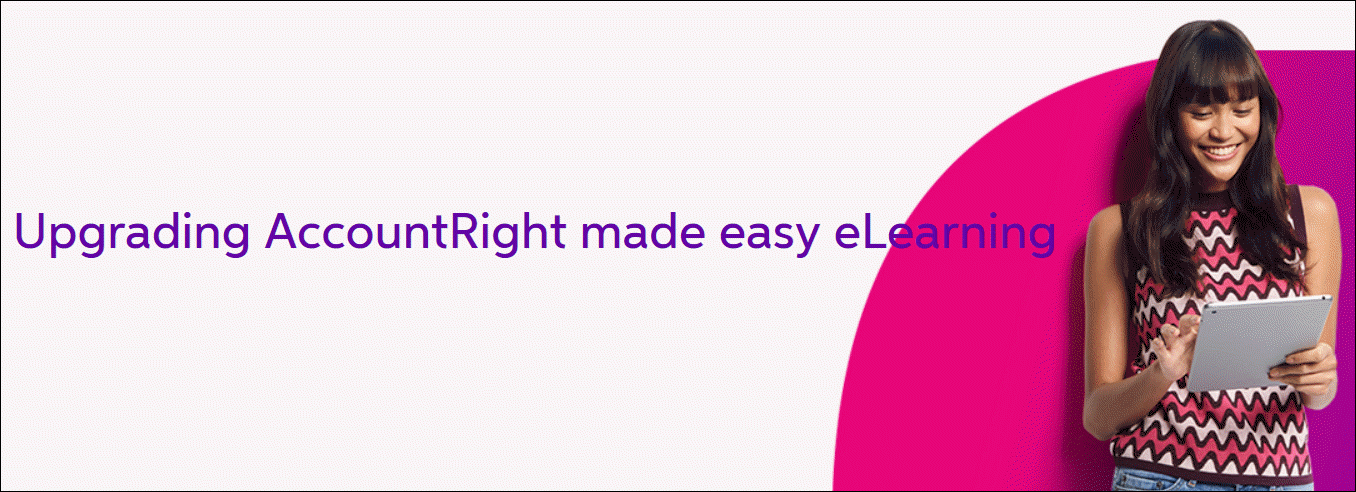
 Yes
Yes
 No
No
 Thanks for your feedback.
Thanks for your feedback.