To email from AccountRight you need Microsoft Outlook (2007 or later) installed on your computer. You're then ready to You can stay in touch with your contacts by emailing invoices, statements, bills and more.When you Setting up emailing in AccountRightThere are 2 ways you can email from AccountRight: - From AccountRight 2016 onwards you can send emails directly from online company files,
the document is converted to a PDF and attached to an email sent through Outlook.Need help choosing? See Choose how to send emails. | UI Text Box |
|---|
| If you're not using Microsoft Outlook, save your document as a PDF (Send To > Disk) then attach it to an emailusing AccountRight 2015 or earlier, you can only use Microsoft Outlook to send emails. |
How to emailTypically, you can display what enter the transaction you want to email , and then click Send to > Email before recording it.  Image Removed Image Removed
To The transaction is automatically recorded and you can then change the default email settings before sending it. 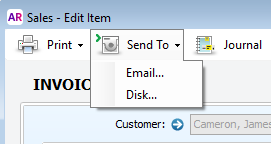 Image Added Image Added
You can also send your emails in a batch. You might do this for your monthly statements or employee payslips. e.g. Sales > Print/Email Statements > To Be Emailed tab. 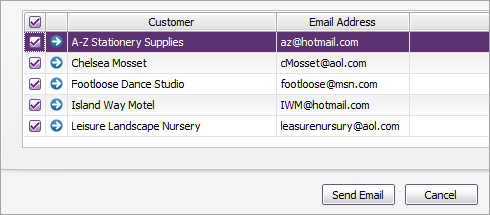 Image Added Image Added
More detailsSee these topics for more details about emailing specific documents: Emailing attachmentsDo you want to include your latest price list when emailing an invoice? Or perhaps you want to include a birthday card when emailing a report to your accountant (stranger things have happened!). Click When emailing an individual sale or purchase by clicking Send To > Email in the transaction (not available for batch emailing), you can attach another document or file to the email. Just click Attach on the Email window to and select an the additional attachment.  Image Removed Image Removed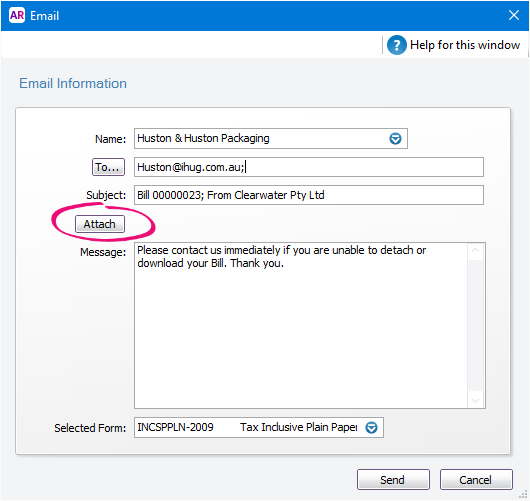 Image Added Image Added
Email addressesThe email addresses in your contacts’ contacts' cards are used when sending emails. Click To if you have additional email addresses specified in a contact’s card which you want to use. Or you can type email addresses directly into the To field, and use a semi-colon (;) to separate multiple addresses. Email DefaultsThe default Subject and Message for your emails are specified using the Email Defaults window (Setup > Preferences > Reports & Forms tab > Emails). This lets you customise your email text making it specific to your business. You can override the default text in the Email or Review Forms Before Delivery windows when sending an email. To change the form which is used when emailing, see Setting the default form to print and email. | UI Expand |
|---|
| 

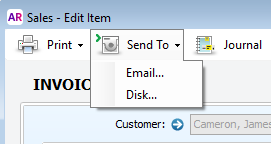
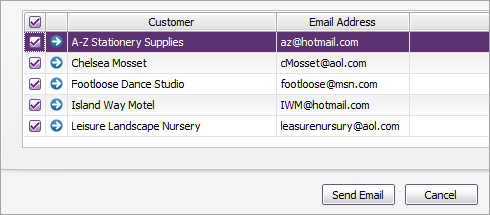

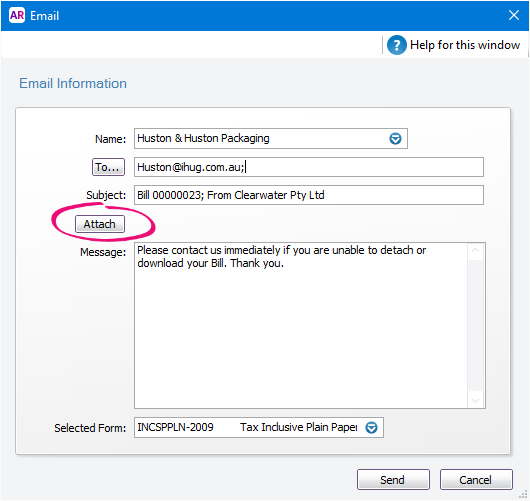


 Yes
Yes
 No
No
 Thanks for your feedback.
Thanks for your feedback.