If you pay your suppliers or employees electronically, you might need to change or fix an electronic payment. For example, maybe you've recorded a payment with the wrong amount or incorrect banking details. We'll cover the most common scenarios for direct electronic payments and those made using bank files. Tell me more about electronic payments. What needs changing or fixing?An electronic payment is typically a single batch of payments, sometimes called a "grouped electronic payment". It contains the supplier and employee payments in MYOB that you've grouped together to be paid electronically. So, depending on what needs changing or fixing, you might need to consider both the grouped electronic payment and the individual payments it contains. | UI Expand |
|---|
| title | Deleting a grouped electronic payment |
|---|
| Deleting a grouped electronic paymentIf an electronic payment was recorded incorrectly via the Prepare electronic payments page in MYOB, you can delete it if: - the associated direct payment has not been authorised, or
- the associated bank file has not been uploaded to your bank for processing.
| UI Text Box |
|---|
| What happens when I delete a grouped electronic payment? - Only the grouped electronic payment will be deleted.
- The individual supplier or employee payment transactions (contained in the grouped electronic payment) will not be deleted. Instead, they'll be listed again on the Prepare electronic payments page, ready to be processed again.
- If it was a direct payment, the batch payment will remain in the payments portal.
- If a bank file was created, the bank file will not be affected.
|
To delete a grouped electronic payment: - Go to the Banking menu and click Find transactions.
- On the Debits and credits tab:
- Enter a date range that includes the date you processed the electronic payment.
- In the Account field, choose your Electronic Clearing Account.
- Click the Reference no to open the electronic payment transaction.
Click Delete. - At the confirmation message, click Delete. The grouped electronic payment transaction is deleted, and all the payments within in will be listed on the Prepare electronic payments page.
|
| UI Expand |
|---|
| title | Changing a transaction within a grouped electronic payment |
|---|
| Changing a transaction within a grouped electronic paymentIf you've prepared an electronic payment, you'll be able to change a transaction within that electronic payment only if: - the associated direct payment has not been authorised, or
- the associated bank file has not been uploaded to your bank for processing.
To change a transaction in a grouped electronic payment - Delete the electronic payment (see above for details).
- Change the transaction which needs fixing. For help see see Entering payments made to suppliers or Changing or deleting a pay.
- If you've changed the supplier or employee payment, you can then process the electronic payment again.
|
| UI Expand |
|---|
| title | Changing or fixing direct payments |
|---|
| Changing or fixing direct payments| UI Text Box |
|---|
| Direct payments availability Only businesses that are currently set up for direct payments can use this feature. We're no longer taking new applications. |
If you've processed a direct electronic payment (and not a bank file), it'll be listed in the payments portal. So start by checking the status of the direct payment you want to change. - Go to the Banking menu and choose Prepare electronic payments.
- Click Manage direct payments.
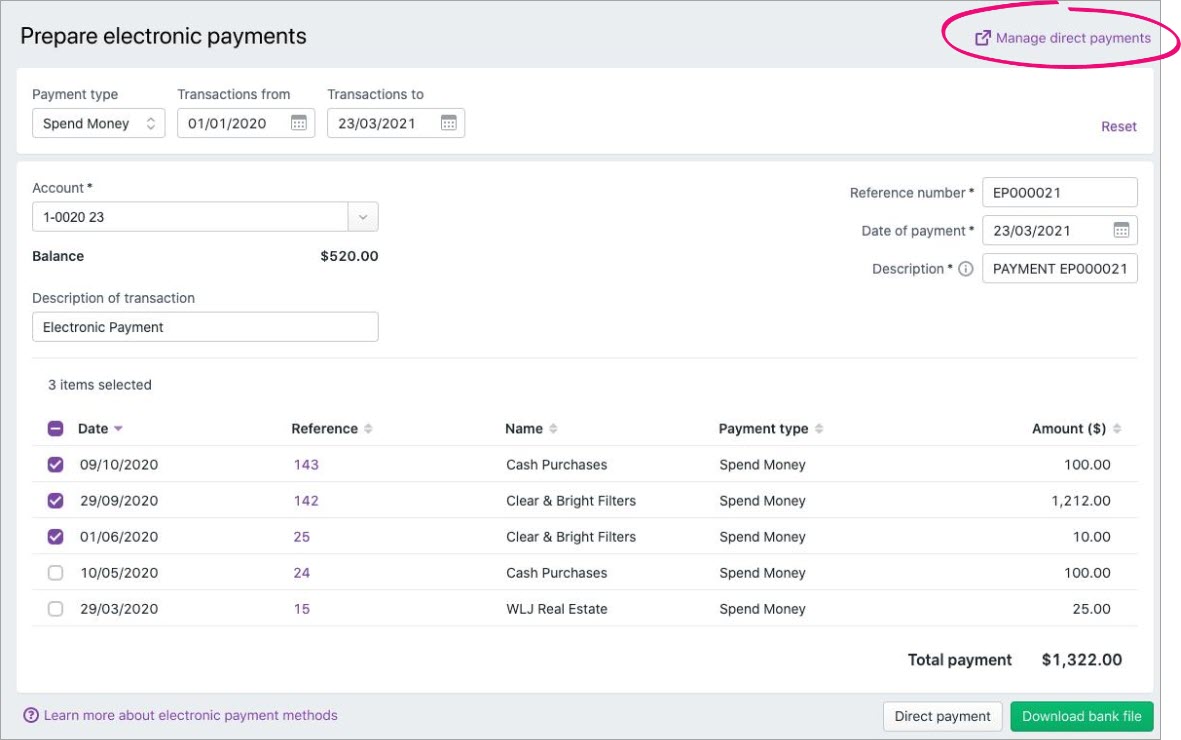 - If prompted, sign in to your MYOB account.
- Check the status of the payment you want to change.
| Status | How to change the payment |
|---|
| Processing or Processed | You can't change these payments. If a payment has been rejected by the bank, we'll send you an email with details of what went wrong and what you need to do. | | Needs authorisation | - Delete the grouped electronic payment (see above).
- Delete the supplier payment or employee pay in MYOB (see Entering payments made to suppliers or Changing or deleting a pay)
- Make whatever changes are required, then process the supplier or employee payment again.
- Process the electronic payment again.
| | Errors | The payments portal has encountered an error. Click the payment to view the error message for information on what caused the error. If you can't fix the issue in the payment that caused the error, you'll need to contact our support team for help or send an email to payments_support@myob.com |
|
| UI Expand |
|---|
| title | Recreating a bank file |
|---|
| Recreating a bank fileTo recreate a bank file you'll need to find and open the relevant electronic transaction, then download the bank file again. - Go to the Banking menu > Find transactions > Debits and credits tab.
- Use the filters across the top of the Find transactions page to narrow your search. For example, if you're looking for employee payments, choose Payroll in the Source journal field.
- Click the Reference no. to open the transaction.
- Click Download Bank File to download the bank file:

|
If you need to do something that isn't covered above, or you just need a hand, we're here to help. |