Depending on whether you include items or quantities on your invoices and quotes, you can choose the layout type that shows only the columns you actually use. On the Layout type tab of the Invoice and quote settings page, you can choose which type of layout best suits your business. - In MYOP MYOB Essentials, click your business name and choose Invoice and quote settings. The Invoice and quote settings page appears.
- Click the Layout type tab.
- Select the applicable option.
- Items and services - allows you to enter quantities on each line of your invoices and quotes. You can also speed up data entry by including the items you've already set up in MYOB Essentials. You can leave these fields blank on any or all lines of your invoices and quotes, but the columns will still be visible.
- Services - allows you to enter a description on each line, and does not include columns for items or quantities. This gives you a simple, clean look for date-based or professional services, or if you want to write a different description for each of your sales.
When you select a layout, a sample appears, showing which columns will be available for you to use on your invoices and quotes, along with some more information to help you decide if the layout is right for you. 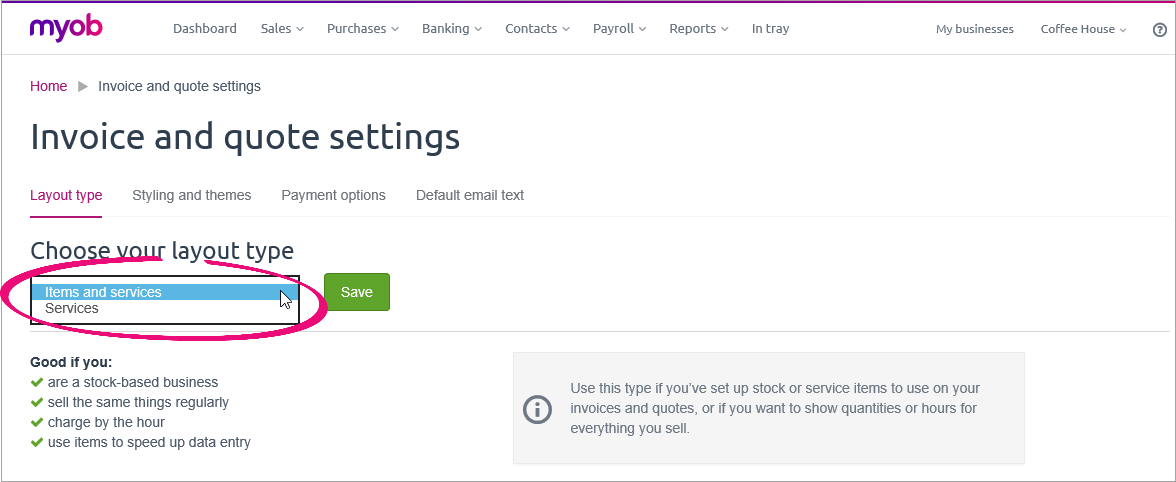
Note that when you've chosen a layout and clicked Save, it will be used for all of your invoices and quotes until you change it on this page. You won't be able to change it while you're entering an invoice or quote. When you're done, learn about changing the look of your invoice and quotes. |