AccountRight Plus and Premier, Australia only Use the Notifications feature to check for issues with contributions that have been uploaded and submitted. Click the bell icon on the Dashboard page to see how many issues need fixing, and then click Show All Notifications to create a report that lists all the notifications received. 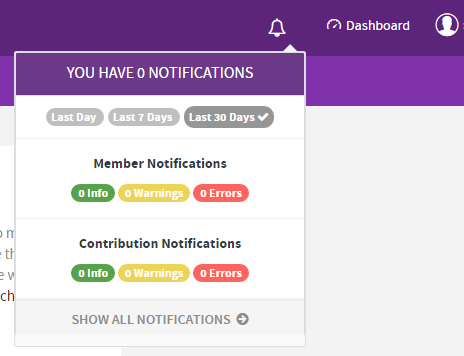
You can also view the status of contributions that have been previously uploaded to the super portal using the Historic contributions page. |