To complete setting up a bank feed, you need to associate an account from the Accounts List to it. This is the account that the bank feed will be compared to. - Open AccountRight and go to the Banking command centre.
- Click Bank Feeds. The Bank Feeds window appears.
- Click Manage Bank Accounts. The Manage Bank Accounts window appears. This window shows the status of your bank feeds applications so you can follow their progress.
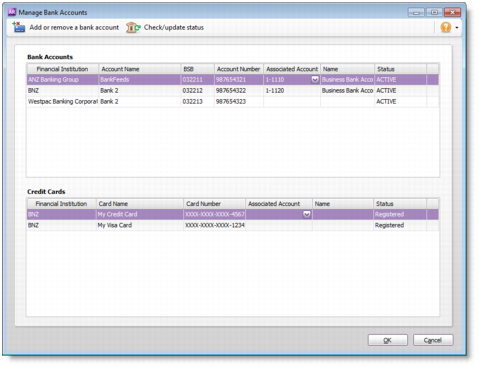 - Click Check/update status. The bank feeds Log In window appears.
- Enter your my.MYOB log in details and click OK.
- The Manage Bank Accounts window reappears. This window shows all the bank feeds you have set up and their status. This is where you associate a feed with an AccountRight account.
- Select an account from the list in the Associated Account column. This will be the account that the bank feed will be compared to:
 - Click Use Account. The account is associated with the bank feed.
- Click OK. The Banking command centre reappears.
What happens next? We’ll notify you by email when your bank feed is ready, and you can also check the status by clicking Check/update status in the Manage Bank Accounts window. This may take a couple of weeks. When your bank feed is ready, you’ll be able to download transactions into your company file. To start working with bank feeds, see Approving a bank feed. Note that the first bank feed you receive will have transactions dated from when your bank feed was approved. Any transactions that occurred while you were waiting for the bank feed to be set up won’t be included. If you want to import and reconcile transactions dated before your feed approval date, you can use the Get Statement feature. To learn how to do this, see To reconcile by importing a bank statement. |