| HTML |
|---|
<!--Product families-->
<div style="display: none;" data-swiftype-name="productFamily" data-swiftype-type="enum">Accountants Office Suite</div>
<div style="display: none;" data-swiftype-name="productFamily" data-swiftype-type="enum">Accountants Enterprise Suite</div>
<!--Countries-->
<div style="display: none;" data-swiftype-name="country" data-swiftype-type="enum">Australia</div>
<div style="display: none;" data-swiftype-name="country" data-swiftype-type="enum">New Zealand</div>
<!--Product capabilities-->
<div style="display: none;" data-swiftype-name="productCapability" data-swiftype-type="enum">AE Tax Manager (NZ)</div>
<div style="display: none;" data-swiftype-name="productCapability" data-swiftype-type="enum">AO Tax (NZ)</div>
<div style="display: none;" data-swiftype-name="productCapability" data-swiftype-type="enum">AE Tax (NZ)</div>
<div style="display: none;" data-swiftype-name="productCapability" data-swiftype-type="enum">AO Practice Manager (NZ)</div>
<div style="display: none;" data-swiftype-name="productCapability" data-swiftype-type="enum">AO Practice Manager (AU)</div>
<div style="display: none;" data-swiftype-name="productCapability" data-swiftype-type="enum">AE Practice Manager (NZ)</div>
<div style="display: none;" data-swiftype-name="productCapability" data-swiftype-type="enum">AE Practice Manager (AU)</div>
<div style="display: none;" data-swiftype-name="productCapability" data-swiftype-type="enum">AE Document Manager (NZ)</div>
<div style="display: none;" data-swiftype-name="productCapability" data-swiftype-type="enum">AE Document Manager (AU)</div>
<div style="display: none;" data-swiftype-name="productCapability" data-swiftype-type="enum">AO Document Manager (AU)</div>
<div style="display: none;" data-swiftype-name="productCapability" data-swiftype-type="enum">AO Document Manager (NZ)</div>
<div style="display: none;" data-swiftype-name="productCapability" data-swiftype-type="enum">AE Tax (AU)</div>
<div style="display: none;" data-swiftype-name="productCapability" data-swiftype-type="enum">AO Tax (AU)</div>
|
| div |
|---|
| ARTICLE LAST UPDATED: | Page Information Macro |
|---|
| modified-date |
|---|
| modified-date |
|---|
| dateFormat | dd MMMM YYYY HH:MM aa |
|---|
|
|
These instructions are not relevant if you have series 6/8 installed. | Keypoints |
|---|
- For best security practices and to keep your data secure, we recommend that you change the default password set by MYOB for sa username in SQL.
- When you change the default password, it might also affect other software that uses SQL, so make sure that you record it in a secure location and change it in other places that use this password.
- See Password policy for our password requirements. We recommend you follow the SQL server’s Strong password policy to create a secure password.
|
In MYOB AE/AO, if you've been using the default MYOB password for the sa username in the SQL database, we recommend changing it for security reasons. The SQL database holds your client's sensitive and important data and keeping that data safe is very important. Changing passwords avoids security breaches, and limits access to users who no longer need them. Pre-requisitesIn SQL Server, you must have sysadmin selected for the user logging in with Windows Authentication. | UI Expand |
|---|
| title | To check if sysadmin is selected in SQL Server |
|---|
| - Log in to SQL Management studio using Windows authentication.
- Go to Security > Logins.
- Right-click the username and go to Properties.
- Select Server Roles and make sure sysadmin is selected.
 |
| Anchor |
|---|
| passwordpolicy |
|---|
| passwordpolicy |
|---|
|
Password policyWe have a validation on the new password. You need to meet the password requirements below for certain features in AE/AO to work: | UI Text Box |
|---|
| If you receive an error Password doesn't meet SQL requirements and you have followed the password policy above, check if Enforce password policy is ticked in your SQL server and the Windows password policy. If Enforce password policy is ticked, and your windows password requirement is more than 16 characters, talk to your IT support. If you use a password that is longer than 15 characters, some features in AE/AO won't work. |
| UI Expand |
|---|
| title | To check if Enforce password policy is enabled |
|---|
| - Log in to SQL Management studio using Windows authentication.
- Go to Security > Logins.
- Right-click the username and go to Properties.
- Select General and check if Enforce password policy is selected.

|
Changing your passwordThere are 2 ways you can change the password. - During the 5.4.46 installation. If we detect that you're using the default MYOB password for the sa username in SQL Server, you'll be prompted to change it.
- You can change the sa password anytime by running the SAPasswordUpdate.exe file.
After you've changed the password using either method, we'll change it automatically in AE/AO (in tax letters and tax homepages). | UI Expand |
|---|
| title | Changing the password while installing 5.4.46 |
|---|
| When you run the 5.4.46 installer, you'll be prompted to change the password if you're using the default password. - On the server, double-click the 5.4.46 installer file to start the installation.
- After you've accepted the terms and conditions, if you're using the default password for sa username, you'll see the following window.

- If you want to enter a new password, complete the fields and select Save. Make sure that you follow SQL's password policy if you have the Enforce Password policy enabled (see above). If you don't meet the password requirements, you'll see an error. See FAQs (see below) for error details.
We'll update the new password in AE/AO (in tax letters and tax homepages). The installation will continue after your password is changed. If you want to change the password later, select I'll change my password later and select Save. You can do this later by running the SAPasswordUpdate.exe file. The installation will continue.
|
Troubleshooting| UI Expand |
|---|
| | Error messages | Why is it happening? | Fix |
|---|
| Errors when using the stand-alone utility (SAPasswordUpdate.exe) |
|---|
We can't change your password because you have multiple SQL instances. Contact IT support to resolve the issue. 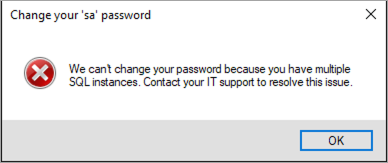
| When there is more than one SQL instance. | This utility doesn't support if you have more than one instance of SQL Server. | You need Windows Authentication to run this utility. Contact IT support to resolve the issue. 
| The user you're logged in as doesn't have Windows Authentication access in SQL. | Contact your IT and make sure the user has access to SQL Server. | Only system administrators can run the utility. Contact IT support to resolve the issue. 
| The user has Windows Authentication access in SQL but not sysadmin in SQL. | Contact your IT and make sure that the user has sysadmin role selected in SQL Server. See Prerequisites for more information. | | We couldn't execute the utility. Something went wrong. Try again later. | - If something is wrong with your database (AEDB1 or VMPSER) or you're not able to connect to the database,
- If the lookup.xml is missing or the connection details are incorrect in lookup.xml.
| Check the lookup.xml file or contact support. | | Password doesn't meet SQL requirements. | | Follow the requirements from the password policy. | | Something went wrong and your password didn't save. Try changing it again later. | Cannot connect to the database or something went wrong when saving the password such as a network connectivity issue. | Check the network connection on the machine. | | Errors when installing the 5.4.46 | |
|---|
Your password is saved in your SQL server but not in MYOB AE/AO. You'll need to change the password in your software. 
| This error happens if the password didn't update in your AE/AO software. | Click the link on the window or see Where do I change the SQL password in AE/AO? above. | Failed to update the sa password in SQL server. 
| This error happens if you don't have permission to run the utility, having issues connecting to the database, or have multiple instances of SQL or any other errors in SQL. | Contact your IT and make sure that the user has sysadmin role selected in SQL Server. See Prerequisites for more information. | | General errors | | |
|---|
| Password doesn't meet SQL requirements. | The password doesn't meet the policy. | Follow the password requirements as per the policy | Corporate compliance only Please choose a stronger password. Your password must contain at least one upper case letter, one lower case letter, numbers, and a special character in "~!@#$%^*_+-={}\\][:;?,.". | If you use Corporate Compliance (CC) and have set the traceflag -T4606 to the SQL instance. as per KB 35298 then you might see this error message. | Follow the password requirements as per the error. |
|
| HTML |
|---|
<h2><i class="fa fa-comments"></i> Frequently Asked Questions (FAQs)</h2><br>
|
| UI Expand |
|---|
| title | Where do I change the SQL password in AE/AO? |
|---|
| Updating the password in AE/AO| div |
|---|
| Do not remove. Links to the redirect in the product |
If the password is updated in SQL Server and not in AE/AO, you can manually update the password. - Login to AE/AO.
- Go to Maintenance > Tax > Settings.
- On the left Tasks bar, click Edit connection details.
- Enter the new password in the Password field and click Test. Connected successfully to the database message appears.

- On the left Tasks bar, click Connect to Tax database. Integration with Tax is complete message appears.
- Confirm you're able to open any tax returns without any errors.
Updating the password for tax lettersOpen a tax return from 2007 to 2022 and go to Utilities > Control Record > Defaults and enter the SQL password then press ENTER twice to save. Update the password in schedule backup- Login to AE/AO as an administrator or superuser.
- Select Maintenance > Backup > Schedule Backups on the main menu.
- Click Edit user details.
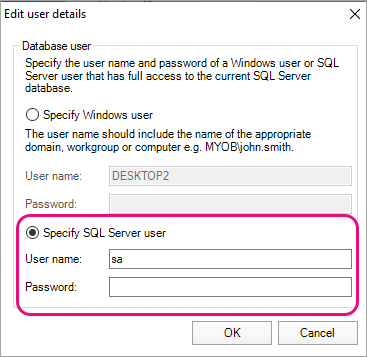 - Select Specify SQL Server user and enter the new Password. Click OK.
- Click Schedule.
|
| UI Expand |
|---|
| title | Can I change the password if I've forgotten it? |
|---|
| You can run the SAPasswordUpdate.exe anytime you want to change the password for sa username in SQL.
Just follow the steps from Changing the password manually using the SAPasswordUpdate.exe file. |
| div |
|---|
| Internal notes for supportLog files located in C:\Program Files (x86)\MYOB\MYOBACCT\SAPasswordUpdate
SAPasswordResults.txt SAPasswordUpdate.log
Registry locations - 32bit system: \HKEY_LOCAL_MACHINE\SOFTWARE\MYOB\MYOBACCT Server
- 64bit system: \HKEY_LOCAL_MACHINE\SOFTWARE\WOW6432Node\MYOB\MYOBACCT Server
- InstallerSkipPWDUpdate = YES
- The installer will skip running the utility if YES is selected.
After the password is changed successfully, the InstallerSkipSAPWDUpdate = YES will be added to the registry. 
|
|