You are viewing an old version of this page. View the current version.
Compare with Current View Page History
« Previous Version 10 Next »
https://help.myob.com/wiki/x/44MCBg
How satisfied are you with our online help?*
Just these help pages, not phone support or the product itself
Why did you give this rating?
Anything else you want to tell us about the help?
DRAFT VERSION
The 2023.2 release...
New features
You can now write off the costs for multiple jobs at the same time by using the new Bulk Write-off Jobs form. This saves you the hassle of having to find and write off each job one by one. Open the new form by going to Process > Job Cost > Bulk Write-off Jobs.
You can also use the form to undo write-offs.

- Choose which jobs to view by completing fields in the Job Selection Criteria section. For example, you can select a profit centre or charge type combination, or a sub-set of specific jobs.
On the right of the form, click Search Now. Jobs that meet your criteria are listed in the Jobs tab.
You can view a job's individual costs by clicking the plus icon for a row.In the Write Off column, select the costs you want to write off.

On the right of the form, click Write off job costs.

The Confirm Write-off message warns you that you are about write off a cost. Click OK.
After confirming, the written-off costs are listed in the Results tab.
- In the Job Selection Criteria section, select the Job Code with the written off costs you want to undo.
- Select the Include Write-Offs checkbox.

- On the right of the form, click Search Now.
- In the Jobs tab, deselect the Write Off checkbox for the written off cost you want to undo.
- On the right of the form, click Write off costs.
- The Confirm Write-off message warns you that you are about to undo a write off. Click OK. After confirming, the undone write-off is listed in the Results tab.
Simplify your emailing workflows by creating email templates on the new Email Template Maintenance form. Open this form by going to System > System Setup > Email Template Maintenance. Can we get a nice, realistic template to show in the screenshot?
This new feature doesn't affect how CRM email templates work.

You have lots of options when creating an email template form:
- Code – Required. Enter a short code you can use to identify the template.
- Name – Required. Enter a descriptive name for the template.
Class – Required. Select a class that the template belongs to. The class determines what properties and variables you can add to the template.
In version 2023.2, you can only select a company class.- Subject – The subject lines of emails that use this template.
- Body – The main body text of emails that use this template.
- Add Property – Click this button to view different data elements and runtime variables you can add to the template. For example, you can add a customer's name as a variable to the body of the email. To add a property to the body, select a property and click Insert Body. To add a property to the subject, select a property and click Insert Subject.
Attachments – Click Add Attachment and choose the file you want to attach to all emails that use this template.
Adding lots of large attachments can negatively affect eReporting speed.
To make sure your emails using a template look the way you want them to, you can send a test email. On the Email Template Maintenance form, click Test Send.

Then enter an address in the Enter the recipient address window and click OK.

- Debug packages now have minimum and maximum version number requirements. To be able to apply a debug package, your version of Greentree has to be within the requirements. For example, if a debug package has a minimum requirement of 2022.1 and a maximum of 2022.3, you can deploy it to your system on version 2022.2, but not to your system on version 2021.4.
- Packman now optimises Greentree Browser screens faster when packages are being finalised.
- The Supplier Maintenance form now displays a total value for purchase orders. Clicking the total value also opens the PO Enquiry form for the outstanding purchase order.
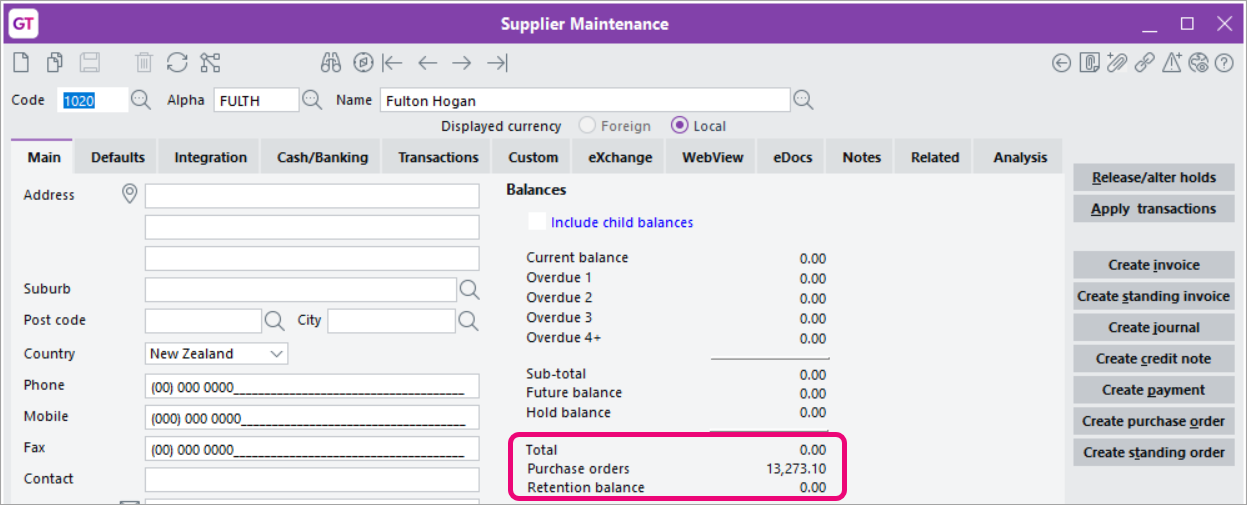
- Workflow desks that contain AP or AR Aging panels now load faster. This also resolves the support issue with an ID of 00012229.
- To help prevent errors when submitting Single Touch Payroll (STP) reports, Greentree now checks the Total Tax Offset Amount field on the HR Employee Maintenance form, making sure that it there are no negative values.
Resolved issues
| Issue IDs | Description |
|---|---|
| 00012201 | Tile format colours on the headers of 3D live panels were displaying incorrectly. This has been resolved. |
| 00012572 | On the HR Module Control form, a payroll error could occur for sites without the payroll module enabled: "Payroll lodgement notification email address is invalid." This has been resolved. |
| 00012634 | When adding multiple action templates to an action plan, the numbering of action plan lines was incorrect. This has been resolved. |
| 00012666 | On the Select Order tab of the AP Invoice Entry form, you couldn't select advanced invoice purchase orders that had been shipped. This has been resolved. Not sure if I've described the clearly enough. Some clarification on the fix would also be good. |
| 00012636 | When exporting Explorer data, plug-in object data wasn't being included in the exported file. This has been resolved. |
| 00012677 | On the JC Job Template Maintenance form, using the Next and Previous buttons to navigate between templates caused the Job manager or Account manager fields to be incorrectly assigned when they should be left blank. This has been resolved. |
| 00012765 | When drilling down to a form with display fields added through Windows Designer, the fields were blank. This has been resolved. |
| 00012712 | On the Quote Maintenance form, creating a job quote for a stock item with a unit of measure would incorrectly set the UOM field to MT. Manually changing the UOM field then caused the Retail Rate to calculate incorrectly. This has been resolved. |
| 00012605 | After copying an asset to forecast on the FA Copy Live to Forecast form, the Current Acc (Tax) Book Value would exclude adjustment transactions with depreciable value. This caused the Current ACC (Tax) Book Value to differ from Closing Book Value, which included adjustment transactions with depreciable value. This has been resolved. |
| 00010999 | When a super user updated a bill of materials by using the gtMFBill function, an error would occur: "The user isn't allowed access to this function Do you wish to continue?" This has been resolved. |
| 00012229 | Workflow desks that contained AR or AP Aging panels would take a long time to load. This has been resolved. |
| Issue IDs | Description |
|---|---|
| 00011139 | If timesheet payroll mapping has been set up, timesheet lines you add from your favourites wouldn't include a PR Tran Type. This has been resolved. |
