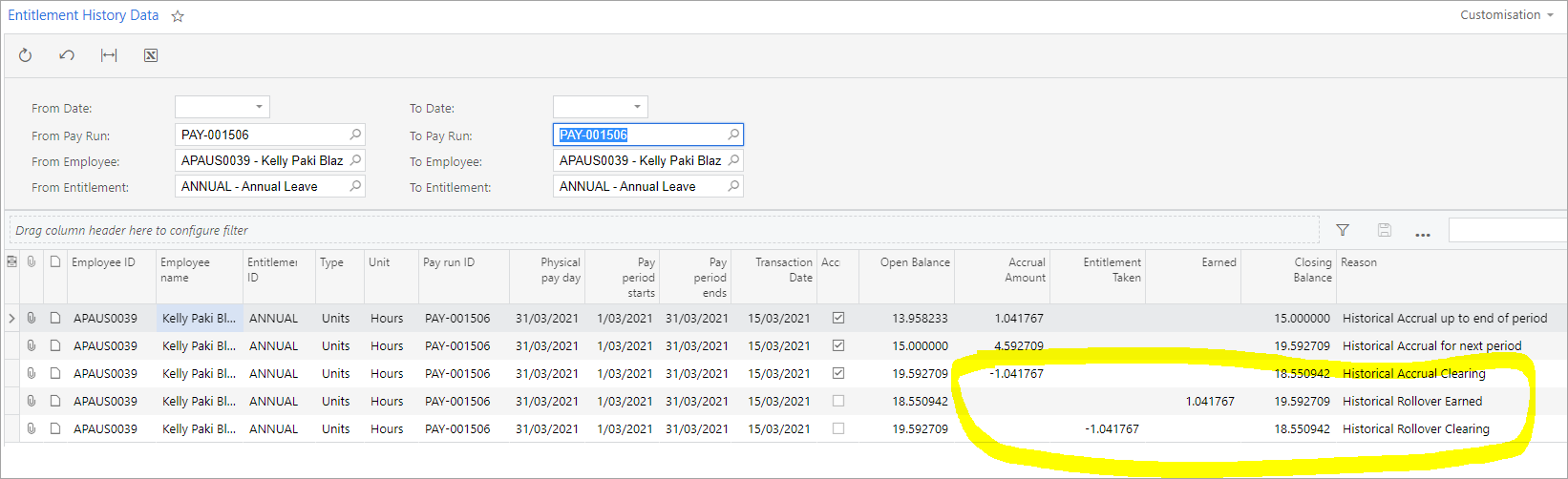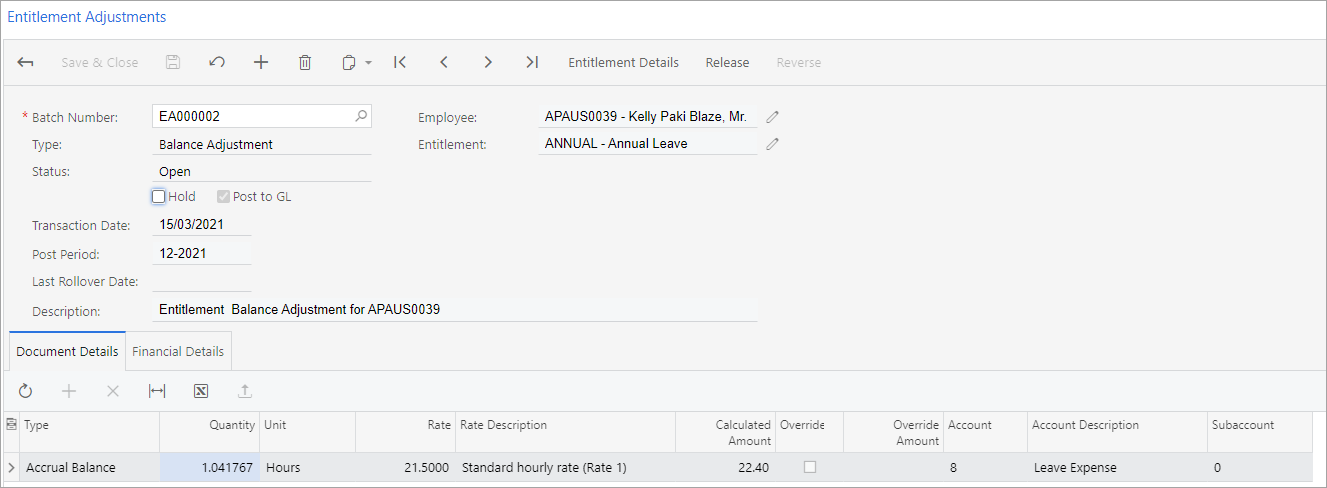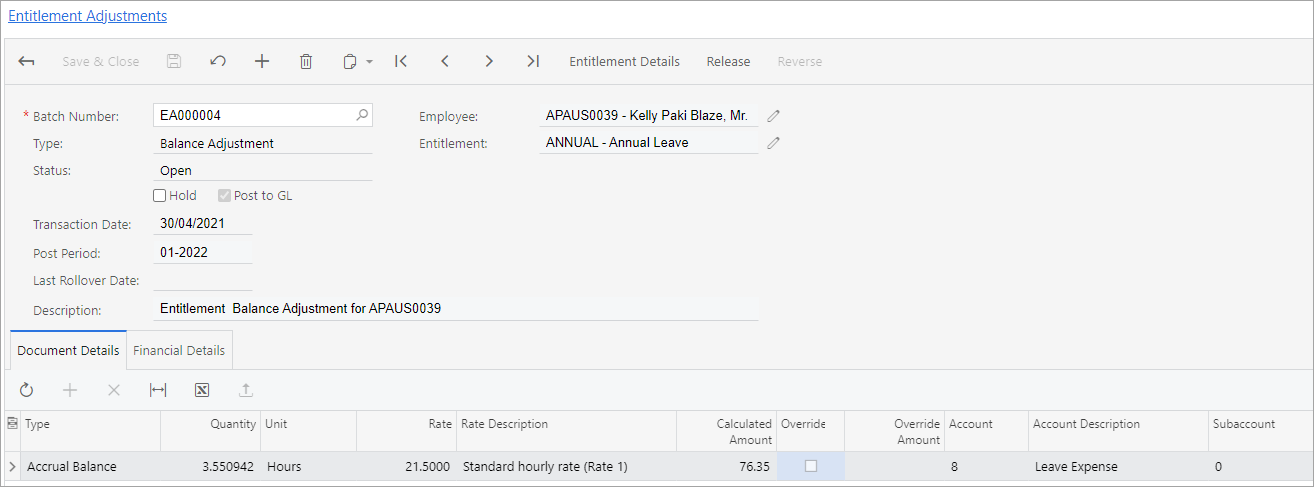Close
How satisfied are you with our online help?*
Just these help pages, not phone support or the product itself
0
1
2
3
4
5
Very dissatisfied
Very satisfied
Why did you give this rating?
Anything else you want to tell us about the help?