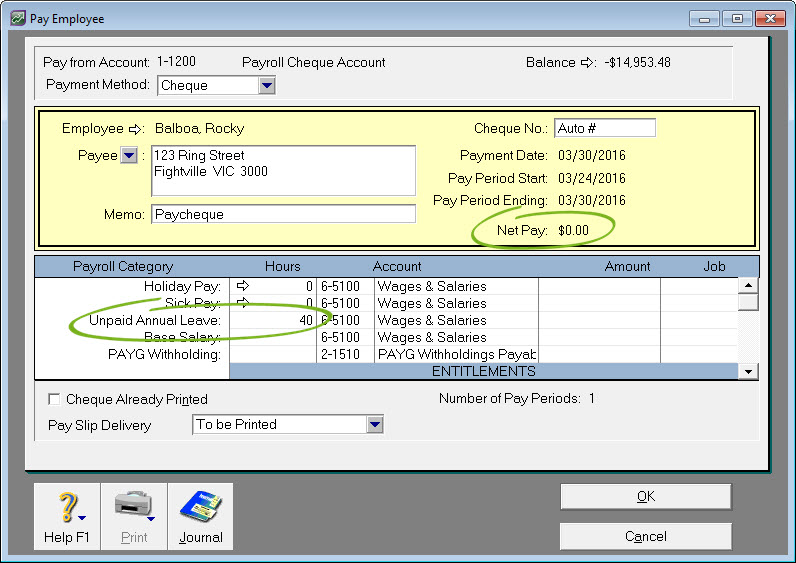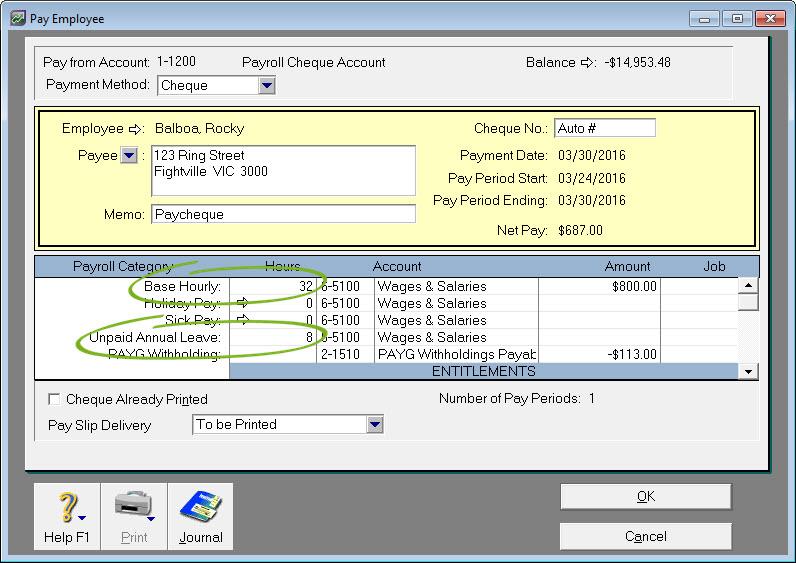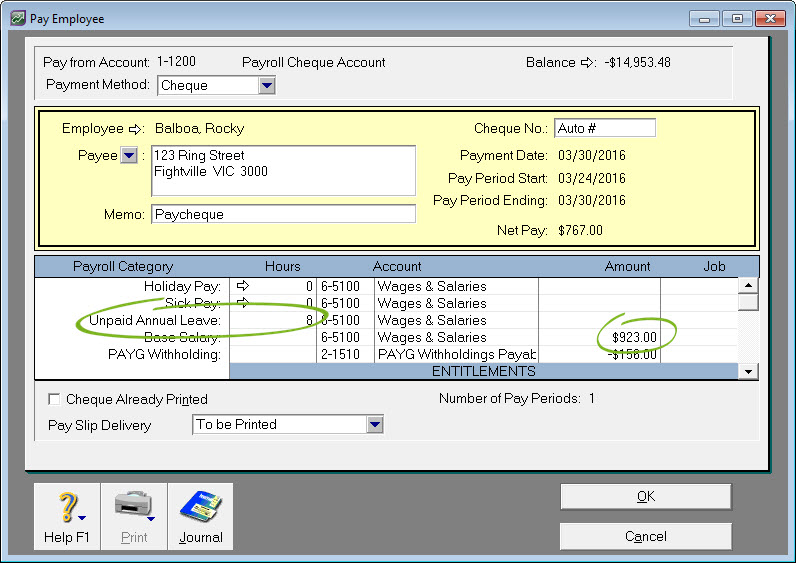- Created by admin, last modified by AdrianC on Mar 30, 2016
This information applies to MYOB AccountRight version 19. For later versions, see our help centre.
https://help.myob.com/wiki/x/7QKc
ANSWER ID:33441
AccountRight Plus, Premier and Enterprise, Australia only
If an employee takes unpaid leave, you can record it in their pay by setting up a new wage category. This also lets you keep track of how much unpaid leave has been taken.
Let's take you through it.
- Go to the Payroll command centre and click Payroll Categories. The Payroll Categories List window appears.
- Click the Wages tab.
- Click New. The Wages Information window appears.
- Enter a name for the new wage category, for example "Unpaid Annual Leave" or "Unpaid Sick Leave" (as applicable).
- For Type of Wages select Hourly (regardless of whether this is for hourly or salary employees).
- Select the Fixed Hourly Rate of option and enter $0.00 as the amount. Here's our example:
- Click Employee. The Linked Employees window appears.
Select the employees to whom this wage category applies. This will ensure the wage category will appear on the employee's payslip.
Click OK.
Click OK to the Wages Information window.
- Click Close to the Payroll Category List window.
Accruing leave during unpaid leave
Depending on your employment arrangements, you might need to prevent leave entitlements, like sick leave and personal leave, from accruing during unpaid leave. To check your leave entitlement obligations, visit the Fair Work website.
To prevent an entitlement from accruing during unpaid leave, open the entitlement category (Payroll > Payroll categories > Entitlements), click Exempt and select the Unpaid Leave wage category.
When you process the employee's pay, record the number of unpaid hours taken against the Unpaid Leave wage category.
Depending on how much of the pay period is unpaid, you'll also need to modify other amounts on the employee's pay.
| If the unpaid leave is for | Do this |
|---|---|
| the entire pay period | Remove all other amounts to ensure the Net Pay is $0.00 Here's an example of 40 hours unpaid leave.
|
| a portion of the pay period (hourly based employees) | Reduce the Base Hourly hours by the unpaid leave hours. Here's an example of 8 hours unpaid leave with the Base Hourly hours reduced from 40 to 32.
|
| a portion of the pay period (salaried employees) | Reduce the Base Salary amount to cater for the unpaid leave. You can calculate this by multiplying the unpaid leave hours by the employee's hourly rate (found on the Payroll Details of their card). Here's an example of 8 hours unpaid leave and a modified Base Salary amount.
|
FAQs
To see how many hours of unpaid leave has been taken by an employee, run the Payroll Activity (Detail) report (Reports > Index to Reports > Payroll > Employees > Activity Detail).
You can specify a date range for the report and filter it for one or more employees.