What’s new in MYOB Adapt
Getting the latest version
When you log in to Adapt Desktop and Adapt Uploader, the New Version Available window opens if a new version is available. Click OK to download and install the new version.
You need to upgrade Desktop and Uploader individually. You don't need to manually upgrade the Adapt online portal. It's automatically updated to the latest version.
To get the benefits of the latest release, you must download the latest version of the Adapt customisation and publish it to your clients MYOB Advanced Payroll or Advanced Business site.
Version 2023.3.1 is a hotfix that addresses three issues in Adapt Desktop.
Resolved issues
Source product | Area of MYOB Adapt | Migration type | Description |
|---|---|---|---|
MYOB Exo Employer Services | Adapt Desktop | Payroll | Values for salaries and wages were being doubled. This occurred if your pay frequency wasn't weekly (e.g., if it was fortnightly or monthly), because salary and wages were calculated as weekly wages. This has been resolved. Action required To resolve this issue, you need to re-extract the customer's data using Adapt Uploader. |
MYOB Exo Employer Services | Adapt Desktop | Payroll | We've resolved an issue with the digit limit for employee IDs in large databases. For example, some employees might have five digits in their ID, and some might have six or more. Now, Adapt automatically accounts for differences in the number of digits. |
MYOB Exo Employer Services | Adapt Desktop | Payroll | Multiple super funds couldn't have the same name. This has been resolved. Now, as long the super fund code is unique, multiple super funds can have the same name. |
MYOB Exo Employer Services | Adapt Desktop | Payroll | The dates for some extracted data could be incorrect by a day, e.g., employee dates of birth or start dates. This has been resolved. |
Previous versions
Easy access to online help
You can now quickly open the MYOB Adapt online help from within MYOB Adapt Desktop and Adapt Uploader. Go to the Help menu and choose Online Help.
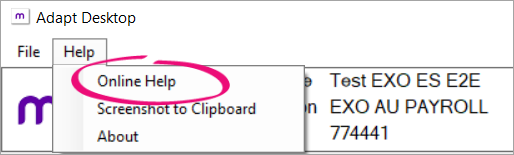
Adapt Desktop
Payroll only
We've added People Payroll User to the Pre Migration Check List progress item. Previously, you had to select this in the MYOB Advanced site.
ERP only
We've renamed data fields in Adapt Desktop to match the field names in MYOB Advanced, so you can be sure you're working on the right data.
We've added MYOB Advanced fields that were previously missing, so you don't have to enter that data directly in MYOB Advanced.
Other changes
In the Item Data tab, we've replaced the Show Advanced Values and Show Original Values checkboxes with the Show dropdown, which has three options:
Data – Shows the data that is in Adapt Desktop.
Data + Advanced Values – Shows Data (described above), as well as Advanced columns with the data that you most recently uploaded to MYOB Advanced.
Data + Previous Upload – Shows Data (described above), as well as Previous Upload columns with data from your second most recent upload.
Data + Original Values – Shows Data (described above), as well as Original columns with data as it was originally imported to Adapt Desktop from the source product.

Adapt Uploader
ERP and payroll
You can now extract data as many times as you need without having to restart the migration. Previously, re-extracting data could delete changes you made in Adapt Desktop. Plus, you no longer need to rebuild the staging database. This saves you time and stress of redoing changes when a site is nearly ready to go live.
Source product data
ERP only – Migrating master data separately from transactional data
For ERP migrations, you can now start by migrating master data (things like stock items, etc. that don't change often). Then, when you're ready to make the migrated site live, you can migrate transactional data (things like the trial balance, etc. that do change often). This makes it easier to test the migration data.
For a full list of master and transactional data, see Extracting ERP data.
Resolved issues
Source product | Area of MYOB Adapt | Migration type | Description |
|---|---|---|---|
MYOB Exo Business MYOB Exo Employer Services | Adapt Desktop | ERP Payroll | If you made changes to an exported progress item in Microsoft Excel, some changes weren't carried over when you imported the Excel file back into Adapt Desktop. This affected the To Upload, Uploaded and Ignore columns, as well as some read-only columns. This has been resolved. |
MYOB Exo Business MYOB Exo Employer Services | Adapt Desktop | ERP Payroll | If you selected the Highlight Duplicates and Show Advanced Values checkboxes, you couldn't see the values in some fields. This has been resolved. In this 2023.3 release, the Show Advanced Values checkbox has been replaced with the Show dropdown. |
MYOB Exo Business | Adapt Desktop | ERP | If you exported the Supplier Stock Items progress item to Microsoft Excel, you couldn't import the Excel file back into Adapt Desktop. This has been resolved. |
MYOB Exo Employer Services | Adapt Desktop | Payroll | The Employees progress item didn't include columns for AddressLine2 and Gender. This has been resolved.
|
MYOB Exo Employer Services | Adapt Desktop | Payroll | The Superannuation Funds progress item didn't include a column for AccountNumber, and the BSB format was incorrect. This has been resolved. |
Adapt online portal
Previously, if you added a migration without any MYOB Advanced connection details, you'd get an unhelpful error message. Now, the error message better explains what went wrong. This improvement applies to both the Adapt online portal and Adapt Desktop.
When setting up a new migration or saving changes to an existing one, a message now pops up to let you know that everything saved successfully.
We've fixed issues that prevented passwords from being saved on the Edit Migration page.
Adapt Desktop
General
For new migrations, the Config progress item now has a Purpose column in the Item Data tab. This column describes what the data is used for in MYOB Advanced. The Purpose column isn't available for existing migrations.
We've updated the menu item names for the Find/Replace menu, making the difference between the two menu items more obvious.
When you duplicate a row in the item data table, the new row is now automatically highlighted. This saves you the hassle of having to scroll through the table to find the new row.
We've resolved an issue that prevented you from using Find/Replace to change dates.
ERP migrations
We've made it easier to avoid an error that can occur when uploading suppliers to MYOB Advanced: "Another process has added the 'Vendor' record. Your changes will be lost. Operation failed". This can happen because MYOB Advanced doesn't allow customers and suppliers to have the same ID. To help prevent the error, the pre-migration checklist now checks for duplicate IDs.
The pre-migration checklist now checks for stock items, as well as lines related to those stock items: sales order, purchase order, kit inventory and kit lines.
Payroll migrations
Previously, you had to enter the Pay History Start Date using a combination of numbers and letters, e.g. 1-Jan-2022. To avoid confusion, you now enter the date only using numbers, e.g. 1-1-2022.
For the Superannuation Funds progress item, we've reworded one of the Actions menu items so it's what the action does. The Update Standard Pay Super Funds in Adapt Desktop menu item is now called Update Pay Details-Standard Pay progress Item FundID from this data.
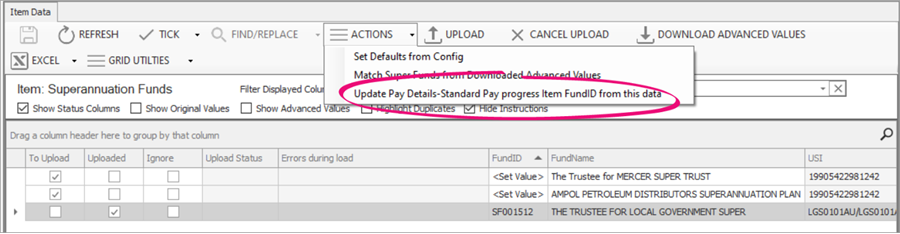
EXO ES (AU ONLY) You can now migrate the pay histories of terminated employees.
We've resolved errors that could occur when uploading superannuation funds to MYOB Advanced.
We've resolved an issue with payment details being in the wrong order, which prevented them from being uploaded to MYOB Advanced. As part of the fix, the pre-migration checklist now checks that payment methods for all cash accounts match the descriptions in the Config progress item. It also checks that the order of payment methods for all cash accounts.
We've resolved an issue with the Employees progress item, where cash accounts and payment methods weren't being uploaded correctly to MYOB Advanced. Instead, this data was coming from the employee class default.
Adapt Uploader
Error messages in the Progress section now clearly explain what went wrong – like if there was a connection issue or the database type is invalid.
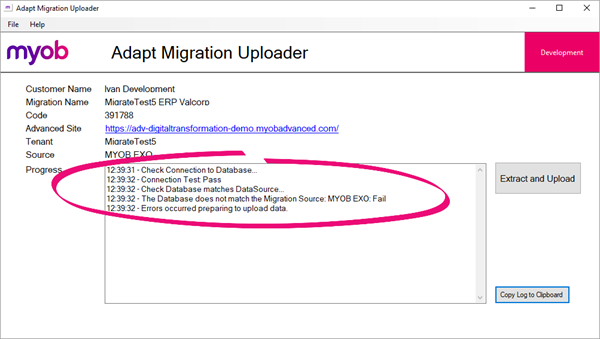
Adapt Desktop
You can now take a screenshot of the everything on the Adapt Desktop screen by going to the Help menu and clicking Screenshot to Clipboard.
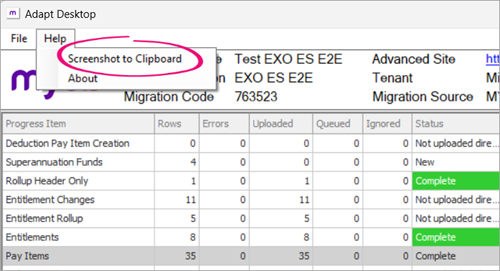
In the Pre Migration Check List progress item, we've added three Users rows. This helps ensure that the API user is set up correctly in MYOB Advanced.
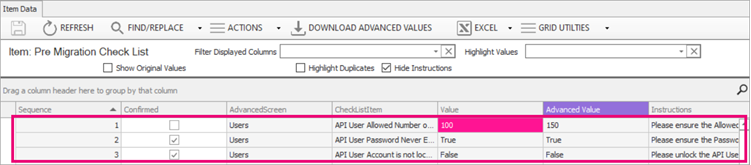
You can now use the Find/Replace feature on all data types, including numbers and dates. Previously, you could only use it for text.
For ERP migrations, if you've set an Item Classes data row to be uploaded, any incomplete fields in those rows are now highlighted in yellow. Also, you can no longer upload a data row if it has any incomplete mandatory fields.
After successfully uploading a data row, Adapt Desktop now automatically downloads and displays the MYOB Advanced values in a column next to the original values. You no longer need to manually click Download Advanced Values.
Click Show Advanced Values to review the downloaded values.
On the Item Data tab toolbar, we've added the Duplicate Row option (

). This copies whichever row you currently have highlighted, letting you create a new value based on an existing one.
To prevent errors during payroll migrations, the Pay Details-Distribution Other and Pay Details-Distribution Final progress items are now last in the progress table.
Some progress item names have changed to match names in MYOB Advanced.
Source product data
Migrating static data separately from dynamic data
For payroll migrations, you can now start by migrating static data (things like reference data, pay items, etc. that don't change after a pay run). Then, when you're ready to make the migrated site live, you can migrate dynamic data (things like entitlement adjustments, pay history, etc. that do change after a pay run). This makes it easier to test the migration data.
For New Zealand sites, 52 weeks of payroll history is included in the dynamic data.
Dynamic data | ||
|---|---|---|
Data type | Can be migrated | |
Australia | New Zealand | |
Entitlement Adjustment Details |  |  |
Entitlement Adjustments |  |  |
Pay History for Pay Groups |  | N/A |
Pay History-Pay Groups |  | N/A |
Pay History Details | N/A |  |
Pay History | N/A |  |
Pay Details-Distribution Other |  | N/A |
Pay Details-Distribution Final |  | N/A |
Pay History for terminated employees | Coming soon | N/A |
Other data changes
EXO ES (NZ & AU) You can now migrate Multiple Wage Hourly Rates using MYOB Adapt. As part of this, we've added three new progress items: Multiple Wage Hourly Rates, Wage Type Map Standard Rate and Wage Type Map Other Rates.
You don't need to edit or upload any data for the Multiple Wage Hourly Rates progress item. Instead, you can use the information in it to help you edit the other two wage type map progress items.
