- Created by admin, last modified by AdrianC on May 20, 2016
https://help.myob.com/wiki/x/J4Si
ANSWER ID:323, 389
Selling online just got easier. With your MYOB Atlas website, you can create an online store with a simple shopping cart that's easy to use and manage—no technical skills required. You can click Sell online at the top of your website to find out more about the features we've provided to help make selling online easy. You'll also find a checklist—much like the one below—of what you need to do to start selling online.
Before you start, check out our top 5 tips for getting ready to sell online. Then, just follow the checklist we've provided below to start selling online.
The first step towards selling online is to enter your settings for sales and payments. This involves linking a PayPal account, and choosing your settings for shipping, order notifications, new item defaults and tax. You'll find these settings on the Sales and payments page, where you'll first need to make your shopping cart visible to customers by selecting the Enable a shopping cart in my gallery option.

You're then ready to:
As a website owner it's important to let your visitors know what your terms and conditions are, giving them peace of mind that they can browse and buy from your website safely. This is why it's a good idea to publish privacy, shipping and returns policies on your website.

For more information, see Publishing your privacy, shipping and returns policies.
Your gallery is where you can showcase your products, services or work that you've done. You can add images for your gallery items, sort them into categories so they're easy to filter, and showcase your favourite gallery items on your homepage. Your website visitors can browse your gallery, ask questions using the Ask a question form, and even buy the products and services you've chosen to sell.
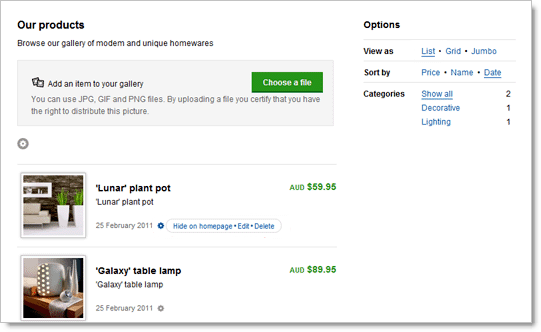
Google Shopping (Australia only)
All items you add will be added automatically to Google's product search tool, Google Shopping. Google Shopping makes it easy for potential customers to discover your products, and brings traffic and sales to your website. It's a free way to provide additional exposure to your products and connect with customers who are ready to buy.
If you've already added items to your gallery, you'll need to edit each item and select the Make item available for purchase option to allow your customers to purchase them through your website.
For more information, see Creating a gallery and adding gallery items.
Once you begin selling products and services through your website, you'll need to be able to view and manage the sales transactions easily so you can pack and ship your orders. The Transactions and Transaction details pages provide everything you need to view and manage your sales.

It's also a good idea to start monitoring your sales activity regularly to make sure things are going according to plan. Get insight into your sales activity by viewing the Sales report page, which includes information on your sales over time, website revenue, average cart value, bestselling items and top revenue earners.
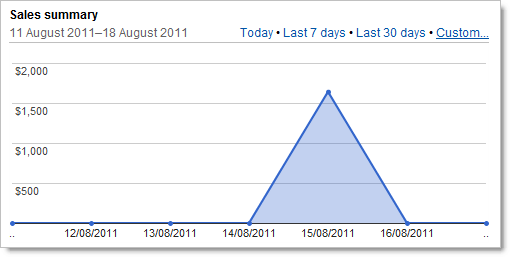
For more information, see Viewing and managing your sales and Monitoring your sales activity.
The PayPal service is provided by PayPal Australia Pty Limited (ABN 93 111 195 389) which holds an Australian Financial Services Licence number 304962. Before deciding to sign-up for or use the PayPal service you should consider the Product Disclosure Statement, available at www.paypal.com.au.
Consumer advisory-PayPal Pte. Ltd., the holder of PayPal's stored value facility, does not require the approval of the Monetary Authority of Singapore. Users are advised to read the terms and conditions carefully.
FAQs
For MYOB Atlas pricing information, log in to your website and click My account in the Settings toolbar.
If you don't want to sell an item any more, click Gallery on the public menu, and then click the Edit link at the bottom of the gallery item. Deselect the Make item available for purchase option to stop selling the item.
If you've only temporarily run out of stock of an item, you can reselect this option once you get more in stock.
PayPal does not permit trust entities to open a PayPal account of any kind. Unfortunately this means that you cannot create a PayPal account with the ABN that you used to create your MYOB Atlas website. See PayPal's Acceptable Use Policy for more details and read their User Agreement for full details regarding eligibility when opening a PayPal account.
If you've enabled a shopping cart on your website (which also involves adding a PayPal account) and selected the Make item available for purchase option for an item, it should appear in Google Shopping. If your item isn't showing up, make sure that:
- you allow 24 hours for the item to appear. After adding an item to your gallery, it will generally take 24 hours for it to appear in Google Shopping.
- your website title complies with the guidelines. Google Shopping uses your website title as your Store name, so make sure it complies with the Store name guidelines.
- your item complies with the guidelines and policies. Make sure your item complies with Google Shopping's Editorial Guidelines and Policies. The most common reasons for items not complying include the following:
- the item has no description, or has a description that's the same as the item name.
- the item name or description contains excessive capitalisation.
- the item image contains a watermark or promotional text.
- the item falls into an unacceptable product category (see the table at the end of the Policies page).
