- Created by StevenR, last modified by AdrianC on May 17, 2016
You are viewing an old version of this page. View the current version.
Compare with Current View Page History
« Previous Version 17 Next »
https://help.myob.com/wiki/x/fQmy
How satisfied are you with our online help?*
Just these help pages, not phone support or the product itself
Why did you give this rating?
Anything else you want to tell us about the help?
You can send emails using Microsoft Outlook 2007 or later (32-bit) if this software is installed on your computer.
In AccountRight 2016 emails can be sent straight from AccountRight, so you don't need Microsoft Outlook or other email software installed on your computer. Learn more.
There are some things you'll need to do before you can email from AccountRight.
Using a web email service?
If you usually send emails via a web email service, such as Gmail, you can most likely access and send emails from Microsoft Outlook via IMAP or POP.
You'll need to refer to your email provider's instructions on how to access and send emails from Outlook, but here's some information that might help you out:
Make Outlook your default email program
AccountRight relies on Microsoft Outlook software being installed on your computer, and for it to be set as the default email program.
Apps like the default Mail app provided with Windows 10 or 8 are not compatible.
- Open Microsoft Outlook.
- Click the File tab.
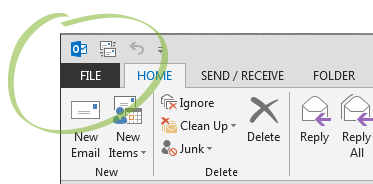
- Click Options.
- Under Start up options, select the Make Outlook the default program for E-mail, Contacts, and Calendar checkbox.
- Open Microsoft Outlook.
- Go to the Tools menu and choose Options.
- Click the Other tab.
- Under General, select the Make Outlook the default program for E-mail, Contacts, and Calendar checkbox.
Choose the email address to send emails from
If you have more than one email account set up in Outlook, emails will be sent from AccountRight using the default email address that’s selected in Outlook.
- Open Microsoft Outlook.
- Click the File tab.
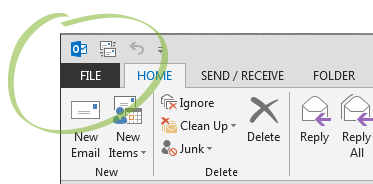
- Click Account Settings and then choose Account Settings from the list.
- Select the email account you want to make the default account, and then click Set as Default. (If the option is greyed out, it means that the account you’ve selected is already the default account.)
- Click the Data Files tab and again select the email address you want to use then click Set as Default.
Emails still being sent from the wrong address? If you’re using Outlook 2010, see if the issue posted on the Microsoft Support site applies to you, and what you can do to resolve it.
- Open Microsoft Outlook.
- Go to the Tools menu and choose Account Settings.
- Select the email account you want to make the default account, and then click Set as Default. (If the option is greyed out, it means that the account you’ve selected is already the default account.)
- Click the Data Files tab and again select the email address you want to use then click Set as Default.
Set your default email subject and message
You can customise the default subject and message for emails sent from AccountRight. If needed, you can change the subject and message when sending emails.
- Go to the Setup menu and choose Preferences.
- Click the Reports & Forms tab.
- Click Emails (in the top-left corner of the window).
- Click the tab which corresponds with the type of emails you want to customise.
- Enter the subject and message
- Click Close.
- Click OK on the Preferences window.

 Yes
Yes
 No
No
 Thanks for your feedback.
Thanks for your feedback.