- Created by admin, last modified by AdrianC on Aug 23, 2016
You are viewing an old version of this page. View the current version.
Compare with Current View Page History
« Previous Version 26 Next »
This information applies to MYOB AccountRight version 19. For later versions, see our help centre.
https://help.myob.com/wiki/x/VQH
ANSWER ID:9250
If you have a current support subscription you can download the AccountRight installer from the my.MYOB website. You can install AccountRight on any Windows PC you need to access your company file, such as your work and home PC.
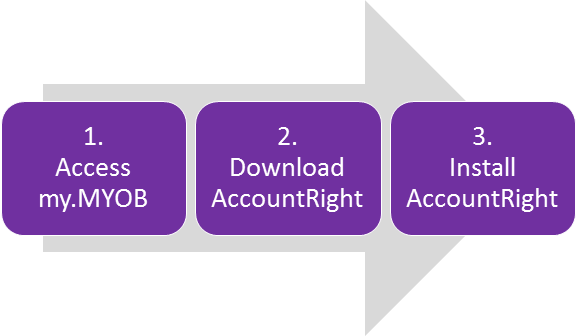
Purchased AccountRight but don't have a support subscription? Call us and we'll email you a download link (Australia 1300 555 123 or New Zealand 0508 328 283).
OK, let's step you through it.
When you register AccountRight or download a trial from us, you'll specify an email address and password which will become your my.MYOB login credentials.
To log in to my.MYOB:
- Open an internet web browser.
Go to the applicable address:
If you're in go to Australia http://my.myob.com.au New Zealand http://my.myob.co.nz - Log in using the email address and password you registered with us. If you're not sure of your password, click Forgot your password? and follow the prompts to reset your password.
See it in action:

Having issues accessing or using my.MYOB? Contact the MYOB Customer Service Team (Australia | New Zealand).
Saving the download Create a new folder on your computer where you can save downloaded files. This makes it easy to find them later. If you're installing AccountRight on other computers, save the download on a USB drive.
Once you're logged in to my.MYOB, go to the My Products menu and choose Downloads.
'Downloads' option not available? You might not have a current support subscription. To check the support status for your product, go to the My Products menu and choose My Products.
- Select your MYOB product and all available downloads will be listed. Here's an example:
- Click the name of the file you want to download and choose where you want to save it. If you created a specific folder for this, save the download there. We recommend you also download the update instructions for the version you're downloading.
See it in action:

If you downloaded the update instructions, double-click to open the PDF file. You'll need a PDF reader for this, such as Adobe Reader.
To install AccountRight, right-click the downloaded installation file and choose Run as administrator. Then just follow the on-screen prompts to install AccountRight. If you have any problems, see Installation troubleshooting.
What if I downloaded a zip file?
Zip files are compressed folders which contain one or more other files. Double-click a zip file to view its contents, or right-click the zip file and choose Open with > Windows Explorer.
For more details on zipping and unzipping files, see this Microsoft support article.


