You are viewing an old version of this page. View the current version.
Compare with Current View Page History
« Previous Version 4 Next »
https://help.myob.com/wiki/x/ngfW
How satisfied are you with our online help?*
Just these help pages, not phone support or the product itself
Why did you give this rating?
Anything else you want to tell us about the help?
There’s lots of information you can view right from your Cards List, without having to open the cards. You can view full address details, phone numbers, email addresses and even the last sale date in the Cards List window.
Click Customise and a list of columns you can choose from appears.
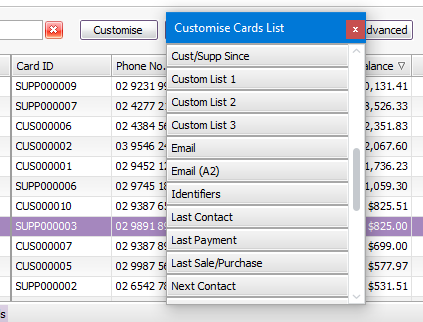
To add a column
You can either:
- drag a column to your desired position in the list.
- double-click the column name to add it to the end of the card list.
Double-click the right border of a column header to resize it to best fit its contents. If you add lots of columns, you can resize them all at once to best suit the content. Right-click a column header and choose Best Fit (all columns).
To remove a column
You can either:
- right-click a column header and choose Remove This Column.
- drag the column header out of the list until the X icon appears.
Columns you can add
Here's a list of columns you can add to the tabs in the Cards List window. Note that some columns won't show information if they're not relevant to the card type.
| Column Name | Description |
|---|---|
Card ID | The ID assigned to each card. |
| Type | The type of card - Customer, Supplier, Employee, Personal. |
| On Credit Hold | An icon is displayed for each customer who is on credit hold. |
| Current Balance | The current outstanding balance of each customer and supplier card. |
| Overdue | The amount overdue for each customer or supplier. |
| Address | The Address 1 street. |
| City | The Address 1 city. |
| State | The Address 1 state. |
| Postcode | The Address 1 postcode. |
| Country | The Address 1 country. |
| Phone No. 1 | Phone number 1 for Address 1. |
| Phone No. 2 | Phone number 2 for Address 1. |
| Phone No. 3 | Phone number 3 for Address 1. |
| The email address for Address 1. Click the link to send an email. | |
Website | The website for Address 1. Click the link to view the website. |
| Contact | The contact name for Address 1. |
| Address (A2) | The Address 2 street. |
| City (A2) | The Address 2 city. |
| State (A2) | The Address 2 state. |
| Postcode (A2) | The Address 2 postcode. |
| Country (A2) | The Address 2 country. |
| Phone No. 1 (A2) | Phone number 1 for Address 2. |
| Phone No. 2 (A2) | Phone number 2 for Address 2. |
| Phone No. 3 (A2) | Phone number 3 for Address 2. |
Email (A2) | The email address for Address 2. Click the link to send an email. |
| Website (A2) | The website for Address 2. Click the link to view the website. |
| Contact (A2) | The contact name for Address 2. |
| Address Summary | Address 1, including city, state, postcode and country. Use the Address Summary fields when you want to show the full addresses in the Cards List. |
| Address Summary (A2) | Address 2, including city, state, postcode and country. |
| Address Summary (A3) | Address 3, including city, state, postcode and country. |
| Address Summary (A4) | Address 4, including city, state, postcode and country. |
| Address Summary (A5) | Address 5, including city, state, postcode and country. |
Phone Summary | All phone numbers for Address 1. |
| Phone Summary (A2) | All phone numbers for Address 2. |
| ABN (Supplier) | (Australia only) The supplier's ABN |
| GST No. (Supplier) | (NZ only) The supplier's GST ID |
| ABN (Customer) | (Australia only) The customer's ABN |
| GST No. (Customer) | (NZ only) The customer's GST ID |
| Last Contact | The most recent contact log entry recorded for the card. |
| Next Contact | The next recontact date recorded in the card's contact log. |
| Last Sale/Purchase | The date of the most recent sale to a customer, or purchase from a supplier. |
| Last Payment | The date of the most recent payment by a customer, or to a supplier. |
Identifiers | The identifier codes assigned in the Card Information - Card Details tab. |
| Custom List 1 | The Custom List 1 entry assigned in the Card Information - Card Details tab. |
| Custom List 2 | The Custom List 2 entry assigned in the Card Information - Card Details tab. |
| Custom List 3 | The Custom List 3 entry assigned in the Card Information - Card Details tab. |
| Cust/Supp Since | The date of the first sale to a customer, or purchase from a supplier. This is based on the date entered in the Card Information - History tab. |

 Yes
Yes
 No
No
 Thanks for your feedback.
Thanks for your feedback.