You are viewing an old version of this page. View the current version.
Compare with Current View Page History
« Previous Version 51 Next »
https://help.myob.com/wiki/x/JAHq
How satisfied are you with our online help?*
Just these help pages, not phone support or the product itself
Why did you give this rating?
Anything else you want to tell us about the help?
A card is a record that contains details of an individual or business that you deal with. Use the Cards List window (go to the Card File command centre and click Cards List) to access information about your:
Click New to create a card, or click an arrow to view detailed information about an existing card.
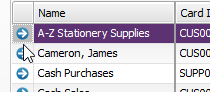
| You can: | Details |
|---|---|
| Sort the information | Sort your list alphabetically or numerically by clicking the column headers. An arrow icon indicates which column you’ve sorted and the direction. To clear sorting on a column, right-click the column header.
|
| Group columns | Organise your cards into groups that you can expand or collapse by right-clicking a column header and choosing Group by this column.
|
| Show/hide inactive cards | You can hide contacts you no longer deal with from the Cards List by right-clicking them and selecting Mark Inactive.
When you want to show them, click the Show Inactive option. |
| Contact and record transactions | Right-click a card name to perform actions right from the Cards List, such as entering a sale or payment, or getting directions to a contact’s address using Google Maps.
|
| Log your chats and interactions | For each card you can record details of your phone calls or site visits. You can also choose to automatically create a log entry whenever you record transactions for them. For more information, see The contact log .
|
| Write a letter | Mail merge contact details into a Word template to write quick letters. Learn more. |
| Combine cards | Want to merge two cards? You can combine the transactions of two cards, and remove the card you no longer need. Learn how to do it. |
| Sync with Outlook | Use Microsoft Outlook? You can sync your AccountRight cards with Outlook so your contact details are always up to date. How to sync. |

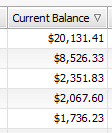
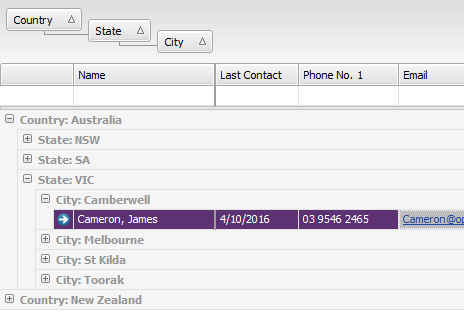
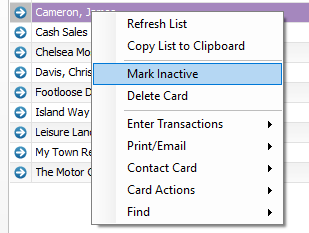
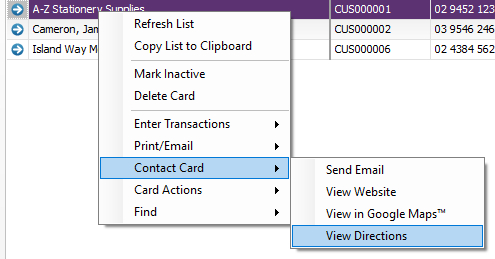
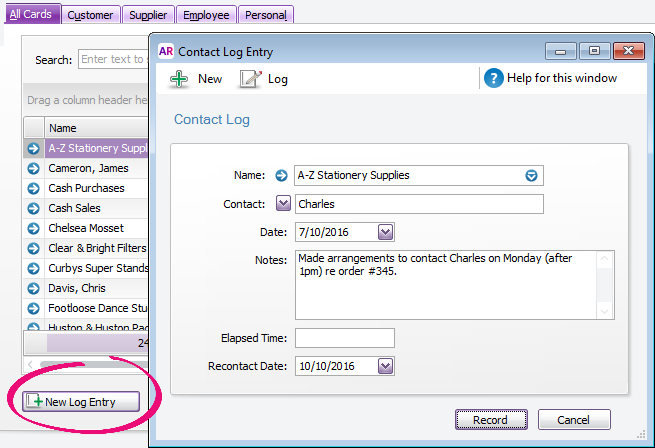
 Yes
Yes
 No
No
 Thanks for your feedback.
Thanks for your feedback.