- Created by BrianQ, last modified by AdrianC on May 17, 2016
You are viewing an old version of this page. View the current version.
Compare with Current View Page History
« Previous Version 3 Next »
https://help.myob.com/wiki/x/hgTq
How satisfied are you with our online help?*
Just these help pages, not phone support or the product itself
Why did you give this rating?
Anything else you want to tell us about the help?
A credit limit is the maximum amount of credit you allow a customer to charge to their account. You can set a default credit limit for all new customers or set a specific credit limit for a single customer.
(Not Basics) If you want to enforce credit limits, you can choose to:
- be informed before recording a sale that will exceed a customer’s credit limit
- prevent certain users from recording a sale that will exceed a customer’s credit limit. You need to set an override password to allow approved users to record the sale.
Open the customer card you're setting a credit limit for.
- Click the Selling Details tab.
- Click Credit Limit & Hold. The Credit Limit & Hold window appears.
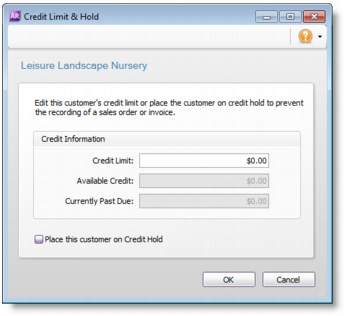
- Type the customer’s credit limit in the Credit Limit field.
- Click OK. The Card Information window appears.
- Click OK to return to the Cards List window.
You can use AccountRight's Easy Setup Assistant to set a default credit limit for all new customers.
- Go to the Setup menu and choose Easy Setup Assistant.
- Click Sales.
- Click the Selling Details tab.
- Enter the Credit Limit.

- Click Cancel. Don't worry - the credit limit will be saved.
Now when you create a new customer card, their credit limit will be set to this default value.
Go to the Setup menu and choose Preferences. The Preferences window appears.
- Click the Sales tab.
- Select the If Credit Limit is Exceeded on Sale preference and choose Warn and Continue from the list.

- Click OK.
Log in to your company file as the Administrator.
- Go to the Setup menu and choose Preferences. The Preferences window appears.
- Click the Sales tab.
- Select the If Credit Limit is Exceeded on Sale preference and select Prevent Unless Overridden from the list. The Credit Limit Override Password window appears.

Type the override password and password confirmation.
Click OK. The Preferences window reappears.
Changing the credit limit override password
You can change the credit limit override password in the Credit Limit Override Password window (choose Preferences from the Setup menu, click the Sales tab and then click Set Override).
Click OK to close the Preferences window.

 Yes
Yes
 No
No
 Thanks for your feedback.
Thanks for your feedback.