- Created by ErikV, last modified by AdrianC on Dec 16, 2016
You are viewing an old version of this page. View the current version.
Compare with Current View Page History
« Previous Version 39 Next »
https://help.myob.com/wiki/x/DA3q
How satisfied are you with our online help?*
Just these help pages, not phone support or the product itself
Why did you give this rating?
Anything else you want to tell us about the help?
Do you have petty cash that you use for small purchases like stamps, stationary or cupcakes for the team? There's many ways to manage petty cash, you could set a limit (such as $200) and replenish on a date each month, or just slip in $20 whenever the cupboards look bare. Regardless of your approach, you manage petty cash purchases similarly to a bank account: you deposit money into a petty cash account, record expenses against it and top it up with a transfer from another bank account (which could be an ATM withdrawal).
By default, your accounts list should have a petty cash account. Check your accounts list and, if you don't have one, set one up (it needs to be an Asset account with the Bank account type).
Petty cash is usually started with money withdrawn from a savings account. You might withdraw funds from an ATM or over the counter.
- Go to the Banking command centre and click Spend Money.
- Select the Pay From Account option and select your bank account.
- Enter details such as date and amount.
- In the Acct No. field in the lower part of the window, select your petty cash account.
- Select the N-T Tax/GST code. Here's our example:
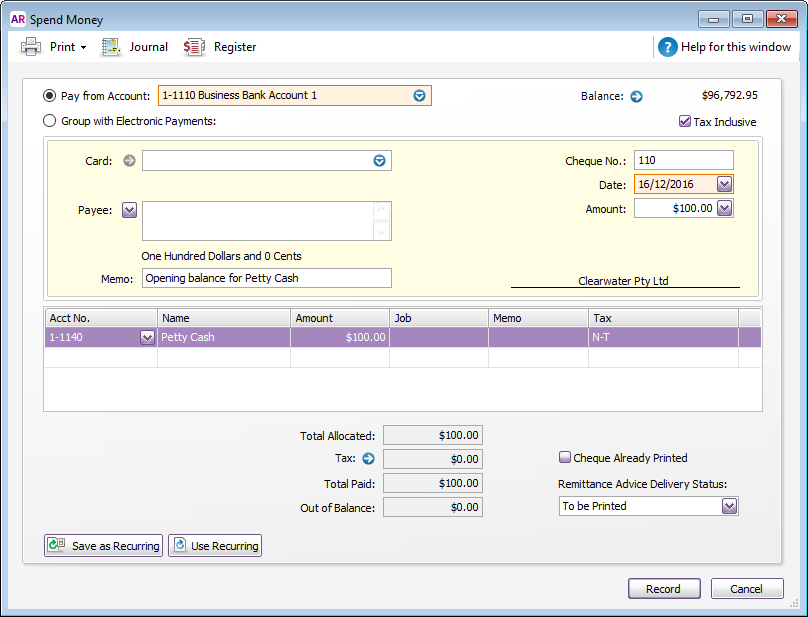
- Click Record.
You record petty cash purchases in the same way as other Spend Money transactions, just use the Petty Cash account rather than your bank account.
- Go to the Banking command centre and click Spend Money.
- Select the Pay From Account option and select the petty cash account.
- Enter the date and amount, and any other details you need.
- In the Acct No. field, enter the expense account.
- In the Amount field, enter the purchase amount.
- Apply the relevant Tax/GST Code. Here's our example:
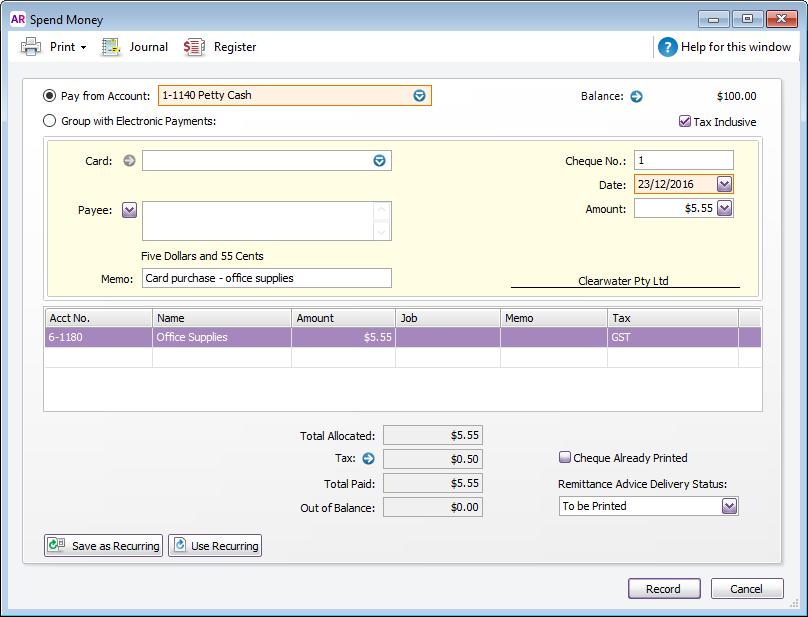
- Click Record.
From time to time, you may want to reconcile your petty cash account to make sure it balances with your cash receipts. It also provides you with the reimbursement amount.
- Go to the Banking command centre and click Reconcile Accounts.
- In the Account field, select the petty cash account.
- in the Bank Statement Date field, enter the current date.
- Match the payments in the Reconcile Accounts window with your cash receipts, marking the corresponding transactions off as cleared. You'll also need to reconcile the reimbursement deposit which you can check against your banking records.
- Enter the physical cash balance of your petty cash in the Closing Statement Balance field.
- If the Out of Balance shows $0.00, click Reconcile. Here's our example:
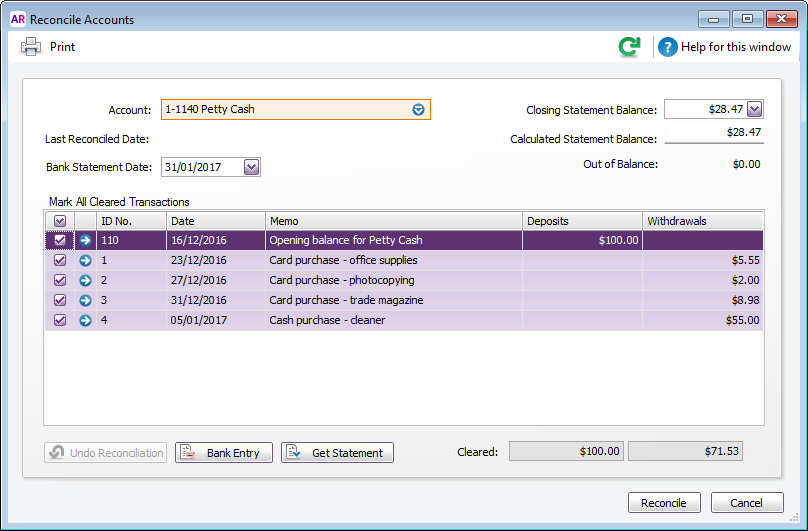
- Print the Reconciliation Report then click Reconcile again to finally reconcile the account.
Having trouble reconciling? See Resolving out of balance bank reconciliations.
If you set a top-up limit for your petty cash (like, $500 each month), then you can use the Total of the Reconciled transactions shown in the Reconciliation Report as the amount needed to reimburse the Petty Cash account.
Here's an example Reconciliation Report which shows $71.53 is needed to reimburse the petty cash account.
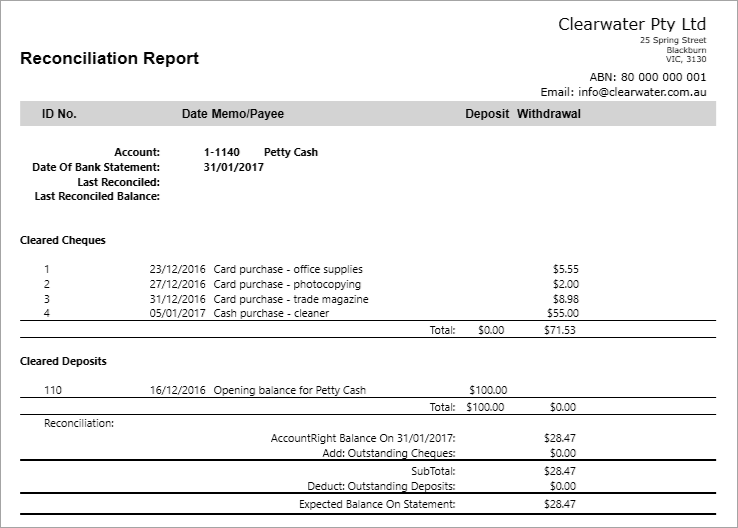
You can now record a Spend Money transaction to reimburse the account.
- Go to the Banking command centre and click Spend Money.
- In the Pay From Account field, select your bank account in the adjacent field.
- Enter the Cheque No, Date, Amount and Memo.
- In the Acct No. field, select your petty cash account.
- Select the N-T Tax/GST code. Here's our example:
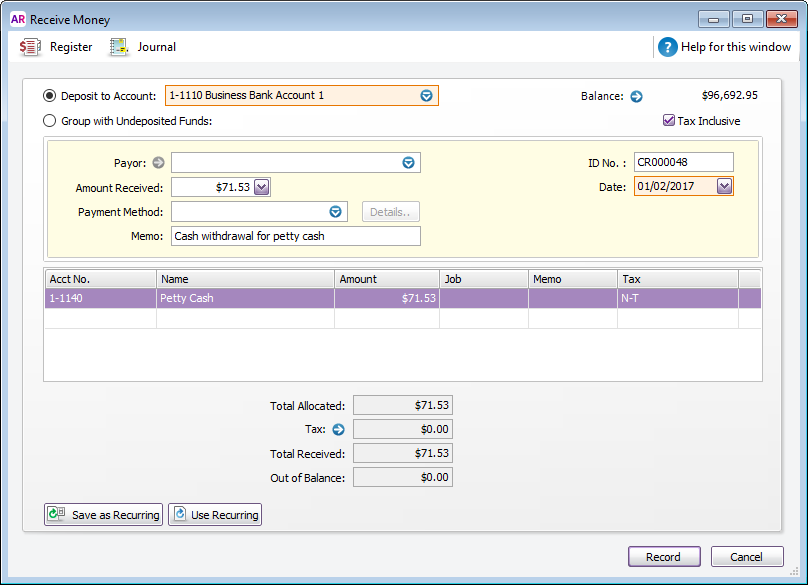
- Click Record.
After entering this transaction, the petty cash account balance should equal its original opening balance.

 Yes
Yes
 No
No
 Thanks for your feedback.
Thanks for your feedback.