- Created by BrianQ, last modified by StevenR on Nov 30, 2016
You are viewing an old version of this page. View the current version.
Compare with Current View Page History
« Previous Version 26 Next »
https://help.myob.com/wiki/x/Cw-q
How satisfied are you with our online help?*
Just these help pages, not phone support or the product itself
Why did you give this rating?
Anything else you want to tell us about the help?
Before closing a financial year, make sure you've:
- entered all transactions and adjustments as instructed by your accountant
- checked with your accountant to ensure no further entries are required in the company file for the current year.
If you've done all of the above, you're now ready to close the financial year. Note that you can’t enter new or edit existing transactions in a financial year once you've closed it.
When you close the financial year:
- The monthly totals for all accounts are changed to last year categories. If last year amounts already existed, those amounts will be replaced.
- The balance of your current-year earnings account is transferred to your retained earnings account.
- The balances of your income, cost of sales, expense, other income and other expense accounts are returned to zero.
- Go to the File menu and choose Close a Year > Close a Financial Year. The Close a Financial Year Assistant opens.
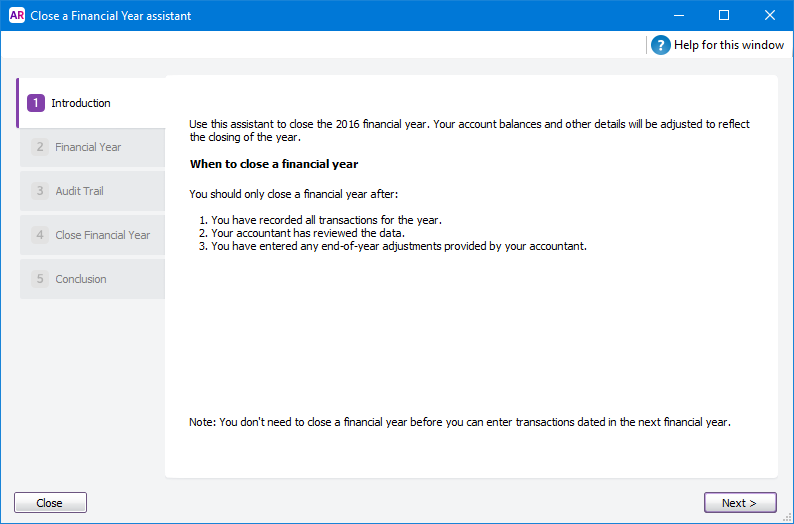
Follow the on-screen instructions. You shouldn't need to make any changes, however, note the following:
- If required, you can change the last month of your financial year. But, before you do, read the FAQ topic below.
- If you've upgraded from a classic version of AccountRight, you can purge old audit trail entries by selecting the Remove audit trail entries option in step 2 of the Close a Financial Year assistant. If you have a lot of transactions, this will make your file smaller. Note that the new AccountRight doesn't use this feature as it tracks your audit history in a more efficient way.
Make a backup of your company file when prompted to do so.
FAQs
You can change the last month of your financial year when you close a financial year.
Changing your last month will result in a shorter or longer current financial year (it depends on the month you're moving from and to). Check with your accountant about reporting requirements for a short or long financial year.
When to change your last month
When you change your last month, you shift your 12-month financial year period. As such, you'll need to consider when you can enter transactions in your new financial year. When changing your last month, you'll see a proposed new financial year. Check that you can enter transactions in this year.
In the following example, changing the last month to December shifts the 12-month financial year from 1 July 2015—30 June 2016, to 1 January 2016—31 December 2016.
As transactions can only be entered from 1 January 2016, you would only change the last month after all transactions have been entered for December 2015.
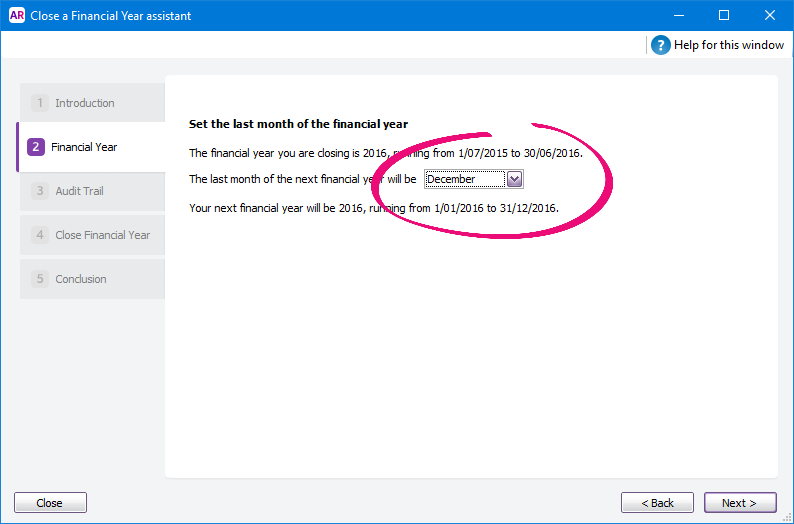
How to change your last month
Before changing your last month, enter all transactions for your previous financial year and complete your end of financial year tasks.
You can change the last month of your financial year in step 2 of the Close a Financial Year assistant. After changing the last month, check the proposed financial year as it shows you when you can record the first transaction in the new financial year. And don't forget to make a backup before you make this change.

 Yes
Yes
 No
No
 Thanks for your feedback.
Thanks for your feedback.