You are viewing an old version of this page. View the current version.
Compare with Current View Page History
« Previous Version 58 Next »
https://help.myob.com/wiki/x/eYEHAQ
How satisfied are you with our online help?*
Just these help pages, not phone support or the product itself
Why did you give this rating?
Anything else you want to tell us about the help?
AccountRight Plus and Premier, Australia only (see also: AccountEdge and AccountRight v19 information).
When the tax legislation changes, you need to update the tax tables in your company file.
If you have an AccountRight subscription, AccountRight will automatically check for updates each time you open your file. If an update is available, you'll be notified when opening your company file. After you install the update, you can then update your PAYG tax tables. See also Getting the latest version.
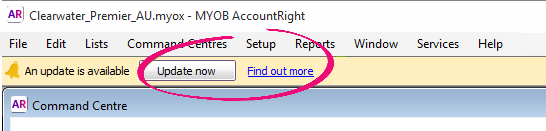
Go to the Setup menu and choose General Payroll Information. The Tax Table Revision Date shows the effective date of the tax tables that are currently loaded.
The most recent Tax Table Revision Date is 01/10/2016. If your Tax Table Revision Date shows an earlier date, you'll need to load the new tax tables as described below.
You only need to complete these steps once for each company file.
If you haven't already done so, install the latest AccountRight version. If an update is available you'll see a notification when opening your company file.
Open the company file you want to update.
If you have multiple versions of AccountRight installed, ensure you open the latest AccountRight version. To see which version you have opened, check the version in the Welcome window.Go to the Setup menu and choose Load Payroll Tax Tables. The Load Tax Tables window appears.
- Click Load Tax Tables.
FAQs
If you've loaded the tax tables but the Tax Table Revision Date still shows 01/07/2016, make sure you're using AccountRight 2016.2.2 or later (go to the Help menu and choose About MYOB AccountRight).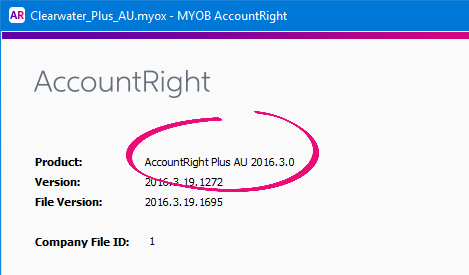
If you're updating from 2016.2.0 or 2016.2.1 to 2016.2.2, and you've loaded the tax tables but the Tax Table Revision Date still isn't updating, complete the following:
- Uninstall AccountRight.
Access the list of programs that are installed on your computer.
If usingDo thisWindows 8 or 10 Right-click in the screen's bottom-left corner and choose Programs and Features. Windows 7 Click the Windows Start button and choose Control Panel then choose Programs and Features. Click the AccountRight software you want to uninstall then click Uninstall. In some Windows versions this may appear as Change/Uninstall.
Click through any confirmation windows, and click Yes to wanting to completely remove the selected application and all of its components.
- Delete the 2016.2 folder from C:\Users\USERNAME\AppData\Local\MYOB\AccountRight
- Simultaneously press the Windows and E keys on your keyboard to open Windows Explorer (or File Explorer).
- In the address bar (at the top of the window) type %localappdata% and press Enter on your keyboard.
- Double-click to open the MYOB folder.
- Double-click to open the AccountRight folder.
- Right-click the 2016.2 folder and choose Delete then click Yes to confirm.
Reinstall AccountRight 2016.2.2.
Need to download AccountRight PC edition? Download it here (subscription required).
Need to download the Server edition? If you have a subscription you can download the installer from my.MYOB.com.au (AU) or my.MYOB.co.nz (NZ).
- Load the tax tables as described above.


 Yes
Yes
 No
No
 Thanks for your feedback.
Thanks for your feedback.