When an employee leaves you need to pay them out for any leave they have accrued during their employment. You can do this when you pay their final pay.
The minimum required payment is 8% of the gross income, less any leave they have already taken. Ace payroll keeps track of leave for you, and calculates the holiday pay owed to your employee.
To pay leave and holidays in termination pay
From the front screen, click Calculate Pays and select the employee you want to pay.
Click Leave then click Holiday Pay, then click Termination Payment and click Next.
The following window is shown.
To view an itemised report of the gross earnings since your employee’s last anniversary, click the magnifying glass icon next to 8% of Gross for Part Year.

Confirm the number of days owing under Data Entry.
Confirm the daily rate under Data Entry.
Click Part Year Percentage.
The following screen is shown.
Ace Payroll automatically calculates the legal minimum owed, which is 8% of your employee’s gross pay for the year so far, but an employment contract may provide for a greater amount.
You can pay more by selecting an option in the Percentage box.
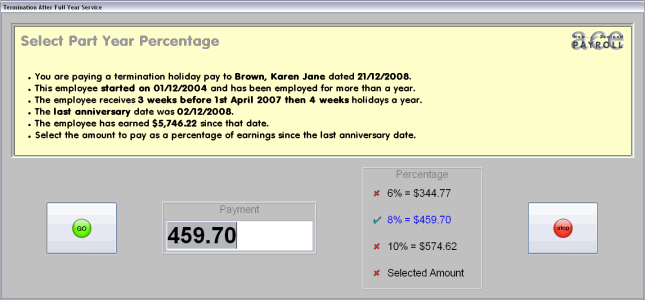
Click Go.
To view an itemised report of this payment, click the magnifying glass icon next to Final Holiday Pay.
See Also
Understanding Termination Accruals

 Yes
Yes
 No
No
 Thanks for your feedback.
Thanks for your feedback.