- Created by admin, last modified by ErikV on Jun 05, 2017
You are viewing an old version of this page. View the current version.
Compare with Current View Page History
« Previous Version 44 Next »
https://help.myob.com/wiki/x/CJkHAQ
How satisfied are you with our online help?*
Just these help pages, not phone support or the product itself
Why did you give this rating?
Anything else you want to tell us about the help?
A statement is a summary of a customer's invoices and payments and is typically sent on a regular basis, such as monthly. Statements help your customers keep track of their account and how much they owe you.
On the Customer statements page, you can review, print and email customer statements for individual customers, or for a range of customers.
To review, print or email a customer statement
- In the Sales menu, click the Customer statements link. The Customer Statements page appears.
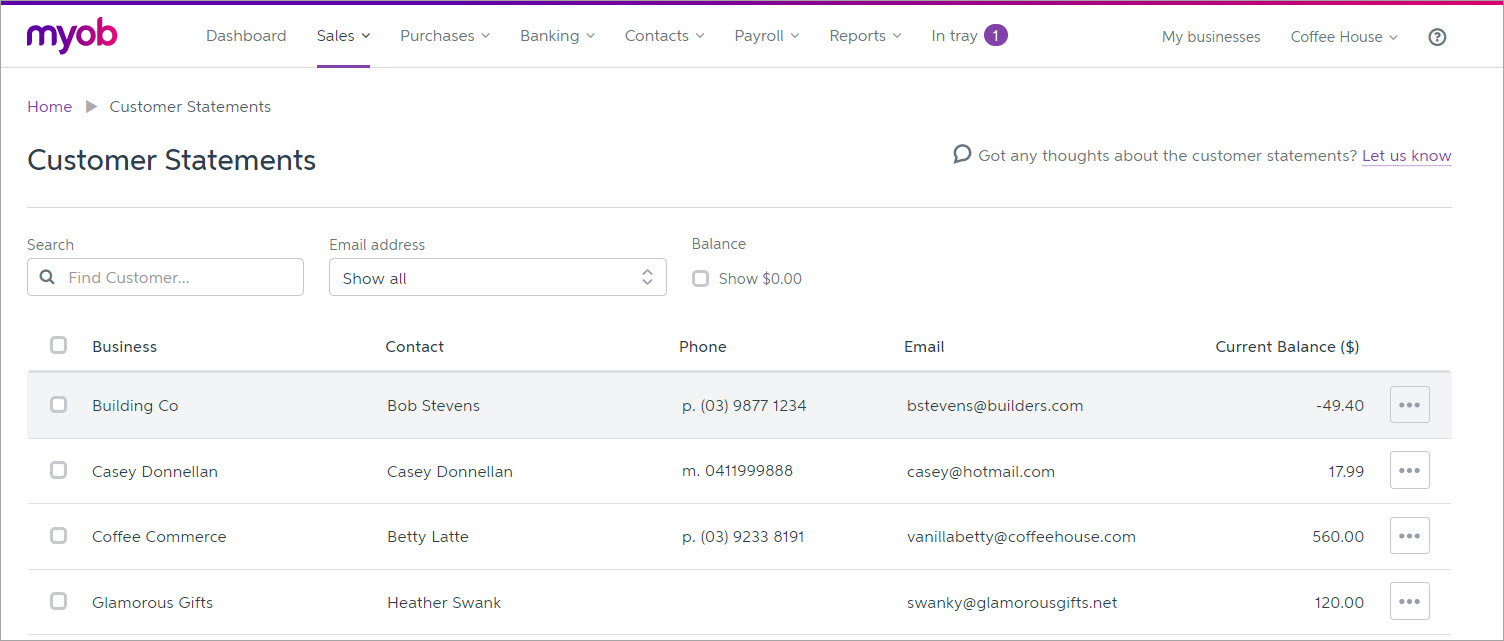
- A full list of your customers is shown. You can individually select customers, or you can find a specific customer by typing their business or contact name in the search field.
You can also filter your customers by whether they have email addresses or not. - If you want to include customers with a zero balance, select the Show $0.00 option.
Note that both active and inactive customers will be shown. - If you want to edit customer information, such as an email or phone number, click the ellipses (
 ) of the customer you want to edit, and click View/Edit Contact.
) of the customer you want to edit, and click View/Edit Contact. Select the customers you want to make statements for by clicking the box next to their name, or click the topmost box to select all.
The Print and Email options only appear after selecting one or more customers.- If you want to review the statements, click Print. The statements appear as separate pages of a PDF, ready to review.
- If you want to print the statements:
- Click Print . The statements appear as separate pages of a PDF, ready to review or print.
- Click the print icon (
 ). The Adobe Reader Print window appears.
). The Adobe Reader Print window appears. - Choose your print options and click OK to print the customer statements.
- If you want to email the statements:
- Click Email. The Email window appears.
- If you want, edit the email Subject text or Message text.
- If you want to save this particular email subject and message as a default template to use in future statements, click Save as template.
- Click Send to email the customer statements. You'll be taken back to the customer statements page and receive a success message.
FAQs
Can I edit the layout or business details of my customer statements?
You can change the business details, payment details, or business logo that appears on your customer statements by editing them in your Business Details or Logo pages in your settings.
However, you can't edit the layout of your customer statements. If you'd like to see this functionality added to MYOB Essentials, vote for it on the MYOB Essentials Idea Exchange.
No, you can't edit the layout or information of customer statements. If you'd like to see this functionality added to MYOB Essentials, vote for it on the MYOB Essentials Idea Exchange.
Where to I set the 'reply to' email address?
You can set the 'reply to' email address in your business details settings (click your business name and choose Business details).
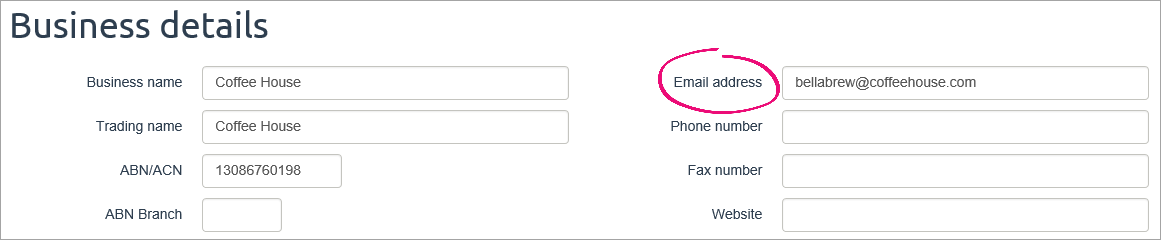
Can I select a statement date?
Currently statements in MYOB Essentials are invoice based designed to show you the invoices and the payments relating to that particular invoice based on today's date.
If you'd like to be able to choose a statement date in MYOB Essentials, vote for this feature on the MYOB Essentials Idea Exchange.

 Yes
Yes
 No
No
 Thanks for your feedback.
Thanks for your feedback.