You are viewing an old version of this page. View the current version.
Compare with Current View Page History
« Previous Version 9 Next »
https://help.myob.com/wiki/x/4KkHAQ
How satisfied are you with our online help?*
Just these help pages, not phone support or the product itself
Why did you give this rating?
Anything else you want to tell us about the help?
Australia only
The Payroll function calculates the amount of superannuation you need to pay on behalf of your employees, but on occasions the figure calculated might appear to be incorrect or in fact, not even calculate at all. This page guides you through the areas you need to check, and how to adjust over- or under-paid superannuation amounts.
To check that the superannuation category is set up correctly
- Go to the Payroll command centre and click Payroll Categories.
- Click the Superannuation tab then click the zoom arrow next to the Superannuation Guarantee category. This category usually relates to the compulsory superannuation required to be paid by employers. If you have multiple funds, you'll need to check each fund in turn.
- Check the details of the category based on the following example.
This is an example only based on the Superannuation Guarantee category that exists in your software by default. Your business circumstances and current legislation may require different setup. Speak to your accounting advisor or the relevant wage authority.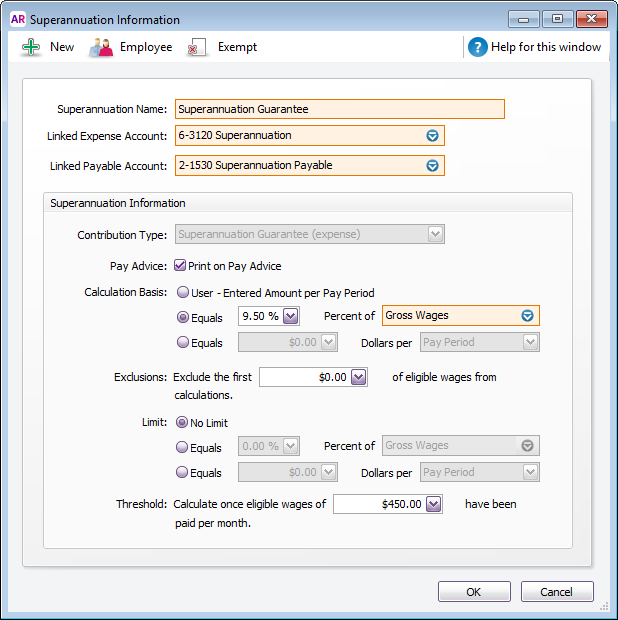
Linked Expense Account: Usually set to an expense account of your choice.
Linked Payable Account: Usually set to a liability account of your choice.
Contribution Type: Usually set to Superannuation Guarantee (expense)
Calculation Basis: Usually set to 9.5% of Gross Wages (as of 01/07/2014). Note - if this is set to Base Hourly, it will not cater for employees on Base Salary. Likewise, if it's set to Base Salary, it will not cater for employees on Base Hourly.
Exclusions: Usually left as $0.00. This is for amounts that should be excluded from the calculation, for example salary sacrifice amounts.
Limit: Usually set to No Limit
Threshold: Usually set to $450 - Click Employee and select all employees entitled to this superannuation.
- Click OK to return to the Superannuation Information window.
- Click Exempt and ensure only the appropriate categories have been made exempt. In other words only select a category if you don't want superannuation to calculate on that particular wage category.
- Click OK to return to the Superannuation Information window.
- Click OK and exit to the Payroll command centre.
- Click Process Payroll to test whether this category is working. Ensure the date of the pay is the 1st of the following month as no pays will have been written for that month. This way any prior pays will not influence superannuation calculations.
To check that previous superannuation calculations were correct
- Go to the Reports menu and choose Index to Reports.
- Click the Payroll tab.
- Select the Register Detail report (under the Employees heading) then click Advanced Filters.
- Select All Employees and select Year-to-Date as the period.
- Click Run Report.
- Check that the superannuation amounts are correct for each employee.
How is superannuation calculated?
In a given month, superannuation is calculated on an employee's pay as follows:
The amount of pay for the month MULTIPLIED by the current super rate (9.5% from 1 July 2014) MINUS super already calculated for that month.
The super calculation also takes into account any adjustments made to an employee's super for a given month.
Here's an example of how a super adjustment affects the super calulation in an employee's pay for a given month:
(MTD = Month to date)
Week | Pay | MTD Pays | MTD Super | Super in Pay |
1 | $1,000 | $1,000 | $95 | $95 |
2 | $1,000 | $2,000 | $190 | $95 |
Super adjustment of $50 | $240 | |||
3 | $1,000 | $3,000 | $285 | $45 |
This shows that despite the employee being paid the same amount each week, the super calculation in week 3 takes into account the super adjustment. This ensures the correct amount of super is paid to an employee for any given month.
Fixing incorrect super calculations from previous months
If the incorrect super calculation is from a previous payroll year, check with your accounting advisor before attempting to correct this in your software.
If there are only a few incorrect pays, it is best to delete and re-enter these. If these pays have been previously reconciled, make sure that you reconcile the bank account again. For more information on this see Reconciling your bank accounts.
If there are many incorrect transactions, it may be easier to make correcting entries. You will need to enter a $0.00 pay known as a VOID pay for each employee and each month in which the calculation was incorrect.
To fix incorrect super calculations
- Enter the pay Memo as "Super adjustment" or similar. The date should be entered as the last day of the month.
- Enter wage amounts as zero.
- Zero out all sick leave and holiday pay accrual amounts.
When you process the pay, the software will automatically calculate the amount of superannuation needed to adjust your employee's super to the new correct amount providing it is for the current month. Should the adjustments relate to prior months the figures will need to be entered manually in the Pay Employee window. These pays will appear as VOID in your accounts.
See our example below.
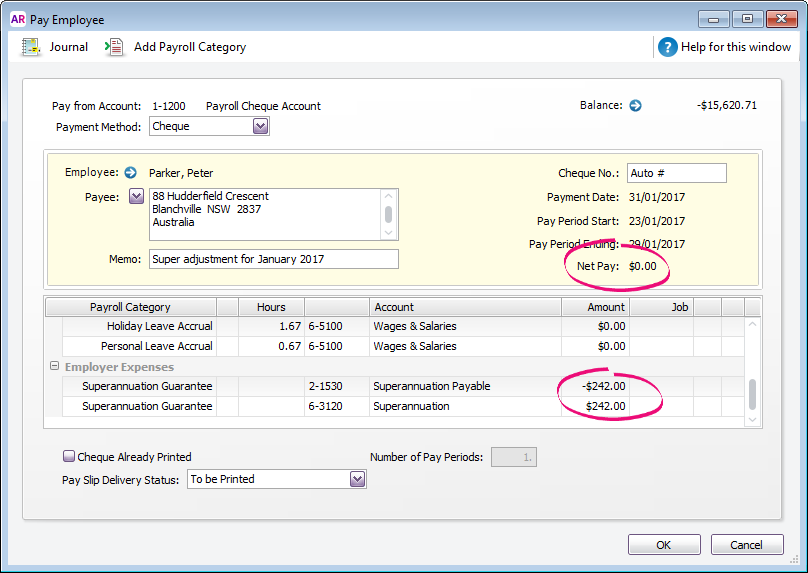
Super calculation FAQs
What should I do if my employee earned zero superannuation on their first pay?
If the amount earned by an employee for their first monthly pay is less than $450, no superannuation will be calculated. This is because in the Superannuation Information window for the Superannuation Guarantee contribution category, the wage threshold before superannuation is calculated is set to $450. When the employee receives their next monthly pay and their gross earning are above $450, superannuation will be calculated on the total gross amount of wages/salary earned. That is, the software will "catch up" on the superannuation amount because total gross wages/salary for the month are now greater than $450.
To check whether this is the case, go into Process Payroll and make the date of the pay the 1st of the following month as no pays will have been written in that month yet. In this way, any prior pays will not influence superannuation calculations. Make the gross pay greater than $450 and see if the superannuation is calculated.
The Payroll History in an employee's card shows that some superannuation has already been calculated. Will this affect the calculation of superannuation?
Yes. If the superannuation history for an employee has been previously adjusted, your software will calculate less or more superannuation to ensure that the amount being calculated is 9.25% of the gross amount of salary/wages.
To check this:
- Go to the Card File command centre and click Card List.
- Click the Employee tab and click the zoom arrow next to one of the employees whose superannuation is not calculating.
- Click the Payroll Details tab.
- Click Payroll History and view the amount allocated to superannuation for the month. For example, an employee earned $1000 for the month, but the superannuation calculated on the current pay is $40, not $95.00 ($1,000 x 9.5%). When you check the payroll history for the employee, you see that $55.00 has already been allocated to superannuation. As such, only $40 is calculated on the employee's pay to bring the total superannuation amount to $95.00.
How do I exempt a wage category from accruing super?
Super might not be payable on certain wage categories. If you're unsure about whether a wage category should accrue super, check with the ATO.
To prevent super accruing on a wage category:
- Go to the Payroll command centre and click Payroll Categories.
- Click the Superannuation tab then click the zoom arrow next to the Superannuation Guarantee category.
- Click Exempt.
- Select the wage category to be exempted from accruing super.
- Click OK.

 Yes
Yes
 No
No
 Thanks for your feedback.
Thanks for your feedback.