- Created by Suchi Govindarajan, last modified by MartinW on Oct 18, 2017
You are viewing an old version of this page. View the current version.
Compare with Current View Page History
« Previous Version 7 Next »
https://help.myob.com/wiki/x/_glNAQ
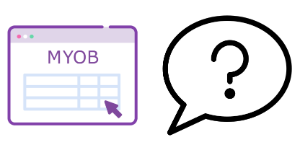
General questions
Absolutely!
You can import transactions into MYOB Ledger with the following file formats:
- MYE
- TXT
- CSV
The import process depends on which file format you use. Check out Importing client files for detailed instructions covering each file format.
You sure can!
The Managing accounts function lets you add, edit or delete an account.
Yes!
The green up and down arrows on the right of the Reports tab let you change the order of the reports.

To change the order of reports:
- Click the report you want to move.
- Click the up arrow to move the report closer to the start of the report or the down arrow to move the report closer to the end.
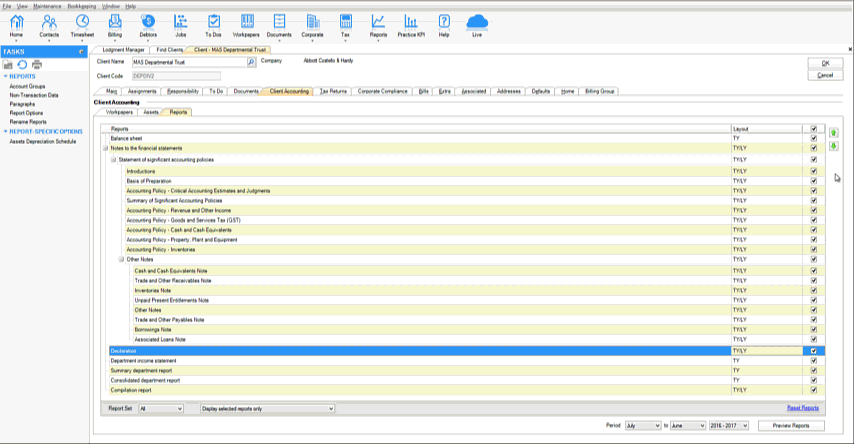
To change the order of reports at a practice level:
As a Practice Administrator with security permissions, go to Maintenance > Maintenance Map > Client Accounting Practice Report Settings.
You can quickly identify data entry fields in the workpaper. These fields are indicated in grey and help perform automatic calculations which are then prefilled into the white fields. If the field is not grey, you can't enter data into it.
You can add notes to the workpaper using the Notes field. This can be useful to describe any anomalies in the data. For example, an increase in wages and salaries after hiring new staff.
To attach any supporting documentation to the workpaper, use the Document Links field at the end of the workpaper.
When you create a workpaper for an account, the client balance of the account is automatically included in the workpaper, even if the account balance is zero. When you've finished entering the details in the workpaper template, you may find a variance between the workpaper template and the client balance.
If there is a variance check that you have entered the data correctly. If there's no error in your data, you'll need to create a adjustment journal to correct the balance and reconcile the workpaper.
MYOB Workpapers has over 80 built-in industry standard templates, and we keep building more!
Each practice runs things a little differently, so we recommend that Partners and Practice Administrators review the available templates and set a practice rule for which templates should be used.
You can download our handy list of workpaper templates to help you compare and review which one you want to use.
How do I...
Distributing profits varies between trusts and a partnerships. Let's look at both procedures:
Trust
You'll need to manually prepare a journal to distribute the trust profiles to each beneficiary.
Check that the Income Allocation is set to distribute 100% of the profit to the Trustee or "Owner".
For example:

Then ensure that the Owner's Retained Earnings and Current Year Earnings account is default. For example, using a MAS-style chart of Accounts.

This lets you do a manual journal entry to the Share of Profit account for each beneficiary:
| Date | Account Code/Name | DR | CR |
|---|---|---|---|
| 30/06/2018 | 50003: Distribution to Beneficiaries | $1,000 | |
| 30/06/2018 | 50102: Share of Profit (Beneficiary 1) | $500 | |
| 30/06/2018 | 50202: Share of Profit (Beneficiary 2) | $500 |
Partnership
The Define Income Allocation function lets you distribute a percentage of earnings to each partner or proprietor without having to manually enter journals. When the Define Income Allocation process is complete, Client Accounting automatically creates a distribution journal. See our setup instructions.
To capture livestock quantities:
- Add and complete the Livestock Calculation - Closing Stock workpaper. An adjustment journal is created for the quantities and values to correct any variances where applicable.
- If the journal is correct, click Add Journal.
- Go to Workpapers and click Post journals. MYOB Ledger is updated with the closing values. The quantities remain within the workpaper template.
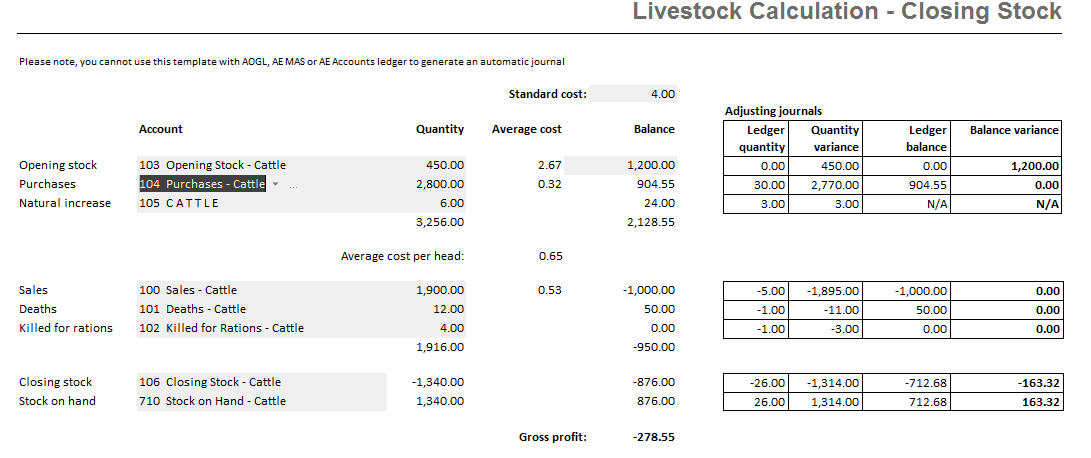
When you've completed the workpapers and posted the journal, the livestock report is available in the Reports tab.
In MYOB Assets Live, when you've processed all your asset movements (asset purchases and disposals), journal entries are automatically prepared.
To ensure that the journals integrate into Workpapers:
- Ensure that Integrate Accounts is selected in the Maintenance Group. For details, see Maintaining controls groups.
To view the journal entry, go to Reports > Journal Summary and review the Journal Summary Report.
The journal entry that's created is an adjustment entry to bring the balances in the ledger in line with the balances in the asset register.
- If the journal entry is incorrect, review and correct your assets movements in Assets Live.
- If the journal entry is correct, on the Assets Live Tasks bar, click Sumbit Journal. The journal is submitted to Workpapers.
- Click Post Journals to ensure that your MYOB Ledger is updated. For details, see Finalising assets.
- If you can keep making changes in Assets Live after you've submitted your journal, make sure you click Submit Journal after the changes.
Compare the Assets GL Reconciliation report to the balances and transactions made to the Asset Register's posting accounts.
We recommend processing all journals in the Workpapers module. If you're ready to start processing journals, click Add Journal on the Tasks bar to begin. For details, see Adding journals.
Client Accounting lets you can reverse journals in a variety of ways. The best way depends on the circumstance:
One-off transactions
Ideal for one-off accruals or prepayments. For example, if you only need to reverse once and may not need to reverse the journal in future years.
To reverse once-off:
Process the journal as normal and then select the To be reversed checkbox. A tick appears in the checkbox to indicate a reversal journal for this transaction will be automatically created in the following workpaper period.
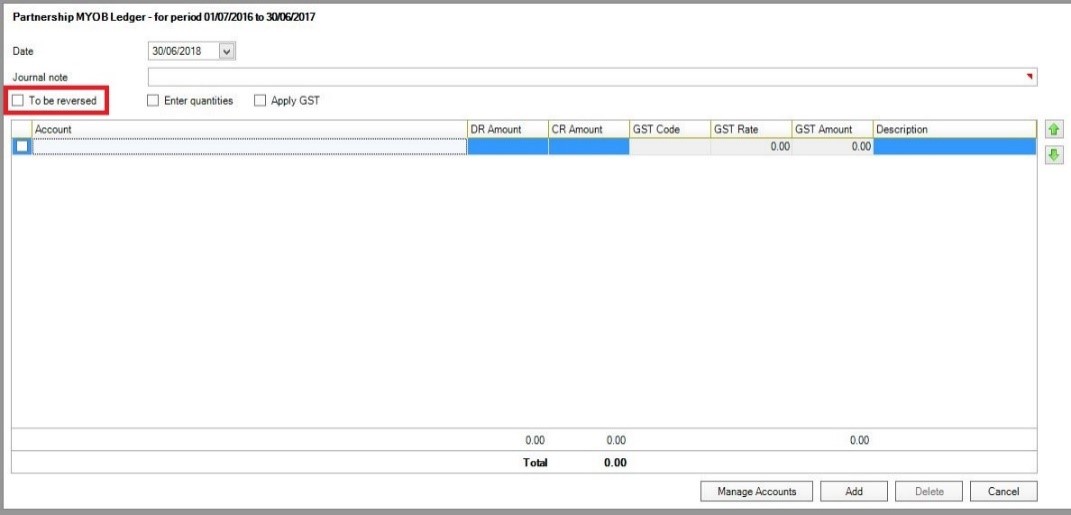
Regularly-occuring reversal transactions
For transactions that occur on a regular basis such as quarterly or yearly, you can use the Define Balance Forward Accounts function to reverse. This function clears the balance of a nominated account to zero, and instead adds the balance to a predefined account. This is commonly used for Beneficiary an Stock accounts to clear prior year movements into an opening balance account.
For more information on automating the balance forward process, see Defining Balance Forward Accounts.
Manual journal entry
If you've already rolled over into a new financial year or you haven't set up Balance Forward Accounts, a manual journal entry at the start of the year is ensures that you begin the year with the correct opening balances.


 Yes
Yes
 No
No
 Thanks for your feedback.
Thanks for your feedback.
