You are viewing an old version of this page. View the current version.
Compare with Current View Page History
« Previous Version 3 Next »
https://help.myob.com/wiki/x/uA9NAQ
How satisfied are you with our online help?*
Just these help pages, not phone support or the product itself
Why did you give this rating?
Anything else you want to tell us about the help?
Deleting an invoice, quote or order is easy—open the sale, go to the Edit menu and choose Delete Sale. You can also right-click in the sale window and select the delete option. When you delete a sale, it's permanently removed from your records.
Here's a few things which might prevent a sale being deleted:
- Your user role must allow deleting
- AccountRight's security preference must be set to allow transactions to be deleted (see below for details).
- A sale being deleted can't be in a locked period and must be in your current financial year.
- If a sale has a payment applied to it, you must first delete the payment (see below about deleting payments).
- If a sales order has a deposit applied to it, you'll need to delete the deposit first. See Customer deposits.
- Any discounts that have been given must also be deleted before the transaction can be deleted.
- If you applied a credit note towards a sale, you must delete the credit before you can delete the sale.
To allow transactions to be deleted
If your user role allows you to change preferences, you can change this option at any time.
Go to the Setup menu and choose Preferences.
Preferences option greyed-out? Your user role needs to be set up with permission to set preferences. If you need to regularly change preferences, ask your administrator to add this permission to your user role.
- Select the Security tab,
- Deselect the Transactions CAN'T be Changed; They Must be reversed option.

To delete an invoice, quote or order
- Go to the Sales command centre and click Sales Register.
- Click the applicable tab depending on the sale you want to delete, e.g. Quotes, Orders or Open Invoices.
- (Optional) Filter the list of transacions by selecting a customer in the Search By field, or changing the date range.
- Click the zoom arrow to open the sale to be deleted.
Go to the Edit menu and choose Delete Sale. The transaction will be removed permanently from your company file.
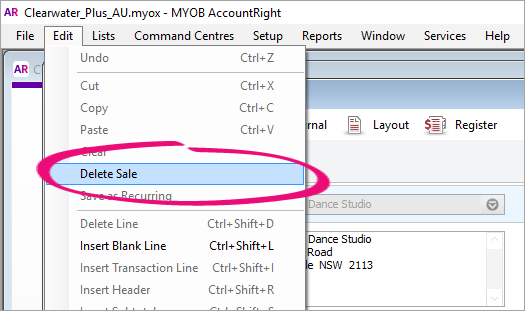
Delete Sale greyed-out? Your user role needs to be set up with permission to delete transactions. If you need to regularly change transactions, ask your administrator to add this permission to your user role.
To delete a payment applied to a sale
To delete a payment applied to a sale:
- Open the sale the payment was applied to.
- Click History.
- Click the zoom arrow for the payment transaction. The payment transaction will be displayed.
- Go to the Edit menu and choose Delete Payment. If you only have the option to Reverse Payment, you'll need to change your security preference as described above.
FAQs
Why is a sale's zoom arrow shaded?
A sale's zoom arrow will be shaded if:
- you've set the security preference in AccountRight which prevents transactions from being deleted (they can only be reversed) Tell me more
- the transaction is from a previous (closed) financial year Tell me more
- the transaction is part of a processed Prepare Electronic Payment Tell me more
- the transaction is part of a Prepare Bank Deposit transaction Tell me more

 Yes
Yes
 No
No
 Thanks for your feedback.
Thanks for your feedback.