- Created by MichelleQ, last modified by AdrianC on Nov 21, 2017
You are viewing an old version of this page. View the current version.
Compare with Current View Page History
« Previous Version 8 Next »
https://help.myob.com/wiki/x/ExNNAQ
How satisfied are you with our online help?*
Just these help pages, not phone support or the product itself
Why did you give this rating?
Anything else you want to tell us about the help?
AccountRight Plus and Premier, Australia only
Changing an employee's conditions of employment can be simple or complex, depending on your scenario. Sometimes it might be best to create a new employee card, but generally you'll be able to update (and keep using) the employee's current card.
If you're not sure what an employee is entitled to under their new arrangement, the Fair Work website is a good place to start. You might also need some expert advice on the tax implications of paying out unused leave. If unsure, speak to an accounting advisor or ask the experts on our community forum for clarification on your best course of action.
Here's a few common scenarios and how they might be treated.
An employee changes from part time to full time (or vice-versa)
The employee may still be entitled to annual leave and personal leave. If so, change the Employment Status in the employee's card and check their other payroll information.
An employee changes from casual to permanent
Unlike casual employees, full time and part time employees generally accrue entitlements. In this case, change the Employment Status in the employee's card and update their other payroll information.
An employee changes from permanent to casual
But if an employee's entitlements are changing, for example moving from a permanent to casual position, you'll need to pay out unused leave.
To change the Employment Status
- Go to the Card File command centre and click Cards List.
- Click the Employee tab.
- Click the zoom arrow to open the employee's card.
- Click the Payroll Details tab.
- Change the Employment Status.
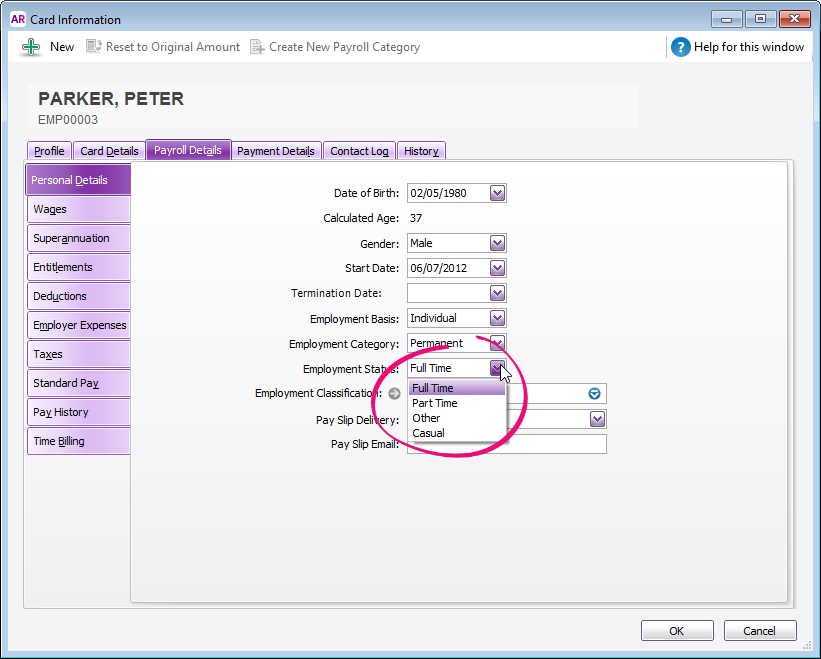
- Ensure all other payroll details are correct for the new employment status. See Enter employee payroll information for details.
- On the Contact Log tab, click New Log Entry and record details of this change. Learn more about the contact log.
- Click OK when done.
To change the Pay Basis
Go to the Card File command centre and click Cards List.
- Click the Employee tab.
- Click the zoom arrow to open the employee's card.
- Click the Payroll Details tab.
- Click the Wages tab on the left.
- Change the Pay Basis.
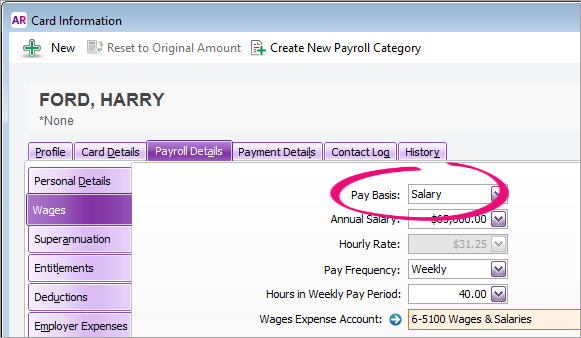
- Ensure all other payroll details are correct for the new pay basis. See Enter employee payroll information for details.
- On the Contact Log tab, click New Log Entry and record details of this change. Learn more about the contact log.
- Click OK when done.

 Yes
Yes
 No
No
 Thanks for your feedback.
Thanks for your feedback.