You are viewing an old version of this page. View the current version.
Compare with Current View Page History
« Previous Version 11 Next »
https://help.myob.com/wiki/x/t4BlAQ
How satisfied are you with our online help?*
Just these help pages, not phone support or the product itself
Why did you give this rating?
Anything else you want to tell us about the help?
You can update an invoice, quote or order in a few quick steps. But there's a few sales you can't change:
- sales recorded in a closed financial year. There might be times when you need to enter adjustments for the last financial year. If you've already closed that year, you can still make changes by rolling back the financial year.
- sales recorded in a locked period. To change a sale in a locked period, you first need to unlock the period. However, before making a change, consider how it will affect your accounts and tax reports (such as the GST you have reported).
Before you can change a sale, set the AccountRight security preference which controls if transactions can be changed.
If a sale transaction has a white zoom arrow  next to it, it means it can't be changed. To make it changeable (so it has a blue zoom arrow
next to it, it means it can't be changed. To make it changeable (so it has a blue zoom arrow  ), set the following security preference. If your user role allows you to change preferences, you can change this option at any time.
), set the following security preference. If your user role allows you to change preferences, you can change this option at any time.
- Go to the Setup menu and choose Preferences.
- Click the Security tab.
- Deselect the option Transactions CAN'T be Changed; They Must be reversed.
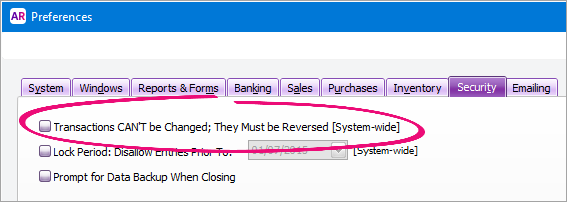
- Click OK.
To change a sale
- Go to the Sales command centre and click Sales Register.
- Click the applicable tab depending on the transaction you want to change.
- (Optional) Set the Search By and Dated From and To fields to narrow down your search.
- Click the zoom arrow to open the transaction to be changed.
- Make the necessary changes.
- Click OK.
You can also add and delete lines on an invoice you've recorded.
To change the customer on a recorded sale
If you need to change the customer card on a recorded sale, here's the fastest way to do it:
- Find and open the sale to be modified and save it as a recurring transaction.
- Delete the original transaction.
- Go to Lists > Recurring Transactions, select the recurring transaction you just created and click Use Recurring. A new sale transaction is displayed.
- Select the correct card for the transaction and ensure all other details are correct.
- Click Record.
- Go to Lists > Recurring Transactions, select the recurring transaction then click Delete.

 Yes
Yes
 No
No
 Thanks for your feedback.
Thanks for your feedback.