- Created by StevenR, last modified by BrianQ on Dec 04, 2017
You are viewing an old version of this page. View the current version.
Compare with Current View Page History
« Previous Version 33 Next »
https://help.myob.com/wiki/x/MYFlAQ
How satisfied are you with our online help?*
Just these help pages, not phone support or the product itself
Why did you give this rating?
Anything else you want to tell us about the help?
AccountRight Plus and Premier, Australia only
The PAYG Withholding payroll category is used to calculate PAYG on employee pays, for all tax tables (or tax scales) provided by the ATO. You can view this payroll category by going to Payroll command centre > Payroll Categories > Taxes tab.
Looking for information on reporting your PAYG Income Tax Instalments? Read this topic.
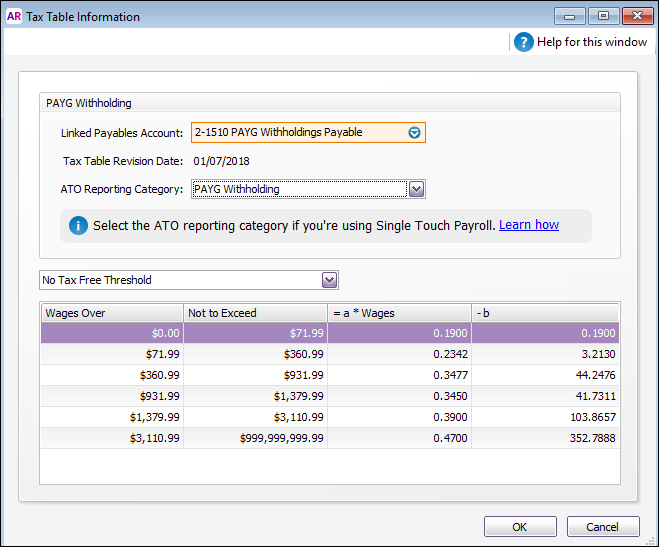
The tax tables are already set up for you, and if the government changes them, we'll make available a software update that once installed, will update the tables for you.
How is PAYG calculated?
You don't need to worry about this bit, but if you interested, here's how PAYG is calculated using the amounts shown in the PAYG Withholding category:
PAYG withholdings = (Weekly wage amount x a) - b
Using the values shown in the screenshot above for an employee that has the No Tax Free Threshold selected and a weekly wage of $500.
The calculation would be as follows:
Weekly wage = $500
"a" coefficient = 0.3477
"b" coefficient = 43.69
so, ($500 x 0.3477) - 43.69 = $130.16
Note that when processing a pay using this example, the PAYG amount will be rounded to $131.00, or it might be different by a few cents if you've chosen to round the net pay (Setup menu > General Payroll Information).
The tax table information is set by the ATO. So, if you have any queries, please ask the ATO (or use their Tax Withheld Calculator).
Set up the PAYG Withholding tax category
The only thing you can set up for this category is the Linked Payables Account. This is the account that will help you track the amount of PAYG that is withheld from employee pays. You shouldn't need to change this account, unless you really don't want to use the default one we suggested for you.
Set up your employees
For each employee, you need to specify which tax table applies to them. You do this in the Payroll Details > Taxes view of their card.
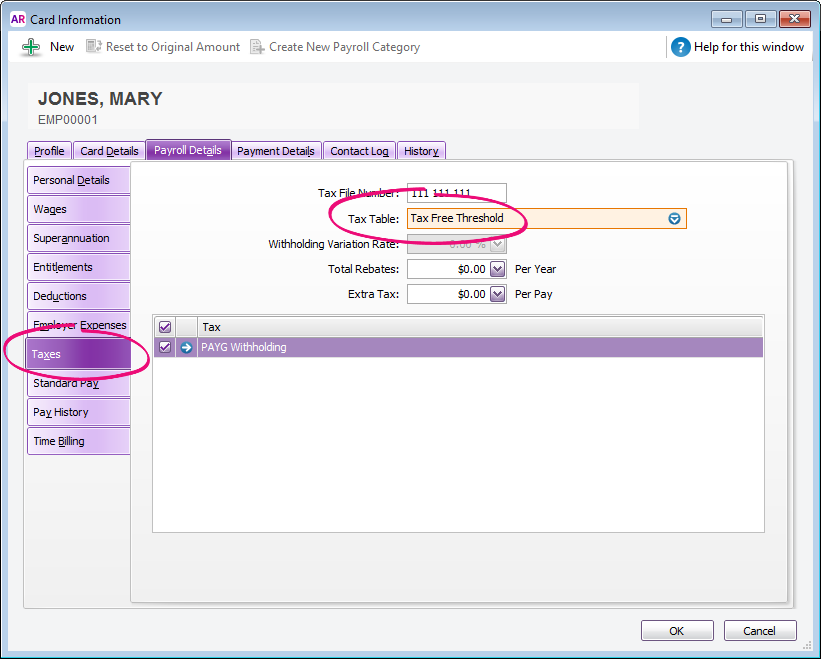
Taxes FAQs
I think the PAYG is calculating incorrectly!
Here are some things to check:
- Are the most current tax tables installed and loaded?
- Has the correct tax table been selected in the employee's card (Card Information window > Payroll Details tab > Taxes tab)? Are any rebates or extra tax amounts showing as well?
- Is the difference less than $1? PAYG is always rounded up to the nearest dollar (unless you're rounding the net pay - see the next point).
- Have you chosen to round the net pay (Setup menu > General Payroll Information)? The PAYG amount will be adjusted to make the rounding work. For example, if you enter 100 as the rounding selection, the PAYG will be adjusted so that the net pay is rounded to a full dollar.
- Have wages or deductions been incorrectly made exempt from tax? Open a wage or deduction payroll category (such as Base Hourly), click the Exempt button at top of the window, and check that the PAYG Withholding category is not selected.
How do I handle PAYG Withholding Variations?
If an employee requires PAYG to be deducted at a flat rate (previously known as a 221D Variation), for example 20%, you need to assign the Withholding Variation tax table to the employee's card.
- Open the Card File and edit the employee's card.
- Select the Payroll Details tab.
- Select the Taxes tab.
- Select the Withholding Variation tax table.
- Enter the rate in the Withholding Variation Rate field.
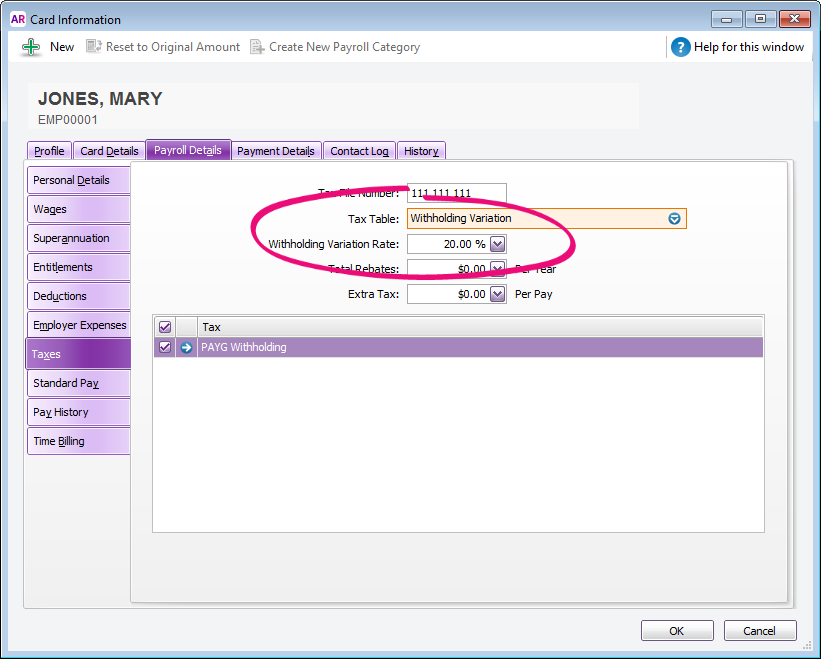
How do I deduct extra PAYG for an employee?
If an employee requires a fixed amount of PAYG to be deducted each pay period, you can enter the deduction amount on the employee's card.
- Open the Card File and edit the employee's card.
- Select the Payroll Details tab.
- Select the Taxes tab.
- Enter the PAYG deduction amount in the Extra Tax field.
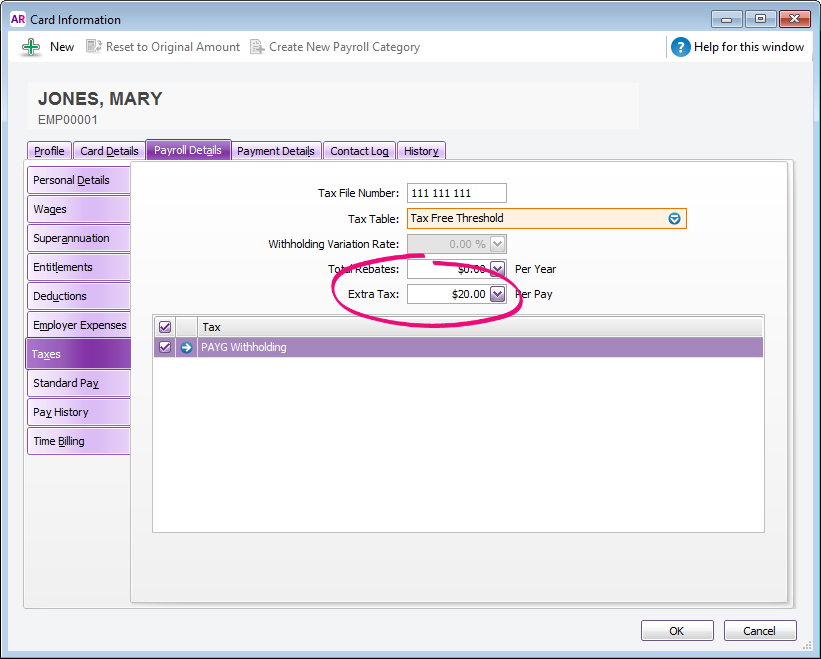
What is a tax rebate?
If an employee is claiming a tax rebate, you can enter the annual rebate value in the Total Rebates field of their employee card.
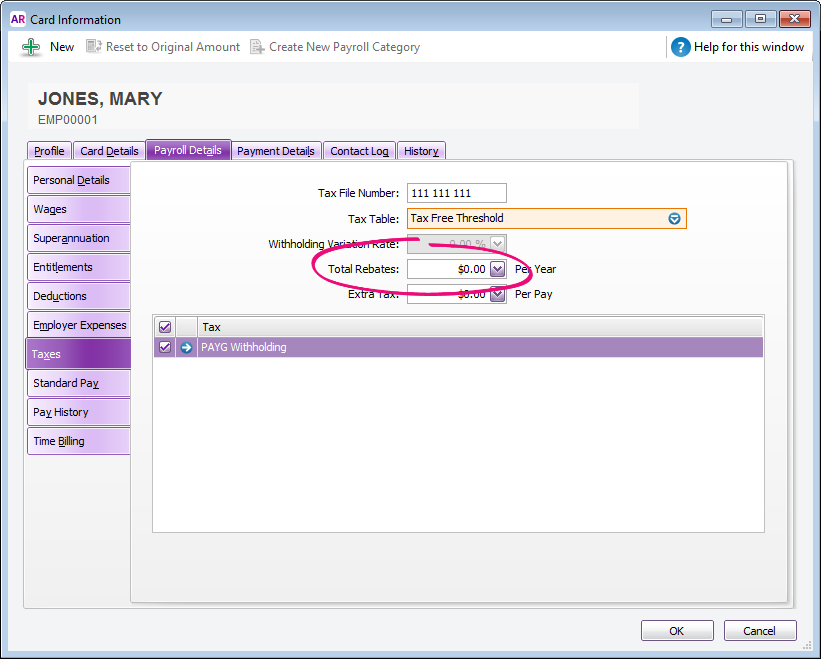
Amounts entered in this field reduce the tax payable over the year in instalments based on the employee’s pay frequency. For example, if the employee is paid monthly, 1/12th of the rebate is applied to each pay.

 Yes
Yes
 No
No
 Thanks for your feedback.
Thanks for your feedback.