You are viewing an old version of this page. View the current version.
Compare with Current View Page History
« Previous Version 26 Next »
https://help.myob.com/wiki/x/ZCt3AQ
How satisfied are you with our online help?*
Just these help pages, not phone support or the product itself
Why did you give this rating?
Anything else you want to tell us about the help?
If an employee takes unpaid leave, you can record it in their pay by setting up a new wage category. This also lets you keep track of how much unpaid leave has been taken, and who's taken it.
Let's take you through it.
To create the unpaid leave wage category
Create a new wage category for the unpaid leave.
- Name the category based on the type of leave.
- Select Hourly as the Type of Wages (regardless of whether your employees are on a salary or paid hourly).
- Select the option Fixed hourly rate of and leave the rate as $0.0000
- Click Employee to select the employee taking the unpaid leave.
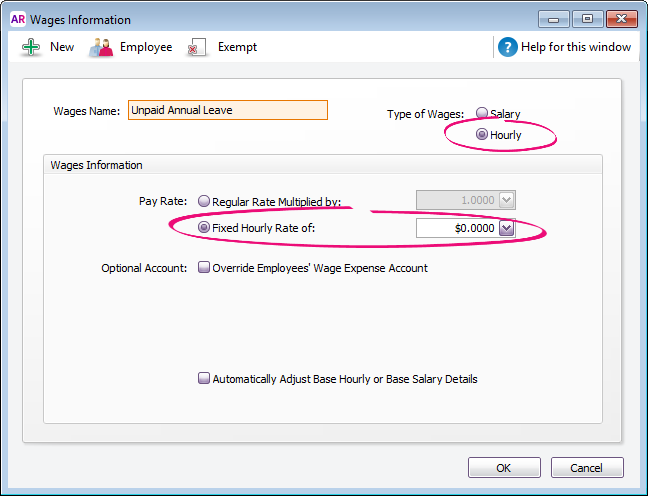
Accruing leave during unpaid leave
Depending on your employment arrangements, you might need to prevent leave entitlements, like annual leave and personal leave, from accruing during unpaid leave. To check your leave entitlement obligations, visit the Fair Work website.
To prevent an entitlement from accruing during unpaid leave, open the entitlement category (Payroll > Payroll categories > Entitlements > open the entitlement), click Exempt and select the Unpaid Leave wage category. If the Exempt button is not active, it means the entitlement category is not set up to calculate leave based on a percentage of gross hours.
To record unpaid leave
When you process the employee's pay, record the number of unpaid hours taken against the Unpaid Leave wage category you created above.
Depending on how much of the pay period is unpaid, you'll also need to modify other amounts on the employee's pay.
| If the unpaid leave is for | Do this |
|---|---|
| the entire pay period | Remove all other amounts to ensure the Net Pay is $0.00 Here's an example of 40 hours unpaid leave.
|
| a portion of the pay period (hourly based employees) | Reduce the Base Hourly hours by the unpaid leave hours. Here's an example of 8 hours unpaid leave with the Base Hourly hours reduced from 40 to 32.
|
| a portion of the pay period (salaried employees) | Reduce the Base Salary amount to cater for the unpaid leave. You can calculate this by multiplying the unpaid leave hours by the employee's hourly rate (found on the Payroll Details of their card). Here's an example of 8 hours unpaid leave and a modified Base Salary amount.
|
To track how much unpaid leave has been taken
To see how many hours of unpaid leave has been taken by an employee, run the Payroll Activity (Detail) report (Reports > Index to Reports > Payroll > Employees > Activity Detail).
You can specify a date range for the report and filter it for one or more employees.

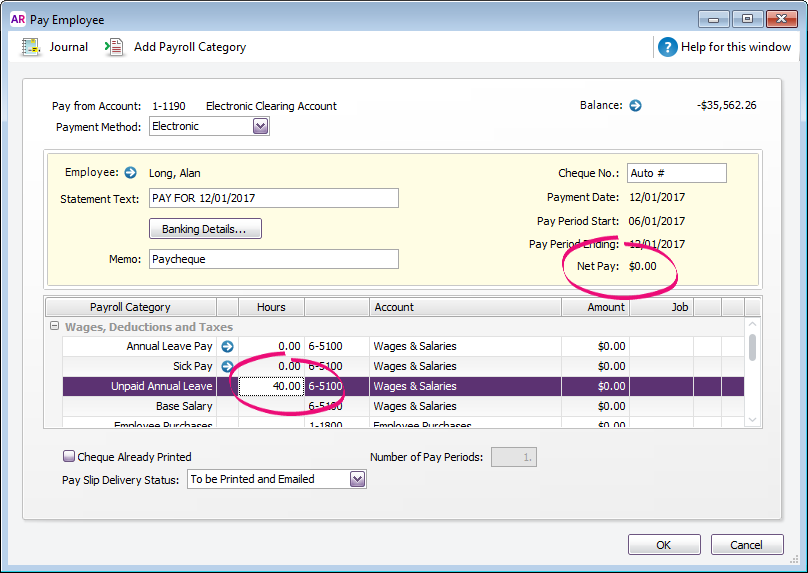
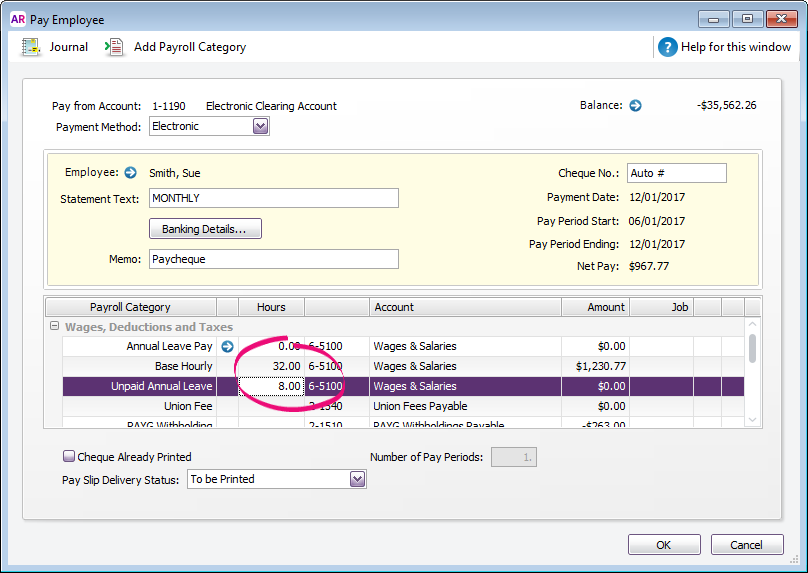
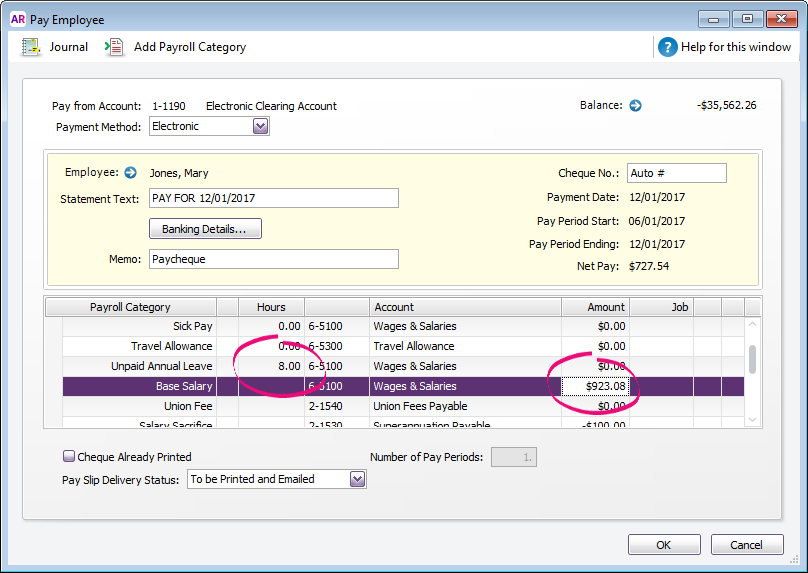
 Yes
Yes
 No
No
 Thanks for your feedback.
Thanks for your feedback.