- Created by Suchi Govindarajan, last modified by AdrianC on Feb 15, 2018
https://help.myob.com/wiki/x/gi6EAQ
How satisfied are you with our online help?*
Just these help pages, not phone support or the product itself
Why did you give this rating?
Anything else you want to tell us about the help?
Your employees can use their MYOB Logins to access MYOB AE/AO.
See Preparing your practice for MYOB Logins for advice regarding MYOB Logins.
Once you start using MYOB Logins for your practice, there is no option to reverse the process and go back to using your old logins.
You can enter an MYOB Login for an employee at any time by editing the employee in MYOB AE/AO. See Editing my.MYOB details.
Ensure that you have internet access in order to validate MYOB Logins.
Select Maintenance > Security > Task Permissions on the main menu (AE) or Maintenance > Maintenance Map > Security > Task Permissions. The Maintenance — Task Permissions page opens.
Select Central from the Product drop-down.
Select the Group (security group) from the drop-down that you want to set up the task permissions for. The Group Descriptions assigned to the Group are listed in the panel.
Click
 beside the Maintenance Group Description to list the available task permissions. The list expands and displays a checkbox in the Allow column.
beside the Maintenance Group Description to list the available task permissions. The list expands and displays a checkbox in the Allow column.Select the checkbox in the Allow column for [Maintenance][Online][Activate my.MYOB Logins] to give permission to allow an employee group to activate MYOB Logins.
Deselect the checkbox in the Allow column for [Maintenance][Online][Activate my.MYOB Logins] to not allow an employee group to activate MYOB Logins. By default, this task permission is granted to members of the super user / administrator security group.
Click OK to save the changes and close the Maintenance — Task Permissions page.
You must have superuser or administrator privileges to enable MYOB Logins for your practice.
Open MYOB AE/AO. The MYOB Login window displays.
MYOB Accountants Enterprise
MYOB Accountants Office
As you haven’t set up MYOB Logins for your practice, just enter your username and password and click Login. MYOB AE/AO opens at the Practice Manager page (AE) / Find Clients page (AO) and the Set up MYOB Logins window opens.
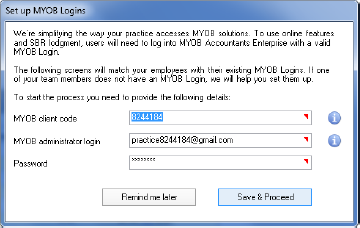
All the fields in the Set Up MYOB Login window are mandatory.
Enter your practice’s MYOB client code.
Enter your MYOB administrator login. You must enter an MYOB Login that has administrator access to the practice’s MYOB account. This is normally an email address which is limited to a maximum of 100 alphanumeric characters.
If you are using Client Accounting to integrate with your clients’ AccountRight Live files, clients should be instructed to send all AccountRight Live invitations to this email address.
Your clients will need to invite the MYOB Login that you have specified here, so that their AccountRight Live file(s) can be shared as an Administrator. This is required to enable MYOB AE/AO to manage your employee’s access rights to the file.
If you do not have a login with Administrator rights, you will need to use my.myob.com to create a new login or edit an existing one.
Enter the Password for the administrator login.
Click Save & Proceed. Your practice MYOB Login details are saved. The next Set up MYOB Logins window opens informing you of the number of employees who do not have MYOB Logins.

To continue creating MYOB Logins for all employees in your practice, click Set up MYOB Logins for these employees. The next Set up my.MYOB logins window opens listing all employees in your practice that do not currently have MYOB Logins and that will need to be created or edited.

Select the Include employee with my.MYOB logins checkbox to list all employees who currently have an MYOB Login.
Select an employee from the list of employees who does not currently have a MYOB Login. The selected employee row is highlighted.
Click the Add an MYOB Login button. See Editing my.MYOB details.
If an employee does not have an existing MYOB Login you are able to create one. The employee’s new MYOB Login is created and linked to your practice’s MYOB account. The employee will receive an email containing a link to a web page that will help them set up their password for their MYOB account.
If an employee has an existing MYOB Login, you are able to enter this and link it to your practice’s MYOB account.
If an employee already has a MYOB Login linked to your practice’s MYOB account, simply enter the employee’s MYOB Login.
Click the Copy list to clipboard hyperlink to copy the listed table of employees and their details to the clipboard where it can be pasted into another document.
Click Continue. Another Set up MYOB Login window opens.
If you have forgotten to add a MYOB Login for an employee, you have the opportunity to add a MYOB Login for your employee at this window as well, by clicking Set up MYOB Logins for these employees. Return to step 8.Select the checkbox:
(AE) I acknowledge that all employees will need an MYOB Login to access MYOB Acountants Enterprise
(AO) I acknowledge that all employees will need an MYOB Login to access MYOB Acountants Office
This is a reminder for you to inform your employees to use their MYOB Logins to log into MYOB AE/AO.
Click the Complete button.
You must select the I acknowledge that all employees will need an MYOB Login to access MYOB Acountants Enterprise/Office checkbox for the Complete button to be activate.
Your employees will now use their MYOB Logins to log into MYOB AE/AO.
Your practice is now set up to use MYOB Logins to access MYOB AE/AO.
Only your practice administrator or superuser can postpone the implementation of MYOB Logins for your practice.
Open MYOB AE/AO. The MYOB Login window displays.
As you haven’t set up MYOB Logins for your practice, just enter your username and password and click Login. MYOB AE/AO opens at the Practice Manager (AE) / Find Clients (AO) page and the Set up MYOB Logins window opens.
Click the Remind me later button. An information window displays the number of employees still using an user name and password to log into MYOB AE/AO.
Click OK.
Log on as normal.

 Yes
Yes
 No
No
 Thanks for your feedback.
Thanks for your feedback.