- Created by Unknown User (vilma.zubak), last modified by StevenR on May 08, 2018
You are viewing an old version of this page. View the current version.
Compare with Current View Page History
« Previous Version 43 Next »
https://help.myob.com/wiki/x/x5iyAQ
How satisfied are you with our online help?*
Just these help pages, not phone support or the product itself
Why did you give this rating?
Anything else you want to tell us about the help?
We've added some new features that make collaborating with clients more effective and efficient, including the ability to choose who gets notified when clients make comments or approve task documents, and who a task should appear to have been sent by to the client. You can also brand the notification emails, and select an administrator for each client portal. Learn more.
The Automated indicator on the Accounting dashboard now goes green when 50% or more of a client's transactions were automatically allocated using transaction rules in the previous 2 months.
You can now create general tasks from the Accounting dashboard, and assign the same task to several clients at once. Learn more.
The Accounting dashboard now helps you work more efficiently with MYOB AccountRight files that are online. See how many transactions need to be allocated for each company file, and which months need reconciling. Learn more
Task reminders: You can now resend a task as a reminder to clients and users who haven't completed their tasks. Learn more
View notification history: For all actions that create an email notification to or from your practice, you can now see when the email was delivered and opened, and if the link in the email was clicked. Learn more
The Accounting dashboard has been upgraded with powerful new features that make it easier for you to manage and work on your MYOB Essentials clients' business files. Learn more
Improvements to Documents and Tasks
Improved performance: If you have lots of documents and tasks, we'll only list the first few, and then load more as you scroll, so you don't have to wait for the full list to appear before you can access your files or tasks.
We've also tweaked the way the Status filter works in Tasks, so now you can filter and find what you want faster.Due to the change in the way the Tasks page loads, the number of open and completed tasks is no longer shown.
- Easier client filtering: Now you can search for a client by typing their name in the Client filter. We'll list the top 5 search results, and refine the list as you type more characters.

- You'll now be able to open an AccountRight business directly from the Accounting dashboard. There's just a few set up steps the first time you try and open an AccountRight business.
- We've introduced pagination to your online and desktop business lists. 40 businesses are listed on a page. Use the page numbers and navigation at the bottom of the page to go to the next or previous pages.
- We've grouped all the filter and sorting options together to make it easier for you to choose how you want your businesses displayed.
- The Upgrade desktop business button on the Desktop businesses page has had a name change to Add to dashboard.
- The Show details and Action buttons have been replaced with an
 .
. - We've streamlined the workflow when you want to unlink a client from an online business.
As well as creating a new Essentials business, you're now able to create a new AccountRight business. Once you've selected the business to create from a catalogue page, you'll be able to add the owner details (whether it's you or your client) and the financial year of the AccountRight business.
We've introduced a Share It option to your desktop so that you can easily transfer documents directly to MYOB Practice Online.
Before you use Share It, ensure that you have:
set the default folder where documents will be saved for your client.
If you're using MYOB AE or MYOB AO, you can do this from Maintenance > Maintenance Map > Documents > Mail Settings > Document Startup Path.
- created your client portals.
The Share It button is available as a toolbar option:
- on the print preview window of your Australian MYOB Tax
- on the print preview window of Australian Corporate Compliance for reports and forms
- on the Statutory Reporter Report Preview window.
The Share It feature within Document Manager has been enhanced so that you can publish documents directly to MYOB Practice Online.
- You're now able to upgrade an existing AccountRight classic file to any AccountRight online product version. You'll be able to select the product version from a catalogue page which contains dynamic pricing depending on the region of your practice and retail / wholesale prices.
- When you create a new online Essentials business, the Create a business button no longer has any drop-down options. You'll go directly to selecting the appropriate Essentials product from the catalogue page. And we've included an extra step so that you can include details of the owner - whether it's you or your client. On successful completion, you'll be returned to the Online businesses tab and a new browser tab/window opens in Essentials for you to complete the business setup.
- We've introduced different user roles. You're now able to add:
- a user with full access to the portal. They can see all documents and associated tasks.
and - users who are contributors with restricted access to documents and tasks
- a user with full access to the portal. They can see all documents and associated tasks.
to MYOB Practice Online. See About your client portals for an example of use.
- Share selected documents with a contributor who'll only be able to view what you share with them using the Action > Share with contributor option on the Documents page.
- If a client user is currently not in your database, you're now able to add them when you need to by selecting the Create new user option.
- We've also added a simple rich text editor to all text boxes. You'll see the rich text editor when you're writing an email description to your clients while creating a task and when writing a comment to your clients. You can now enter a new line of text, bold text and retain all the formatting.
When you're creating a portal, you can select the user type: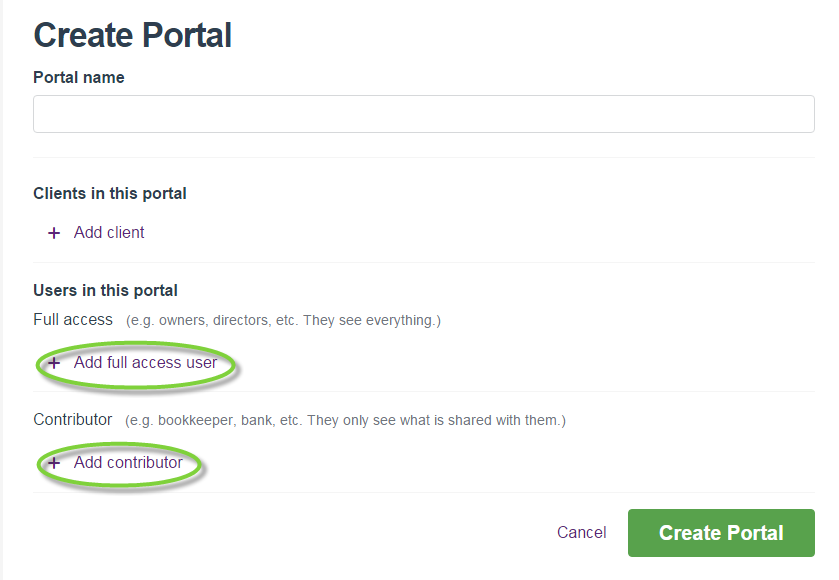
You'll also be able to add new full access users and/or contributors when editing a portal:
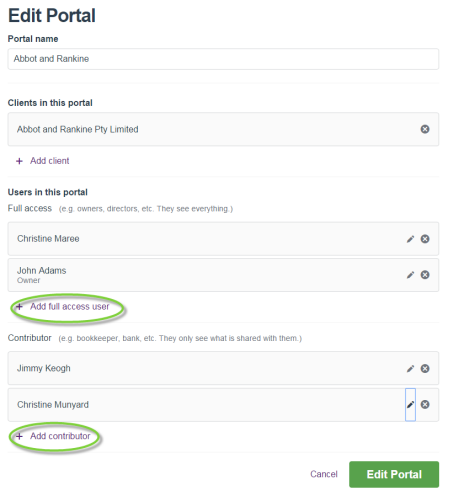
Or assign a task to a full access user and/or contributor when publishing a document to the portal:

If the user is currently not in your database, you're able to add them when you need to by selecting the Create new user option:

Sharing documents with contributors is easy, just select the document on the Documents page, then click Action > Share with contributor option. You'll then be able to select the client users you would like to share the document with.
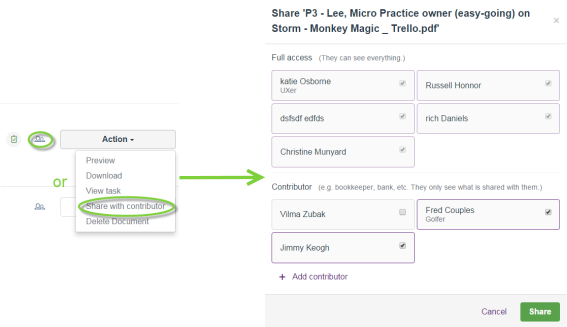
We've set up payment profiles so that you're able to pay for upgrades.
We've been busy behind the scenes and resolved the performance issues with the Accounting dashboard. We've also listened to your comments and renamed a few key buttons and tabs so that they reflect how you work.
Beta release of the Accounting dashboard to a few clients.
With this release, you'll be able to see all the Essentials files that you've access to (and in the near future - AccountRight files as well).
Upgrade AccountRight classic files to the equivalent online product type using our migration/upgrade services, provided there is an active online entitlement and a valid serial number for the account. If you don't have access to the AccountRight classic file, you're able to email your client a link for them to upload the file. Once the upgrade is complete, we'll let you know via email and the file will be displayed on the Online ledgers tab.
Other great features that we've added throughout the year:
- assigning multiple clients to digitally sign a document
- deleting a document from the Documents page using the Action > Delete Document option
- publishing multiple documents to a portal at one time.

 Yes
Yes
 No
No
 Thanks for your feedback.
Thanks for your feedback.