- Created by admin, last modified by AdrianC on Jun 26, 2018
You are viewing an old version of this page. View the current version.
Compare with Current View Page History
« Previous Version 25 Next »
This information applies to MYOB AccountRight version 19. For later versions, see our help centre.
https://help.myob.com/wiki/x/Vp-MAQ
ANSWER ID:9163
AccountRight Plus, Premier and Enterprise, Australia only
2018/2019 tax tables have been delayed - Your 2018/2019 compliance update isn’t available yet as the Student Loan Sustainability Bill, which affects HELP repayments in your tax tables, is still before the Senate. We’ll be in touch when your update is ready in time for the new financial year. For the latest info on the tax tables, visit the community forum.
The PAYG tax tables are used to calculate the correct amount of PAYG tax on employee pays. This support note answers some of the common questions about the tax tables in AccountRight and some of the things which can affect the tax calculation.
The latest tax tables are included with the annual compliance update which is released in late June each year.
For more information on MYOB end of financial year training options, visit myob.com.au/training.
To confirm you're using the latest tax tables, go to the Setup menu and choose General Payroll Information. The Tax Table Revision Date should be 01/07/2017 (these are the latest tax tables until the 2018/2019 tax tables have been released - see note above).
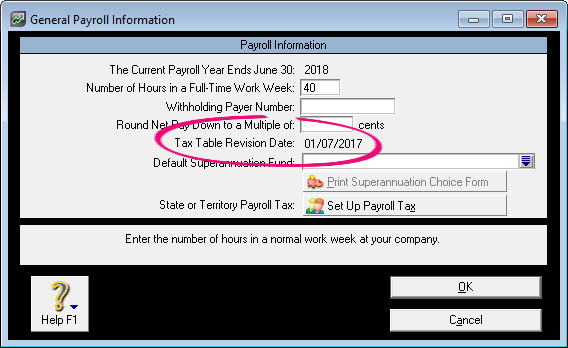
If the date shows 01/01/2017, you'll first need to start a new payroll year (to close the 2016/2017 payrol year) before loading the new tax tables.
You need to load the latest tax tables in AccountRight after installing the compliance update and before processing the first pay in July.
- Open your company file.
- Go to the Setup menu and choose Load Payroll Tax Tables. The Load Tax Tables window appears.
- Click Load Tax Tables.
Check the following settings:
Pay Frequency: Is the correct pay frequency selected on the employee's card, for example weekly, fortnightly or other basis?
To check this:
- Go to the Card File command centre and click Card List.
- Click the Employee tab and click the zoom arrow next to the employee in question.
- Click the Payroll Details tab and then click Wages on the left.
- Highlighted below is the Pay Frequency field. Make sure the appropriate frequency is selected. See our example below.
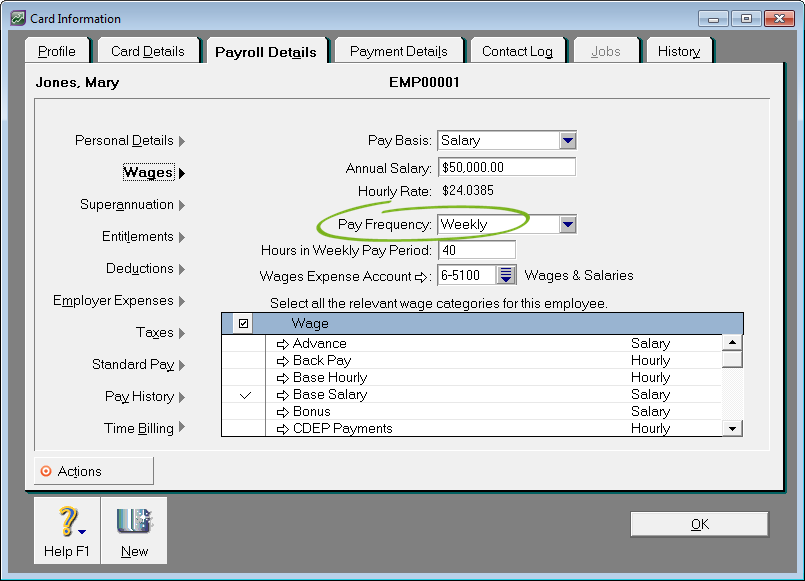
Wages: Is the Annual Salary and Hourly Rate correct?
Tax Table: What tax table has the employee nominated and has the correct tax scale been selected on their card? A common mistake is choosing the wrong tax table. For clarification about which tax table should be used for an employee, check with the ATO.
To check which tax table that has been selected for the employee:
- Within the Payroll Details tab click Taxes.
- The selected Tax Table is displayed as shown below.
- Make sure any Extra Tax or Total Rebates have been entered correctly if applicable. Extra Tax is a per pay period figure and can be a positive figure (to increase the tax deducted for an employee each pay), or a negative figure (to decrease the tax deducted for an employee each pay). Total Rebates figure reduces taxes and needs to be entered as a yearly figure. See our example below.

Pay Employee Transactions: Have you manually changed any amounts in the pay employee screen? Remember: deductions, salary sacrifice and even PAYG are usually entered as negative dollar amounts.
- Go to the Setup menu and choose General Payroll Information.
- Take note of the Round Net Pay Down to a Multiple of setting. Any cents which are rounded from the net pay, will be added to the PAYG Withholding, so it's important to be aware of this setting if you're seeing an unusual tax amount.
The various payroll categories you use to pay your employees can be taxed or exempted from the PAYG tax calculation. You may need to check if a category has been exempted incorrectly.
To do this:
- Go to the Payroll command centre and click Payroll Categories.
- Click the Wages tab then click the zoom arrow next to the category you wish to check.
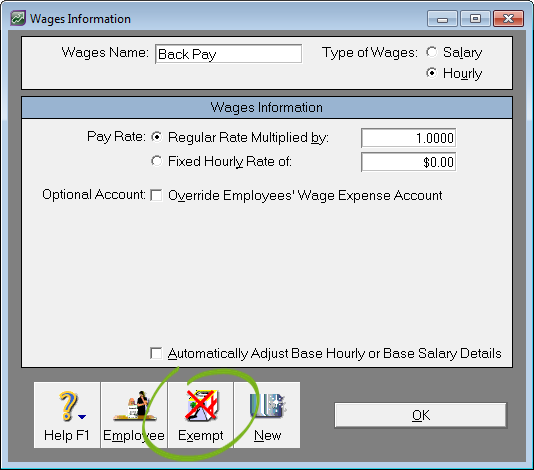
- Click Exempt. The Wages Exemption window is displayed.
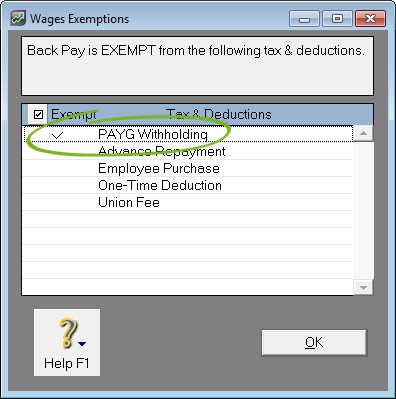
- Check if PAYG Withholding has been selected (ticked). If so, then tax will not be calculated on amounts paid using this category. If PAYG Withholding has not been selected, then the wage category will be taxed. Select or deselect as appropriate by clicking next to PAYG Withholding as shown in our example below.
PAYG figures produced by the software are calculated using the Statement of Formulae for Calculating Income Tax Installments as supplied by the Withholdings & Indirect Taxes Operations Support of the Australian Tax Office effective for payments made after the 1st of July.
When comparing any PAYG amounts that the software calculates, the tables and formulae provided by the Withholdings & Indirect Taxes Operations Support must be used.
To see the formula used by your software to calculate PAYG on a standard weekly pay
- Go to the Lists menu and choose Payroll Categories. The Payroll Category List window appears.
- Click the Taxes tab.
- Click the zoom arrow next to the PAYG Withholding category. The Tax Table Information window appears. This window shows the formula used by your software to calculate PAYG Withholding tax for a selected tax table.
- Select a tax table using the dropdown arrow. The example below shows the formula used to calculate PAYG Withholding for employees assigned the Tax Free Threshold tax table in the 2015 payroll year (example only).
Note: The figures below DO NOT relate to the current payroll year and should not be used for PAYG Withholding calculations. This image is provided as an example only.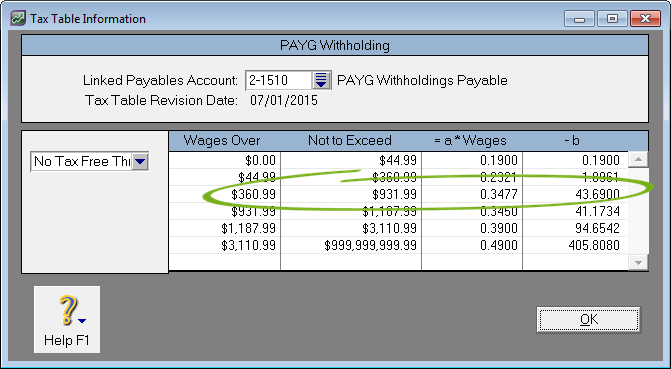
- The figures in this window are based on weekly wages. The software uses these, as well as the employee's pay frequency, when calculating the amount of PAYG tax to be withheld. Example: An employee who is assigned the Tax Free Threshold tax table earns $400 per week in gross wages. This means the formula in the 3rd row would be used (as indicated in the image). Therefore, the formula used by the software to calculate PAYG Withholding for this employee would be: $400 X 0.34.77 - $43.69 = $95.39 In this example the software would calculate $93 PAYG tax to be withheld from each weekly pay. Note that PAYG amounts are always rounded to a whole dollar value.
If the figures the software is calculating appear to be incorrect, you can check the figures against what the ATO calculate the tax to be. This can be checked on the ATO website, which provides a Tax Withheld Calculator.
Follow the instructions provided for the use of this calculator. You will be prompted to provide certain details and once this is done it will calculate the tax figure. If the software calculates something different from this figure, check the items mentioned above to make sure the software is set up correctly.
The current tax tables contain the following abbreviations:
HELP=Higher Education Loan Program
FS=Financial Supplement (also known as Student Financial Supplement Scheme)
For more information about the tax tables, visit the ATO website at ato.gov.au/Rates/Tax-tables
