- Created by BrianQ, last modified by AdrianC on Apr 03, 2018
You are viewing an old version of this page. View the current version.
Compare with Current View Page History
« Previous Version 23 Next »
https://help.myob.com/wiki/x/hkXnAQ
How satisfied are you with our online help?*
Just these help pages, not phone support or the product itself
Why did you give this rating?
Anything else you want to tell us about the help?
Not available in AccountRight Basics
You can set the default selling prices of the items you sell using the Set Item Prices window. Then, if required, you can change the price at the point of sale, which overrides the default price for that sale only.
If you have different selling prices for different customers or use quantity breaks, see Custom price levels.
If you need more options to bulk update your prices, you can also use spreadsheet tools such as Microsoft Excel.
Entering item cost
You can enter an item's tax inclusive standard cost price on the Buying Details tab of the item. Learn more about standard cost.
To set the price of an item
Go to the Inventory command centre and click Set Item Prices. The Set Item Prices window appears.
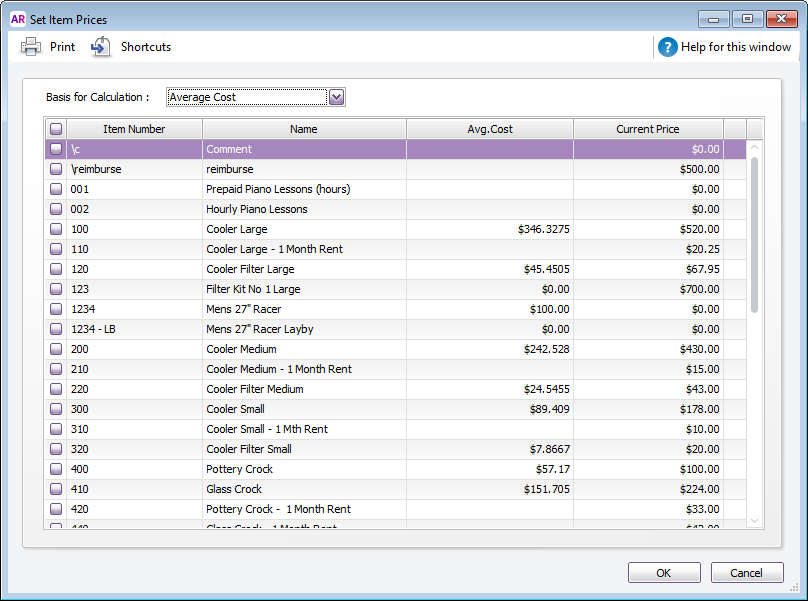
If an item is not listed, it means that you haven’t selected the I Sell This Itemoption on the Profiletab of the Item Information window. Learn more about creating itemsFrom the Basis for Calculation list, select whether you want to show the average cost or last cost of each item. This will help you compare the selling prices of your items to their cost.
Select.. If you want to view... Average Cost the total on-hand cost of each item divided by the number of units you have on hand. Last Cost the most recent purchase price for the item. - Click in the Current Price column of an item and enter a new price. Do this for each item price you want to change. You can enter unit prices with up to four decimal places. On your invoices, the unit price is multiplied by the quantity sold and the result is rounded to two decimal places.
Click OK.
To set the prices of multiple items at once
Go to the Inventory command centre and click Set Item Prices. The Set Item Prices window appears.
- Click in the select column (
 ) next to the items that require a price update.
) next to the items that require a price update. - Click Shortcuts. The Pricing Shortcuts window appears.
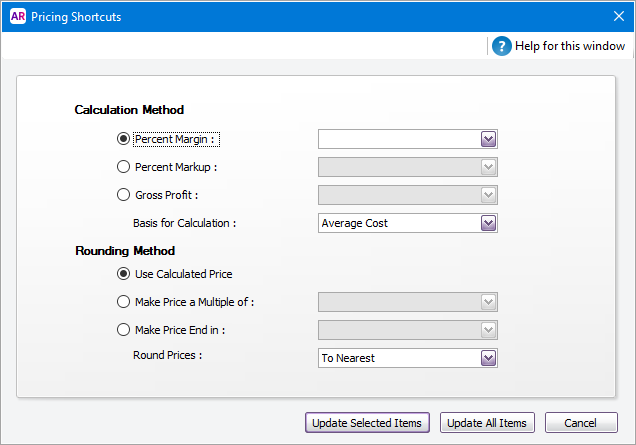
- Indicate how you want to calculate the new prices and apply rounding. For example, if you want a markup of 30% over the average cost of your items, select the Percent Markup option, type 30 in the adjacent field and select Average Cost as the basis of calculation.
- If you want to:
- update only the items you selected in step 2, click Update Selected Items.
- update the price of all items, click Update All Items.
To set the prices of multiple items using Excel
There are more ways to update the Item Selling Price in bulk if the options in the Pricing Shortcuts window don't suit you.
For example if you want to increase the Selling Price by 10% then the way to do this is to open and modify an exported file using Microsoft Excel. Watch this video to learn how it's done.

 Yes
Yes
 No
No
 Thanks for your feedback.
Thanks for your feedback.