You are viewing an old version of this page. View the current version.
Compare with Current View Page History
« Previous Version 13 Next »
https://help.myob.com/wiki/x/mHTnAQ
How satisfied are you with our online help?*
Just these help pages, not phone support or the product itself
Why did you give this rating?
Anything else you want to tell us about the help?
There are two ways to use two-factor authentication (2FA) with your MYOB account. You can receive codes via email or through an authentication app. Help me choose which method to use.
Here's how to switch from one to the other.
To switch from email to app 2FA
Go to my.account.myob.com and log in with your MYOB account details.
- Verify your account by entering the emailed authentication code and clicking Sign in.
Download an authentication app. To use app-based authentication, you need to download an authenticator app onto your device.
You'll use this app to get the verification code needed to sign into your MYOB account. These apps don't need internet access to work.Android & Apple devices- Open the Google Play or App Store app on your phone.
- Search for "Google Authenticator" and look for this icon:

- Download and install Google Authenticator onto your phone.
Windows mobile devices- Open the Windows Store app on your phone (or tap here).
- Search for Microsoft Authenticator and look for this icon:
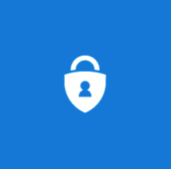
- Download and install the application onto your phone.
Once you've installed the authenticator app on your device, you need to link the app to your MYOB account.
Link the authenticator app to your MYOB account- Go to my.account.myob.com and log in with your MYOB account details.
- On the Personal information page, click Get started.

- Re-enter your password and click Sign in.
- Choose Mobile app then click Next.
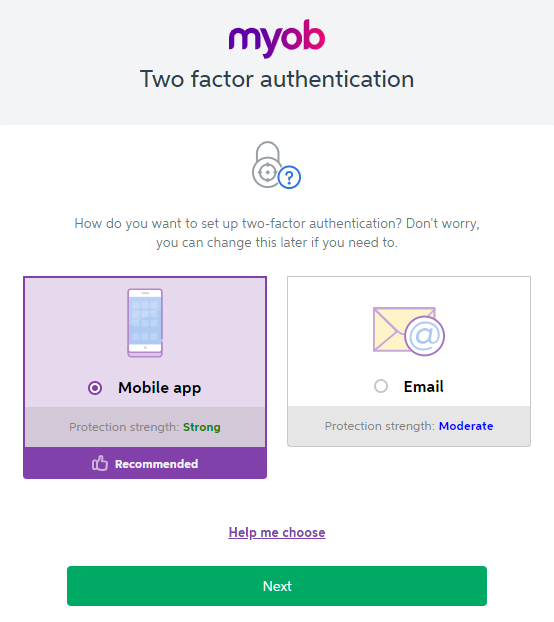
- Choose your operating system, then click OK I've downloaded the app.
- Open the authenticator app on your device and add a new account. If you have trouble, see the app's help.
- If your app allows you to set up 2FA by scanning a barcode in the app, choose that option and scan the QR code that's displayed on the MYOB screen. The below is a sample only.
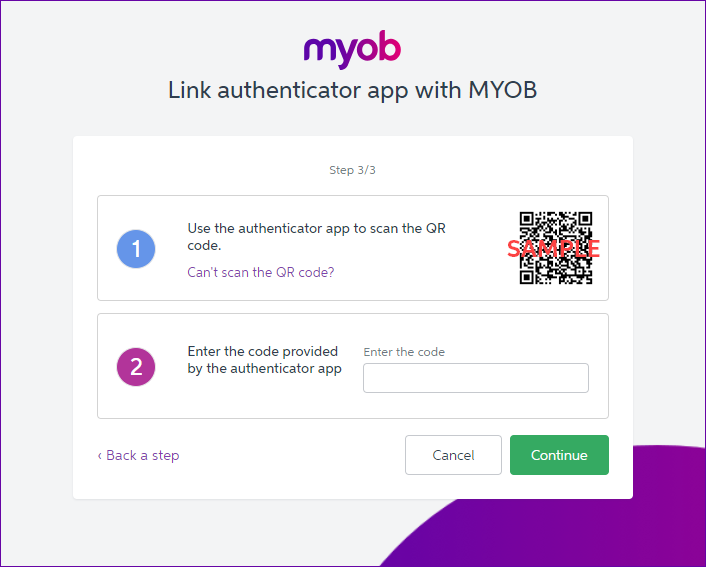

- If you can't scan the QR code, your app will have an option that lets you manually type a code instead. To do this, click Can't scan with QR code? on the MYOB page and enter the code that appears into the app.

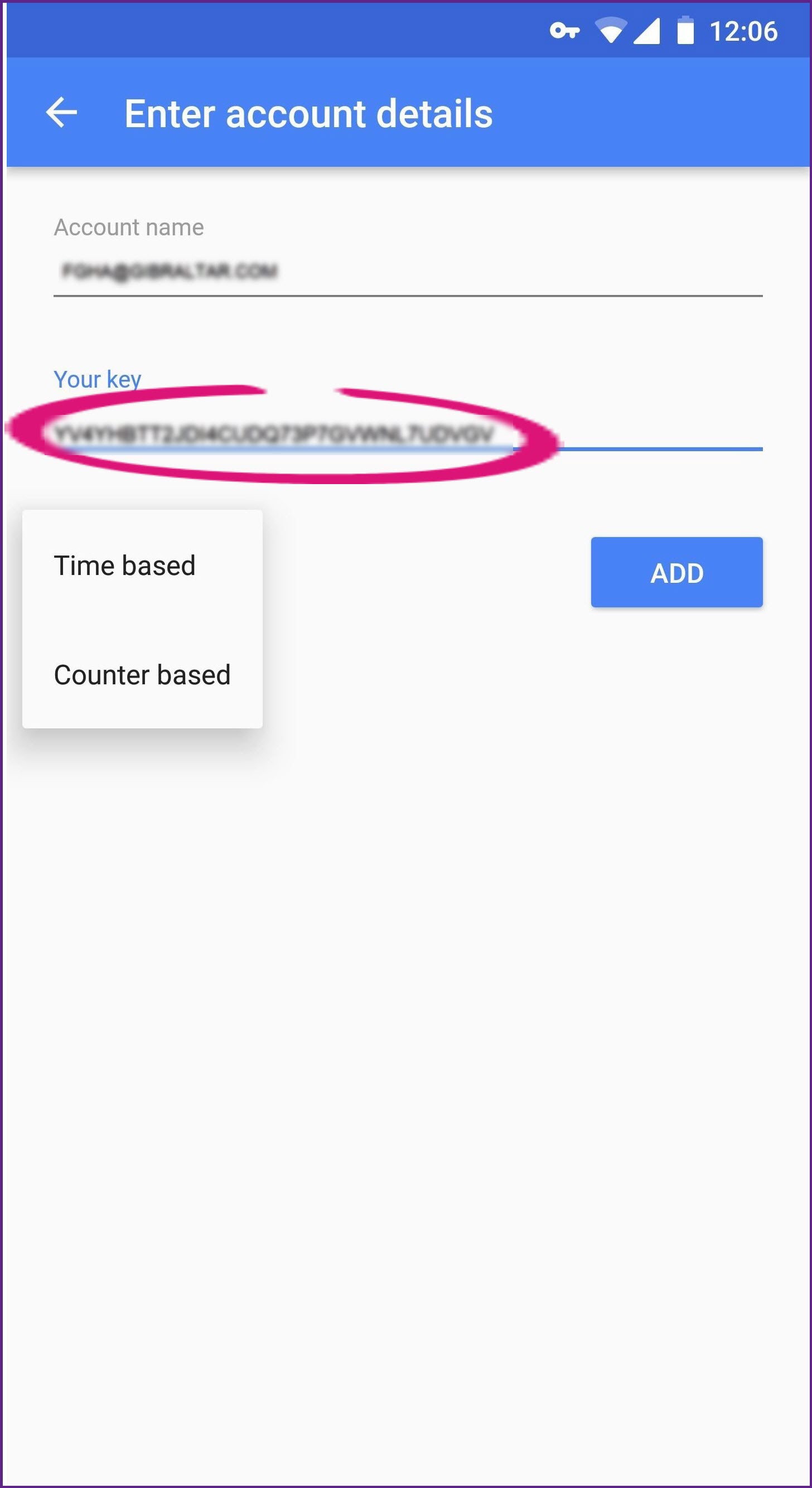
- Once you've scanned the QR code or manually entered the MYOB code, a code will appear in your app. Type this into the Enter the code field on the MYOB page and click Continue.

- Click Download 10 backup codes, and save the file somewhere safe.
These codes will help you sign into your account if you lose access to your device. Learn more about using your backup codes.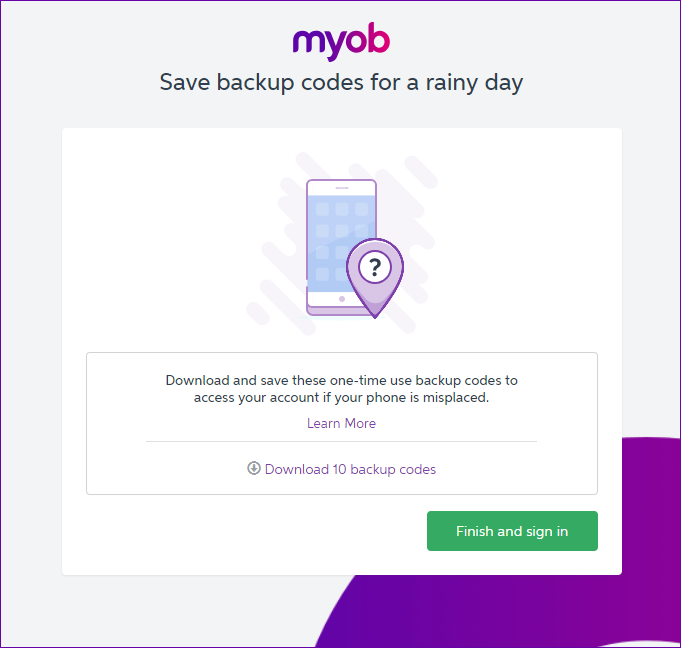
- Click Finish and sign in.
From now on, when you sign in you'll be asked to enter an authentication code from your app. If you don't want to do this every time, next time you sign in tick the box that says Trust this device for 30 days.
To switch from app to email 2FA
Go to my.account.myob.com/personal and log in with your MYOB account details and current app 2FA method. If you can't sign in, follow the prompts to see your options.
- Click on the Switch to email authentication option.

You will now be prompted to confirm your current login details. - Re-enter your password and click Sign in.

- Enter the authentication code from your current 2FA app and click Sign in.

- You will now be emailed an authentication code, enter the code and click Sign in.

From now on, when you sign in you'll be asked to enter an authentication code from your email inbox. If you don't want to do this every time, next time you sign in tick the box that says Trust this device for 30 days .
If you use email 2FA, your verification codes are sent to the email address you use to sign into your MYOB software. If you want to change this address, you'll need to update your login details.
If you don't have access to your old email account, you'll need to contact us for help.
Australia - 1800 620 430 (7am - 8pm Mon-Fri, 9am - 5pm Sat-Sun Melbourne time)
New Zealand - 0800 60 69 62 (9am - 10pm Mon-Fri, 11am - 7pm Sat-Sun New Zealand time)
- Sign in to my.MYOB with your current email address and password (sign in here: Australia | New Zealand).
- If prompted, enter your 2FA verification code.
- Go to the My Account menu at the top of the screen and choose Change Login.
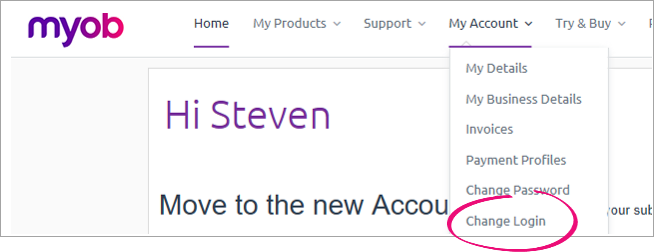
- Update your login.
Still need help? Contact us and we'll get you up and running in no time.
Having trouble with 2FA? See Getting help with two-factor authentication

 Yes
Yes
 No
No
 Thanks for your feedback.
Thanks for your feedback.