You are viewing an old version of this page. View the current version.
Compare with Current View Page History
« Previous Version 12 Current »
https://help.myob.com/wiki/x/5p46Ag
How satisfied are you with our online help?*
Just these help pages, not phone support or the product itself
Why did you give this rating?
Anything else you want to tell us about the help?
You can only combine accounts that are:
- accounts of the same account type (for example, asset and expense accounts cannot be combined) and
- detail accounts.
You cannot combine:
- header accounts
- accounts that are linked to other accounts
- accounts that are associated with a job
- accounts that are associated with bank feeds.
When accounts are combined, the non-transaction account information for the primary account—such as account name, description and bank details (for banking accounts)—is retained as the default information for the combined account. The transaction details and opening balance of the secondary account are added to the primary account. The secondary account will be removed and the account number can be reused.
Budgets and job budgets not combined
Budgets and job budgets for the secondary account are not added to the budgets and job budgets of the primary account. You will have to revise the budgets and job budgets of the primary account after combining them.
To combine two accounts
Go to the Accounts command centre and click Accounts List. The Accounts List window appears.
Click Combine Accounts. Note that you can't combine header accounts (these accounts appear in bold).
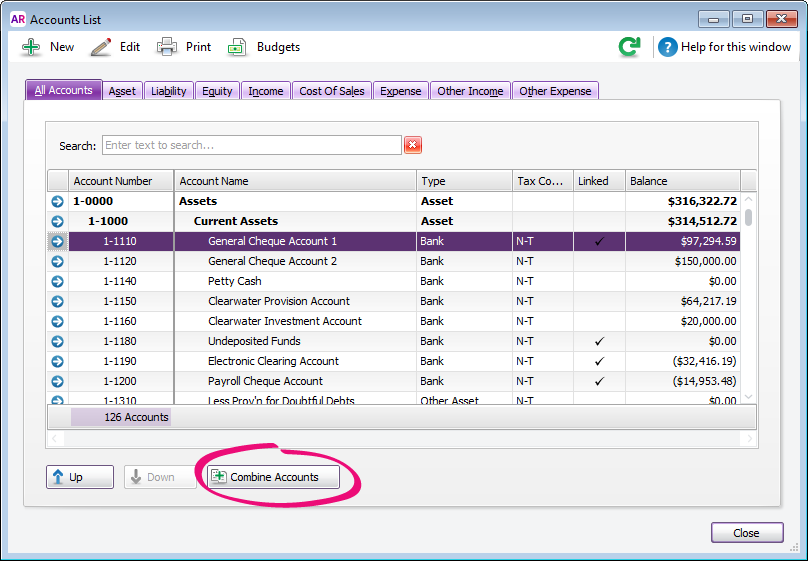
The Combine Accounts window appears.Select the primary account from the Primary - Move all transactions to list. This is the account that the secondary account’s transaction history and opening balance will be transferred to.

Select the secondary account from the Secondary - Remove all transactions from list.
The next action cannot be undone and we suggest taking a backup
Before continuing, check that you’ve selected the correct accounts to be combined. If you combine the wrong accounts, you will have to restore from a backup and re-enter transactions posted to the accounts since the backup.
- Click Combine Accounts. A confirmation window appears.
- Click OK to confirm you want to combine the two accounts.

 Yes
Yes
 No
No
 Thanks for your feedback.
Thanks for your feedback.