- Created by KimP, last modified by MiriamA on Mar 06, 2024
https://help.myob.com/wiki/x/I5tqAg
How satisfied are you with our online help?*
Just these help pages, not phone support or the product itself
Why did you give this rating?
Anything else you want to tell us about the help?
Do not delete this page - MYOB Practice navigates to it from within the product
Corporate Admin comes with a set of document templates, so you or your client can keep a record of corporate decisions.
These templates include minutes of meetings, letters, share certificates and more.
Some templates have two different versions:
- Classic—the original Corporate Admin template style
New—the new and improved Corporate Admin template style
You can switch between the new templates and classic templates at any time by changing the style of the template.
You can modify the default paragraphs or add your own personal touch by changing the font and style.
When you save your changes, the changes are applied practice-wide and are effective for all employees and all clients.
- From MYOB Practice, click Settings on the left navigation bar.
- Under Practice defaults, click Templates.
- Click Change style.
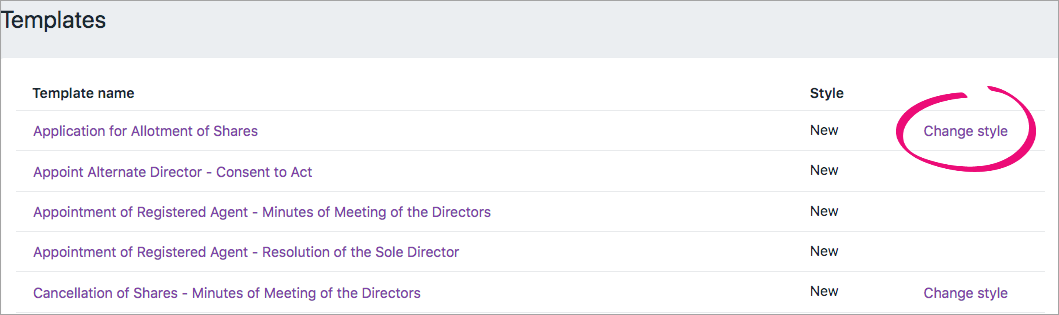
- Select New to switch to the new and improved Corporate Admin template, or Classic to switch to the original Corporate Admin template.
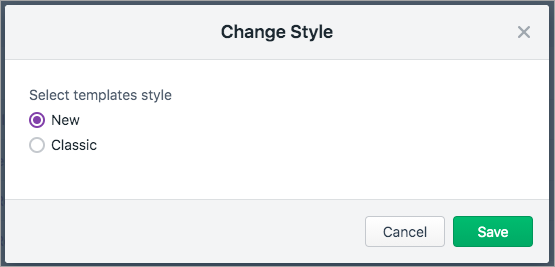
- Click Save.
Once saved, the customised template will become the new master template. New templates can't be created just yet.
- From MYOB Practice, click Settings on the left navigation bar.
- Under Practice defaults, click Templates.
- Click the name of the template to edit.
Enter any additional text, or use the tools on the toolbar to format text, bullet points, tables or add a merge field.
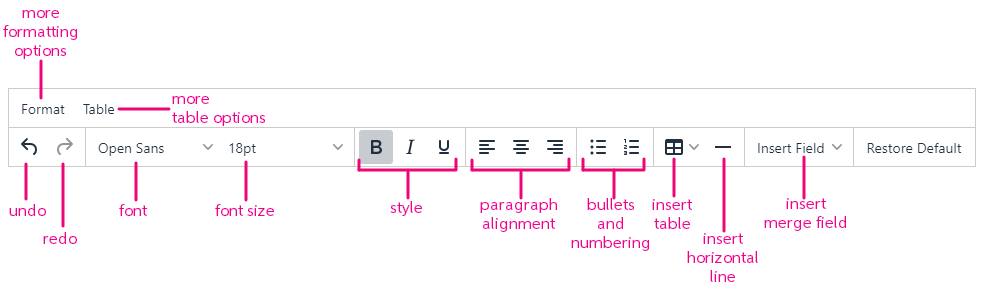
To remove all changes and return to the default template, click Restore Default.
The merge fields available for use depend on the template you're customising.
- Click Save to save and apply your changes.
When customising a document template, the merge fields available for use depend on the template that you're customising.
| AddressMultiLineBusiness |
| AddressMultiLinePostal |
| AddressMultiLineRegistered |
| AddressPrincipalPlaceOfBusiness |
| AddressRegistered |
| CancelSharesMembersList |
| CompanyAbn |
| CompanyAcn |
| CompanyFormerName |
| CompanyIncorporatedPlace |
| CompanyInvoiceAmount |
| CompanyName |
| CompanyReviewDateNotified |
| DeregistrationDate |
| IssueSharesMembersList |
| MeetingDate |
| MeetingMemberAttendeeMultiList |
| MeetingMultiLineAddress |
| MeetingOfficerAttendeeMultiList |
| MemberAcn |
| MemberMultiLineAddress |
| MemberName |
| MemberSingleLineAddress |
| MemberTransfereeAcn |
| MemberTransfereeMultiLineAddress |
| MemberTransfereeName |
| MemberTransferorAcn |
| MemberTransferorCeased |
| MemberTransferorMultiLineAddress |
| MemberTransferorName |
| NewCompanyName |
| NewPrincipalPlaceOfBusinessAddress |
| NewRegisteredAddress |
| OfficerAlternateDirectorFor |
| OfficerAppointDate |
| OfficerAppointPosition |
| OfficerAppointment |
| OfficerCeaseDate |
| OfficerCeasePosition |
| OfficerCeasing |
| OfficerEffectiveTo |
| OfficerName |
| OfficerPosition |
| OfficerResidentialAddress |
| OfficerResignationDate |
| OfficerSignatoryList |
| PersonAddressMultilineResidential |
| PersonBirthCity |
| PersonBirthCountry |
| PersonBirthDate |
| PersonBirthState |
| PersonCeaseDate |
| ResignationReason |
| ShareAmountPaidPerShare |
| ShareAmountUnpaid |
| ShareCancelAmountPaidPerShare |
| ShareCancelReason |
| ShareCertificateNumber |
| ShareClass |
| ShareDistinctiveFrom |
| ShareDistinctiveTo |
| ShareNumberAlloted |
| ShareNumberHeld |
| ShareTotalPaid |
| ShareTransferDate |
| ShareTypeDescription |
| SharesAlloted |
| Signatory |
| SpecialPurposeCompanyChangeDate |
| TransferSharesMembersList |
| AgentName |
| AgentContact |
| AgentRegisteredNumber |
| AgentAddress |
| AgentDateOfAppointment |
| ChangeOfAddressEffectiveDate |
| UHCName |
| UHCAcn |
| UHCIncorporatedPlace |
| PersonPlaceOfBirth |
| AlternateOnBehalfOf |
| OfficerTermsOfAppointment |
| AddressMultiLine |
| SpecialPurposeCompanyType |
-
Corporate admin - AU
-
Managing director identification (ID) numbers - AU
-
Known issues in Corporate admin - AU
-
Setting up an ASIC agent - AU
- Creating and establishing new entities - AU
- Managing a company - Overview - AU
- Managing a trust - AU
- Managing an SMSF - AU
-
Client lodgements - AU
-
Annual statements - AU
- Agent lodgements - AU
-
Debts - AU
-
Review contacts - AU
-
Customising document templates - AU
-
FAQs: Corporate Admin - AU
-
Managing director identification (ID) numbers - AU

 Yes
Yes
 No
No
 Thanks for your feedback.
Thanks for your feedback.