- Created by TaliS, last modified by AdrianC on Sep 09, 2019
You are viewing an old version of this page. View the current version.
Compare with Current View Page History
« Previous Version 50 Next »
https://help.myob.com/wiki/x/M4CQAg
How satisfied are you with our online help?*
Just these help pages, not phone support or the product itself
Why did you give this rating?
Anything else you want to tell us about the help?
Working outside of the office shouldn’t affect your processes. Now with the Time Tracking for AccountRight app, you can record time billing activity slips on your mobile device and send them straight to AccountRight, for faster and more accurate time tracking.
Download Time Tracking for AccountRight from the App Store AU, App Store NZ or Google Play.
Before you get started:
- You need to have an existing online file with AccountRight.
- You need to download the Time Tracking for AccountRight app from Google Play or the App Store.
- Activities and customers can't be created in the app – they’ll be taken from your existing AccountRight file.
- This app isn't for payroll timesheets—but check if there's an MYOB add-on that'll suit your needs.
- Tap the Time Tracking for AccountRIght app on your device.

- Sign in using your MYOB login details.
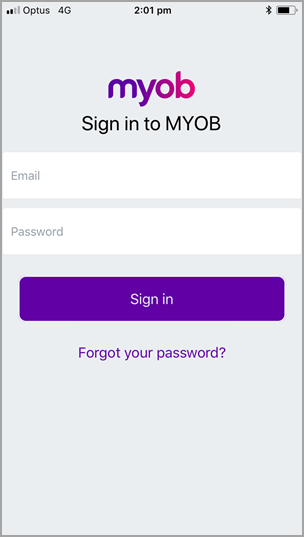
- Enter a pin for fast and secure access. In future you'll use your pin to sign in on your device.

- Tap the company file that you want to track time for.

- If prompted enter your company file sign in details. You're good to go!

You can use the app to log your activity slips in two ways:
Either way, Time Tracking for AccountRight will send your activity slip to your AccountRight file.
You can also see activity slips created or modified within the last 7 days in the Latest activities page.
Plus you can log non-chargeable activities (like internal admin work) and you can change your units of measure too. If you’ve got multiple businesses in AccountRight, switch between them by logging out of your current account and logging into another one.
Need to give another user access to Time Tracking for AccountRight? Here's how to set them up:
- In your AccountRight file, go to the Settings bar select Setup and click User Access.

- Click on the Manage Roles tab in the User Access window.

3. Right click on the Time Billing role and select Duplicate Role.
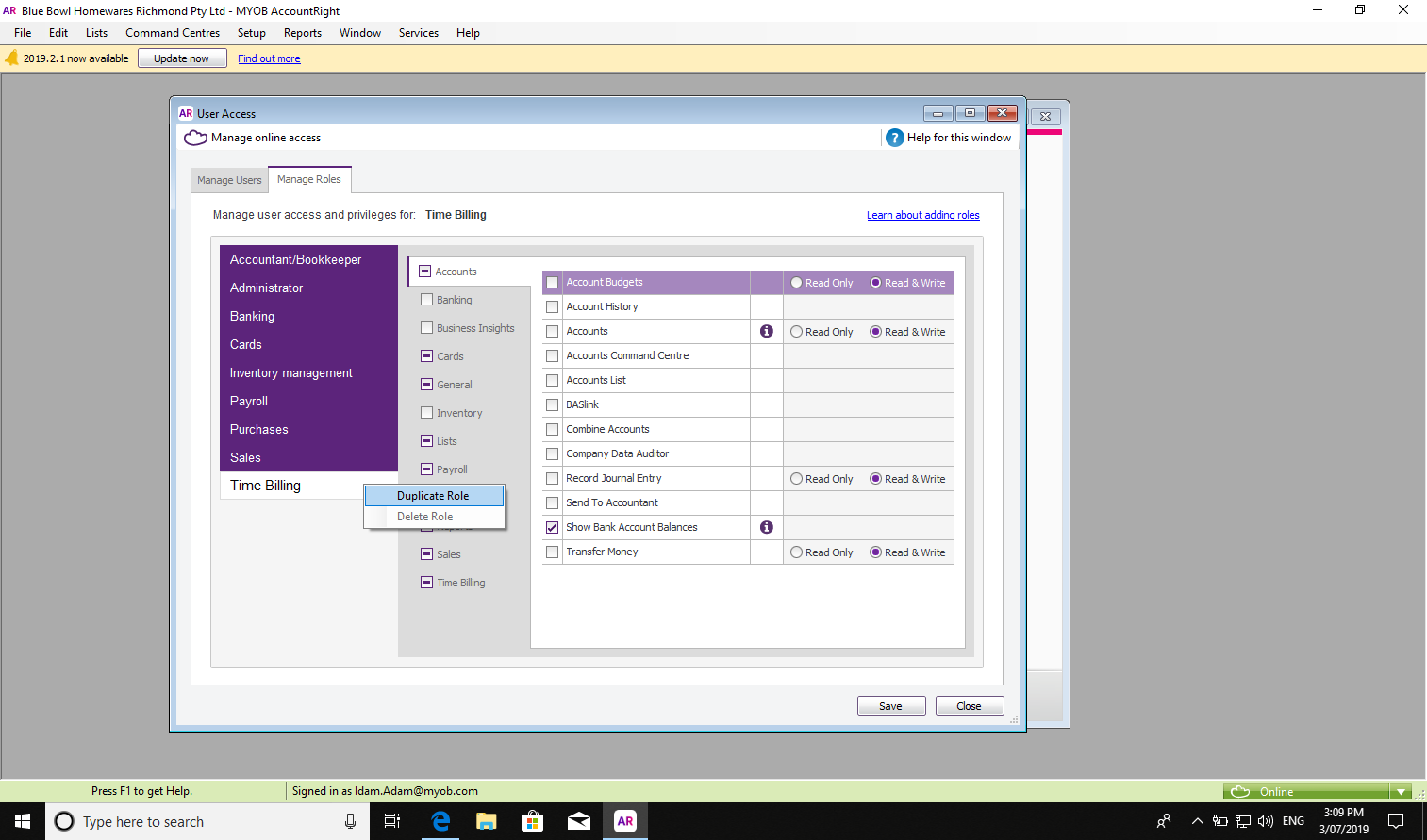
4. Rename your role so you know what this new role is for – for example "Time Tracking for AccountRight".
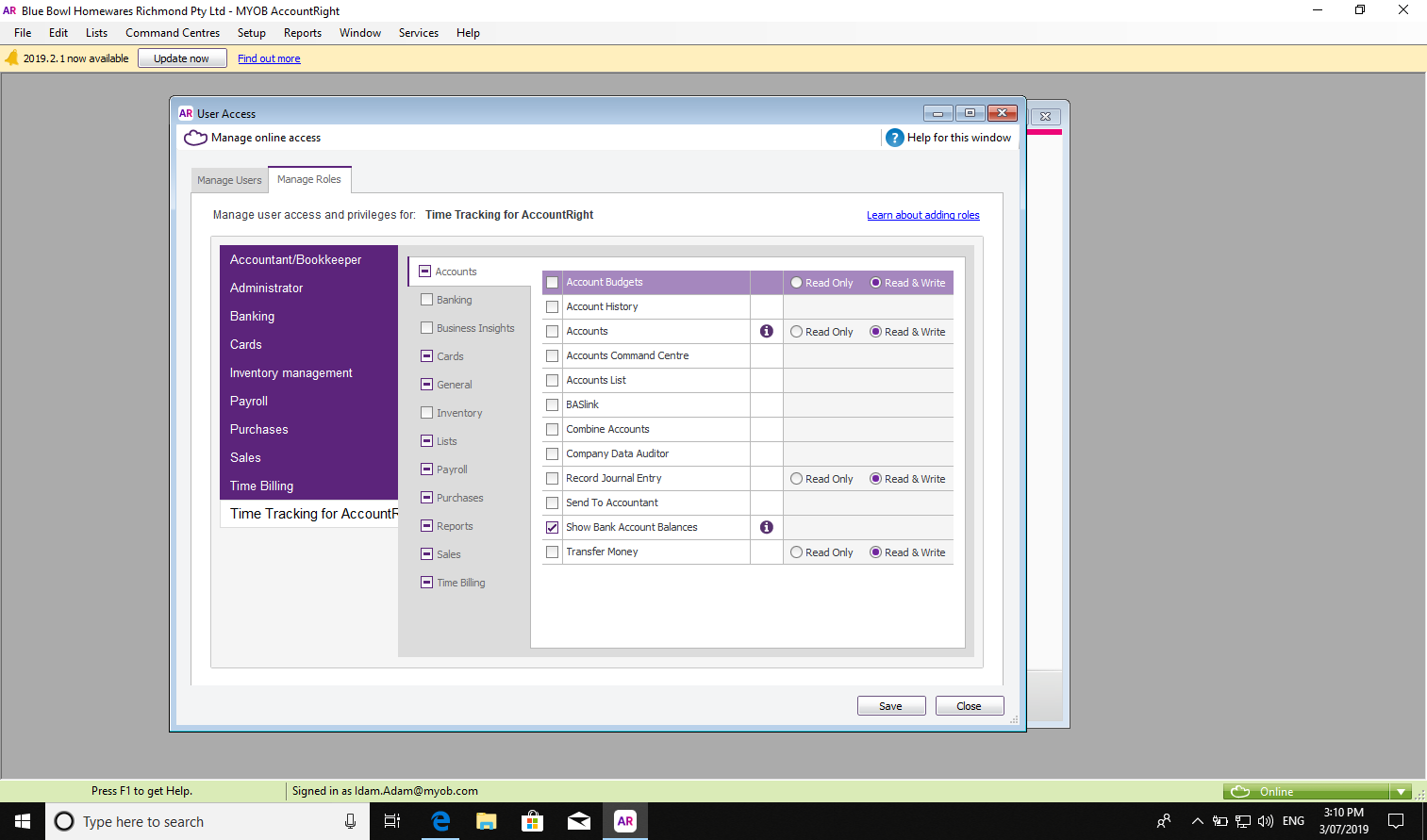
5. In the new role, go to Cards and make sure the Employee Cards permission is turned on and is set to Read & Write.

6. Go back to the Manage Users tab and turn on the new role for any users you want given access to.
Once you've given access, the person you've added can log into Time Tracking for AccountRight with their credentials.
Adding a customer
When you add a customer from the app, it'll also appear in your AccountRight file. Here's how:
- Go to an activity slip (this can be a new one you're about to create or an existing one).
- Tap on the Customer banner.
- The Select a customer page will open.
- Tap the + icon in the top right hand corner of the screen.
- Choose whether you'd like to create an individual or a company.
- Fill in the details of your contact.
- Tap Save in the top right hand corner.
Now this customer will be saved in your app as well as in AccountRight.
Trying out the invoices beta
We're currently working on an invoicing feature for this app. If you're interested, here's how to trial it:
- Go to Settings.
- Tap Try invoices beta. You'll be switched to the invoice feature.
- Browse, edit and create invoices and quotes.
- Switch back to Time tracking for AccountRight at any time. Just go to Settings and tap Switch back to time tracking.
Don't forget to let us know your thoughts!
Tap Provide feedback in the settings screen and leave us a message.



 Yes
Yes
 No
No
 Thanks for your feedback.
Thanks for your feedback.