- Created by BrianQ, last modified by AdrianC on Jul 28, 2017
You are viewing an old version of this page. View the current version.
Compare with Current View Page History
« Previous Version 18 Next »
https://help.myob.com/wiki/x/cxkkAw
How satisfied are you with our online help?*
Just these help pages, not phone support or the product itself
Why did you give this rating?
Anything else you want to tell us about the help?
AccountRight Plus and Premier, Australia only
The Entitlement section in the Payroll Details tab of an employee’s card displays the entitlement amounts that have been carried over from the previous payroll year, the entitlement amounts for the year to date, and the total entitlement amounts owing to the employee.
For example, an employee may have 40 hours of accrued annual leave carried over from the last payroll year. In the current financial year, the employee has accrued another 10 hours, but has taken 8 hours of annual leave. Therefore, 2 hours will be displayed in the Year-to-Date column and the Total column will display 42 hours.
Display entitlement balances on pay slips
You can set a preference for this (Setup > Preferences > Reports & Forms tab > Include all YTD amounts and Entitlement Balances on Paycheque Stubs).
To view an employee’s entitlement balances
Only carry-over balances can be edited
You can only edit the employee’s carry-over entitlement balances in this window. If you need to edit the employee’s entitlement balance for the current payroll year, adjust the entitlement accrual when processing the employee’s pay in the Process Payroll Assistant.
- Go to the Card File command centre and click Cards List. The Cards List window appears.
- Click the Employee tab and select the employee. Click Edit. The Card Information window appears.
- Click the Payroll Details tab.
- Click Entitlements. The Entitlements section displays the total number of hours an employee is entitled to take as personal leave and annual leave.
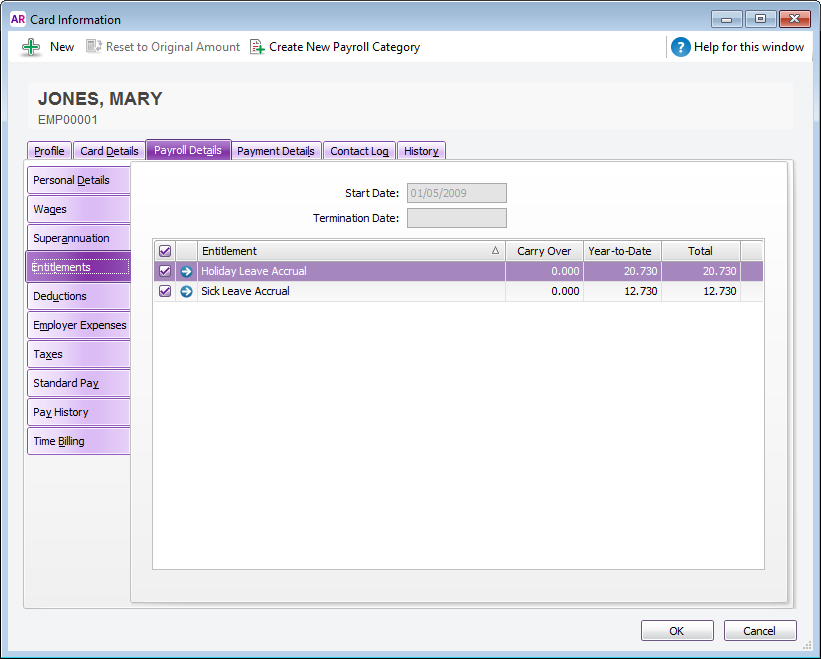
- If you want to, type the entitlement hours carried over from a previous period in the Carry Over column next to the entitlement category.
- Click OK, then click Close to return to the Card File command centre.
To fix an employee's leave balance
If you've recorded the wrong amount of leave on an employee's pay, or you've simply noticed their leave balance is wrong, you can either:
- make the adjustment on the employee’s next pay, or
- record a pay for $0 that only includes the leave hour adjustment. If you only need to do this for one employee, select the Process individual employee option in the Pay Period step of the Process Payroll assistant.
In the example below, we want to reduce the employee’s holiday leave balance by 5 hours. Notice that all hours and amounts on the pay are zero, except for the entitlement's Hours column.
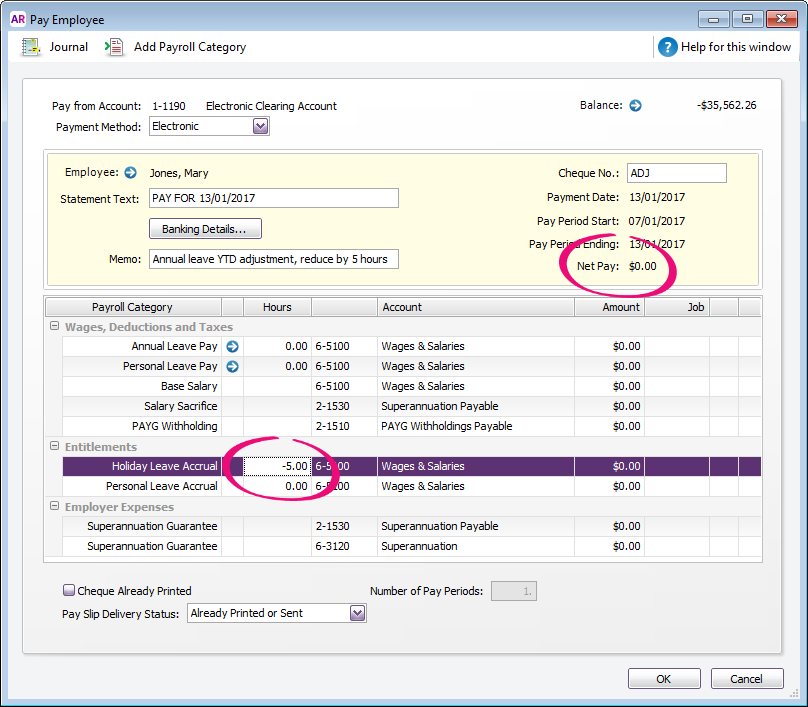
A few more tips:
- Enter ADJ in the Cheque No. field, so you can identify it as an adjustment.
- Enter a description of the adjustment in the Memo field.
- Set the Pay Slip Delivery Status to Already Printed or Sent, so that it doesn’t appear in email and print lists.
- When recording the $0 pay, you'll see a message that you're about to void a cheque. That’s OK in this case.
Entitlement balance FAQs
What reports can I run to confirm the accuracy of an entitlement balance?
The Entitlement Balance (Summary) and Entitlement Balance (Detail) reports show entitlement balances based on what has been processed through pay runs.
Access these reports via Reports > Index to Reports > Payroll > Entitlements.
Why is there a 'Difference' shown on the Entitlement Balance (Detail) report?
If there's a Difference shown on the Entitlement Balance (Detail) report, it means there's a difference between the entitlement balance from pay runs and the Pay History in the employee's card. This usually happens if the entitlement value has been manually changed in the employee's Pay History.
To identify the month where this may have occurred, run the Entitlement Balance (Detail) report for the current month, then progressively run the report for the previous month until the Difference shows 0.00. You can then display the employee's Pay History for that month and correct the difference.

 Yes
Yes
 No
No
 Thanks for your feedback.
Thanks for your feedback.