- Created by StevenR, last modified by MartinW on Aug 04, 2020
You are viewing an old version of this page. View the current version.
Compare with Current View Page History
« Previous Version 78 Next »
https://help.myob.com/wiki/x/dgJCAw
How satisfied are you with our online help?*
Just these help pages, not phone support or the product itself
Why did you give this rating?
Anything else you want to tell us about the help?
The Transaction processing page (also known as the Accounting dashboard) makes it easy for you to keep on top of your client work. Quickly see which business files are up to date, and which you need to work on next.

Here are some of things you can do:
See how many transactions remain to be allocated for each client, across all their bank accounts for the selected 12 months.

Click the Unallocated indicator to review the bank feed transactions that still need to be allocated:
For MYOB Essentials businesses: Clicking Unallocated will take you straight to the Bank transactions page, and filter to show what’s unallocated for the selected 12 months.
Transaction information isn't available for New Zealand MYOB Essentials Payroll clients.Don't have enough information to code the unallocated transactions? Send your clients a coding report so they can provide the transaction details for you.
- For businesses using the new MYOB Essentials: Clicking Unallocated will take you to the Bank transactions page, where you can select the bank account you want to review transaction for.
- For MYOB AccountRight businesses: When you click Unallocated, AccountRight will start (requires AccountRight Launcher). and you'll need to sign in to the company file with your user ID and password. To allocate the bank feed transactions, go to the Banking command centre and click Bank Feeds.
For each business you can see at a glance which months have unallocated transactions or bank accounts that need reconciling.

Here's what the colours indicate:
| Colour | Meaning |
|---|---|
 | Some transactions need to be allocated. |
 | All transactions have been allocated, but one or more bank accounts aren't reconciled. |
 | All transactions have been allocated, and all accounts have been reconciled. |
| No transactions are available for the month. |
The reconciliation status takes into account all bank and credit card accounts in the file, whether they have an active bank feed or not.
Click in the status area to start allocating transactions:
- For MYOB Essentials businesses: When you click the transaction indicators, the Bank transactions page in MYOB Essentials will appear, and it will list all transactions for the selected 12 months, regardless of the last filter applied in the Bank transactions page. Learn how to allocate transactions in MYOB Essentials.
- For businesses using the new MYOB Essentials: When you click the transaction indicators, the Bank transactions page appears, where you can select the bank account you want to review transaction for. Learn how to allocate transactions in the new MYOB Essentials.
- For MYOB AccountRight businesses: When you click the transaction indicators, AccountRight will start (requires AccountRight Launcher ). You'll need to sign in to the company file with your user ID and password. To code the bank feed transactions, go to the Banking command centre and click Bank Feeds. Learn how to work with bank feeds in MYOB AccountRight.
Allocation rules take the effort out of allocating each and every bank transaction. Now you can see what percentage of your clients’ transactions over the past two months were automatically allocated for you.

Click the percentage to create allocation rules:
- For MYOB Essentials businesses: When you click the percentage, you can create allocation rules in MYOB Essentials right away. Aim high — the more you automate, the less time you'll spend on low-value data-entry work and following up unallocated transactions.
- For MYOB AccountRight businesses: When you click the percentage, AccountRight will start (requires AccountRight Launcher ). You'll need to sign in to the company file with your user ID and password. To create rules in AccountRight, go to the Banking command centre, click Bank Feeds, and then click Manage Rules.
If a client doesn't have a bank feed, you can apply for one by clicking the Set up bank feeds link.
If transactions have been imported in a file (eg using a QIF file), you'll see the  icon below the number of unallocated transactions — click it to set up a bank feed.
icon below the number of unallocated transactions — click it to set up a bank feed.
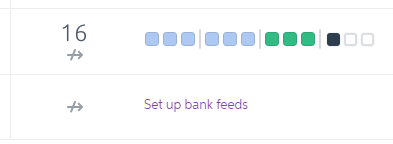
Learn about setting up bank feeds in MYOB Essentials, the new MYOB Essentials, and MYOB AccountRight .
When a client needs to work without an internet connection, they'll check out their AccountRight file to a PC or device. That means the online copy of their file will become read-only.
You'll see a Checked out label next to the client's business name, to let you know the client is working offline.

When an AccountRight file is checked out, you can still launch it but you can't make changes to it.
The transaction status indicators won't reflect any changes the client has made while working offline, or any bank feed updates that have occurred until the file is checked in again.
The Last Download column shows the most recent date the bank feed was updated in each MYOB AccountRight company file. You can sort your dashboard by the last download date — great for spotting files that haven't been updated for a while.

To update the bank feed for an AccountRight file, click the file's Last Download date. When the AccountRight file opens, go to the Banking command centre, click Bank Feeds, and click Get transactions.
You can assign tasks to clients straight from the Transaction processing page. For example, you might have a transaction query, or a checklist you want them to review. Simply select them in the list and then click Create task. And if you want to assign the exact same task to multiple clients, you can do that too. Just select them all and click Create task.
Note that the task will inherit the default “send as” and “notify” settings that are set up in each client’s portal.
For MYOB Essentials businesses, and AccountRight files (version 2018.1 and later), you can now see which months in your client files are locked.
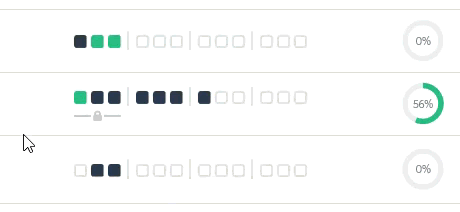
This makes it easier to check that the periods you've reviewed and completed in your client files have been locked for editing. Locking a period you've reported to the ATO or IR is a great safeguard to ensuring the records are not changed accidentally. Learn about locked periods: AccountRight | Essentials | New Essentials
If the locked period ends part way through a month, the locked period indicator will span only the full months that are locked. When you hover over the padlock icon you'll see the exact date the locked period ends.
Sort your list
You can sort your business list by any column. For example, click the Unallocated column header, and the businesses with the most unallocated transactions will appear first, so you can get to work right away. Or click the Automated header to see which businesses are not taking advantage of allocation rules to improve efficiency. To reverse the sort order, click the header again.


 Yes
Yes
 No
No
 Thanks for your feedback.
Thanks for your feedback.