- Created by BrianQ, last modified by AdrianC on Feb 10, 2017
https://help.myob.com/wiki/x/bYBW
How satisfied are you with our online help?*
Just these help pages, not phone support or the product itself
Why did you give this rating?
Anything else you want to tell us about the help?
Not available in AccountRight Basics
You need to record items received against a supplier purchase order. If the order already exists, you can record the items received against the order. If no order exists, you can create one when you record the items received.
To record items received against an order
- Go to the Purchases command centre and click Purchases Register. The Purchases Register window appears.
- Click the Orders tab.
- Find the required order and select it.
- Click Receive Items. The Purchases window appears with the Receive Items type.
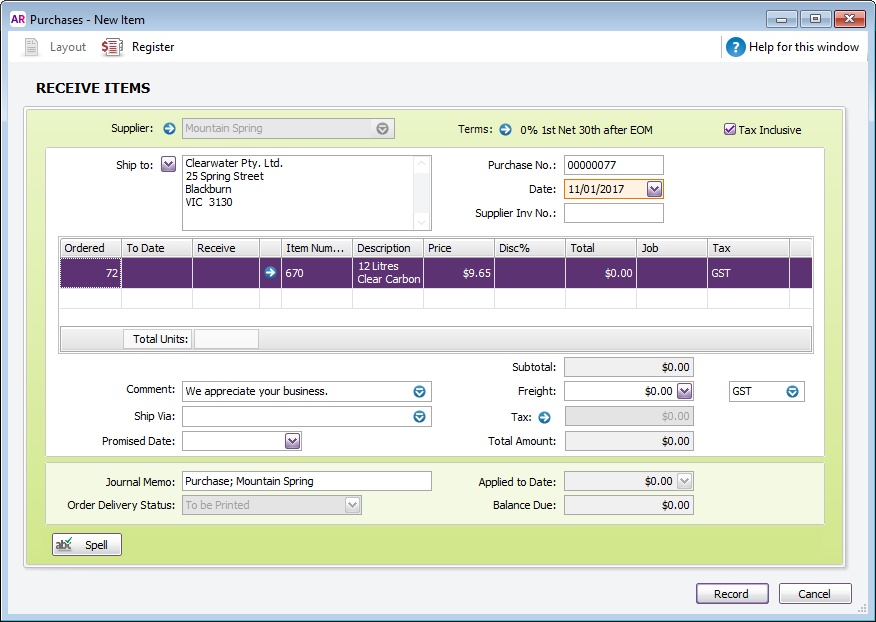
- In the Receive field, type the item quantity received.
- Click Record. The items are recorded in your inventory and the original order is updated with the number of items received.
- If the total number of items in the Receive and To Date columns of an item receipt is greater than the quantity in the Ordered column, a message appears. You can:
- Update order: If you choose to update the order, your original order will be updated by the difference between the quantity of the original order and the total received (the quantities in the Receive column plus the quantity in the To Date column).
- New order: If you choose to create a new order, the quantity of items listed in the new order will equal the difference between the amount of the original order and the total received (the quantities in the Receive column plus the quantity in the To Date column).
- Cancel: If you choose to cancel, you will return to the Receive Item window without updating or creating any orders.
- When you receive the supplier’s bill, convert the order to a bill. For more information, see Changing a purchase's type.
To create an order when you record items received
If there is no purchase order for the items received, you can create one when you receive the items.
Go to the Purchases command centre and click Enter Purchases. The Purchases window appears.
Recording items received from the Inventory command centre
You can also record items received by clicking Receive Items from the Inventory command centre. The Purchases window appears with the Receive Item purchase type.
In the Supplier field, enter the supplier’s name.
If the item layout does not appear:
Click Layout. The Select Layout window appears.
Select Item and then click OK.
Select Receive Items from the Purchases Type list in the top-left of the window.
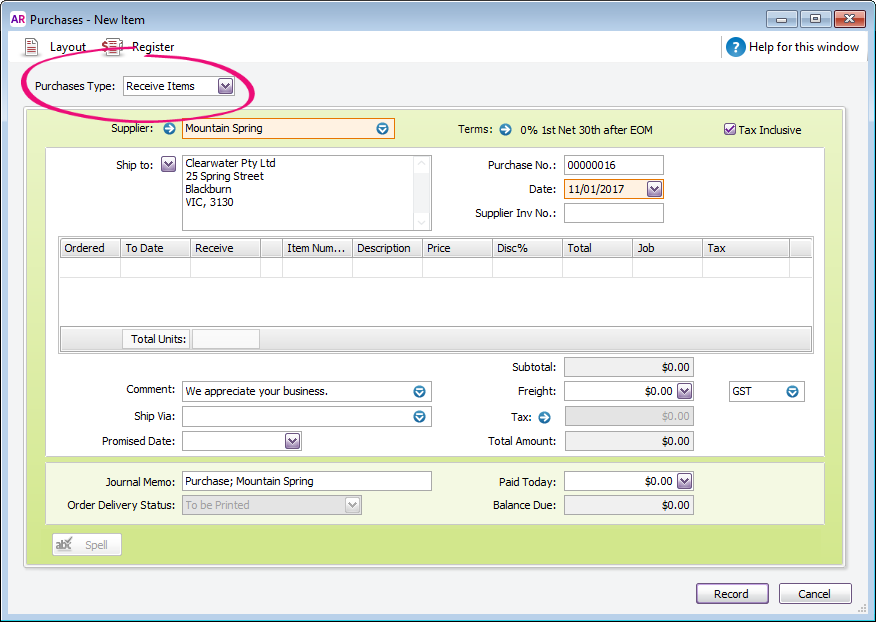
Enter the purchase date and your order number.
In the Ordered field, type the quantity you ordered. This can be more than the quantity received.
In the Receive field, type the quantity received.
In the Item Number field, enter the item.
In the Price field, type the estimated price for the items.
Click Record. The items are recorded in your inventory and a purchase order is created with the number of items received.
When you receive the supplier’s bill, convert the order to a bill. For more information, see Changing a purchase's type.

 Yes
Yes
 No
No
 Thanks for your feedback.
Thanks for your feedback.