How satisfied are you with our online help?*
Just these help pages, not phone support or the product itself
Why did you give this rating?
Anything else you want to tell us about the help?
This information applies only if you're upgrading from AccountRight Classic (v19 or earlier).
Related Topics
Easier ways to customise your information

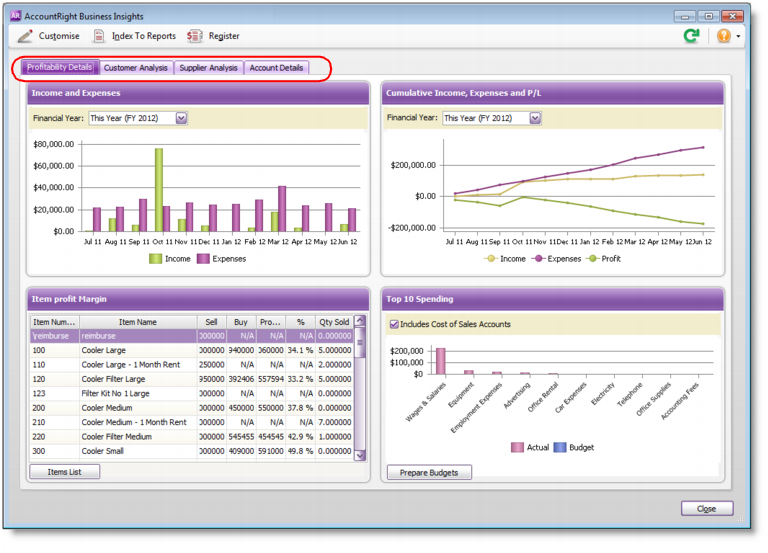
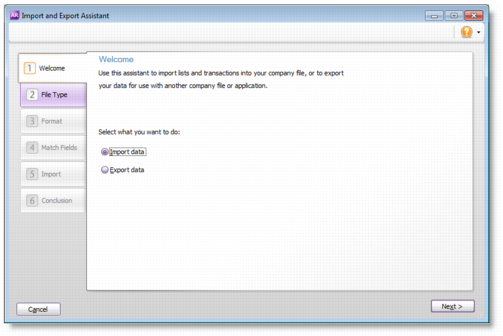

 Yes
Yes
 No
No
 Thanks for your feedback.
Thanks for your feedback.