You are viewing an old version of this page. View the current version.
Compare with Current View Page History
« Previous Version 22 Next »
https://help.myob.com/wiki/x/2oJs
How satisfied are you with our online help?*
Just these help pages, not phone support or the product itself
Why did you give this rating?
Anything else you want to tell us about the help?
AccountRight Plus and Premier, Australia only
There are different types of superannuation your employees might be entitled to, including
- Superannuation guarantee
- Salary sacrificed superannuation
- Additional super payments
Depending on the type of superannuation, the amount will be paid in addition to their pay (an employer expense), or deducted from their pay (a deduction). Either way, you track the amounts that are calculated using superannuation payroll categories.
You'll need to pass on the super amounts that are calculated and deducted to your employees' chosen superannuation funds.
Go to the Payroll command centre and click Payroll Categories. The Payroll Category List window appears.

- Click the Superannuation tab.
- Click New. The Superannuation Information window appears.
Type a name for the superannuation category and make the required selections in the window.
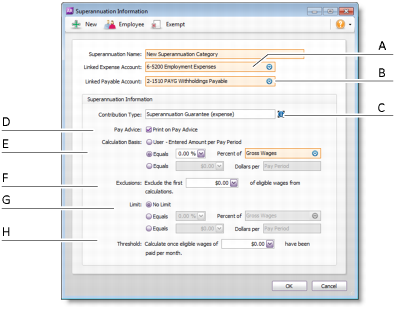
A Linked Expense Account is the account to which you charge employer expense superannuation payroll categories. The Default Employer Expense Account you specified when setting up payroll appears as the default.
We recommend you create an expense account called Superannuation Expense and select it as the linked expense account.
(Only applicable for Employer Additional, Productivity Superannuation, Redundancy Superannuation or Superannuation Guarantee category types.)
B Linked Payable Account is the liability account to which the superannuation amounts accrue. The Default Tax/Deductions Payable Account you specified when setting up payroll appears as the default.
We recommend you create a liability account called Superannuation Liability and select it as the linked payable account.
C Select the appropriate contribution type from the list. Note that:
- The Salary Sacrifice (deduction) contribution type is deducted from an employee’s gross pay, that is, before PAYG withholding tax is calculated. It reduces the employee’s gross taxable income.
- The Employee Additional (deduction) and Spouse (deduction) contribution types are deducted from the employee’s net pay, that is, after PAYG withholding tax is calculated.
- The Employer Additional (expense), Productivity (expense), Redundancy (expense) and Superannuation Guarantee (expense) contribution types are paid in addition to the employee’s gross pay.
D If you want the superannuation amount accrued to appear on employees’ pay advice, select the Print on Pay Advice option. E Calculation Basis can be:
- User-Entered Amount per Pay Period allows you to enter an amount at the time the pay is processed each pay period. Choose this option if the amount varies regularly or if you want to use the amount you have entered in an employee’s standard pay details.
- Equals x Percent of allows you to enter a percentage of a payroll category (such as wage, deduction or superannuation) or a percentage of all wage categories (by choosing Gross Wages or Federal Wages ). The superannuation will be calculated until the limit is reached.
- Equals x Dollars per allows you to enter a specified amount per pay period, per hour, per month or per year until the specified limit is reached.
F In the Exclusions field type the amount by which the eligible wage is reduced before the superannuation is calculated.
For example, an employee with a gross wage of $1000 per month and an exclusion of $100 will have the superannuation calculated only on $900.
G Superannuation limits can be used to place a ceiling on the superannuation calculation.
For example, for an Employee Additional superannuation deduction of $30 per pay period and a limit of 2% of gross wages, a pay with gross wages of $1000 yields superannuation of only $20 (i.e. 2%).
Limit can be one of the following three choices:
- No Limit signifies no limit to the superannuation calculated for this category.
- Equals x Percent of results in the maximum superannuation calculated being a percentage of wage, deduction or superannuation payroll categories. For example, an Employer Additional superannuation contribution might be $20 per pay period, but this should not exceed a maximum of 20% of the employee’s base salary.
- Equals x Dollars per results in the maximum superannuation calculated being a fixed amount per pay period, per hour, per month or per year. For example, a Salary Sacrifice superannuation might be 5% of the employee’s gross wages up to $1000 per year.
H If this superannuation calculation is only payable if wages exceed a specified amount per month (such as for superannuation guarantee contributions), enter this amount in the Threshold field.
For example, if the threshold is $450 per month, then superannuation is not payable until the employee’s gross wage exceeds $450 per month.
When determining whether the gross wages on a pay exceeds the threshold per month, other pays issued that month are included.
- Click Employee. The Linked Employees window appears.
- Select the employees whose pay will include this category, then click OK.
- Click Exempt. The Exemptions window appears for the payroll category you are creating.
- Select the taxes and deductions that do not apply to the new category.
- Click OK and click OK again to return to the Payroll Category List window.
If the Superannuation Guarantee category doesn't appear to be calculating correctly on an employee's pay, it could be due to:
- exclusions and threshold amounts entered in the superannuation payroll category setup (see below).
- manual changes to the employee’s superannuation or gross wages amounts in the Pay History section of the employee’s card.
Check the superannuation category's setup
In the Superannuation tab of the Payroll Category List window, select a category that has been assigned the Superannuation Guarantee (expense) contribution type.
- Click Edit. The Superannuation Information window appears.
- Check the amount entered in the Exclusions field.

The exclusions amount is the amount by which the eligible wage is reduced before the superannuation is calculated. For example, an employee with a gross wage of $1000 per month and an exclusion of $100 will have the superannuation calculated only on the amount of $900. Change the exclusions amount if the incorrect amount has been entered. - Check the amount entered in the Threshold field at the bottom of the window.

The threshold amount determines whether superannuation should be calculated for a particular pay. For example, if the threshold is $450.00 and the employee is paid $400.00 gross per week. For the first pay of the month no superannuation will be calculated because the employee has earned less than the minimum threshold for the month. For the second pay of the month superannuation is calculated because the employee is paid $400, which brings the total gross amount paid for that month to $800 (that is, $350 more than the threshold). Superannuation is calculated on $800. Change the threshold amount if the incorrect amount has been entered. - Click OK.
Reportable Employer Super Contributions (RESC)
The ATO requires that some superannuation contributions that exceed the superannuation guarantee amount (for example, salary sacrifice and some salary packaged amounts), be reported on payment summaries. These reportable contributions need be set up as separate superannuation payroll categories, so that they are easily reported when preparing payment summaries and the electronic EMPDUPE file you send to the ATO.
When you prepare payment summaries, you need to select the superannuation payroll categories that are reportable (this does not include superannuation guarantee categories).
For detailed information about Reportable Employer Super Contributions, contact the ATO or your accountant.

 Yes
Yes
 No
No
 Thanks for your feedback.
Thanks for your feedback.