How satisfied are you with our online help?*
Just these help pages, not phone support or the product itself
Why did you give this rating?
Anything else you want to tell us about the help?
This information applies only if you're upgrading from AccountRight Classic (v19 or earlier) or BusinessBasics.
Upgrading from AccountRight 2011 or later? These steps aren't for you – check out Getting the latest version instead.
What's new in the new AccountRight?
AccountRight has been rebuilt from the ground up to make it work online. Everything from the way you bank to the way you socialise has moved online – doing your accounts online is just the next logical step.
With the new AccountRight, you can connect to your bank to improve data entry and accuracy, put your file in the cloud and work anywhere with anyone, hook up your data to a range of powerful add-ons, and enter invoices and take payments from your phone. And that's just the beginning.
While the new AccountRight looks familiar, it offers you an entirely new way to work. We can't list all the changes here, so take a look at our interactive tool on the right to get the lowdown.

Before you upgrade
Ready to move to the new AccountRight? Great! If you have an AccountRight subscription and you've downloaded and installed the latest version, you now just need to make sure:
- you've checked our list of things you should know before upgrading, and completed any tasks you need to.
- you don't use features that aren't yet available in the new AccountRight (we don't recommend upgrading if you do):
- M-Powered Payments
- multi-currency, negative inventory or multi-location stock tracking (MYOB Premier)
- add-ons that use ODBC, but aren't available for the new AccountRight. Check if your add-ons are available.

Let's do it
It's time to upgrade your file. And if you're using 2015.3 or later, we'll even put it online for you at the same time. (But don't worry, if you don't want your file online you can manually upgrade it yourself, without putting it online.)
Screen doesn't look like the one on the right? You're probably using an older version of AccountRight. Either download the latest AccountRight, or follow the prompts in your Upgrade Assistant – they'll differ from the steps below.

Add the finishing touches
Depending on the features you use, there may be a few things you need to do after upgrading.
Don’t stress though, you only need to do them once.
Head on over to Additional upgrade tasks to see what you need to do.
And if you need any help along the way, feel free to contact us.

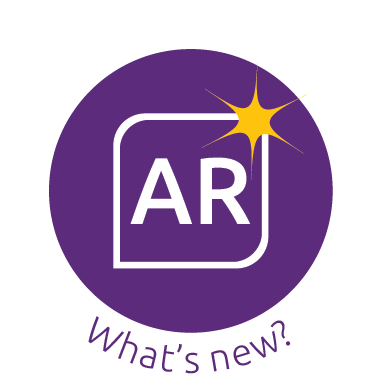
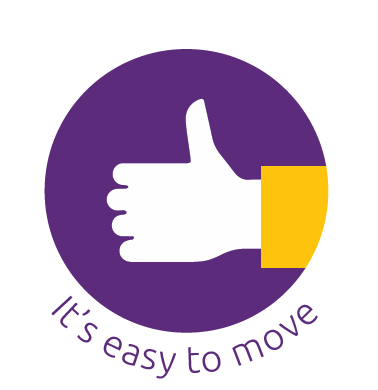

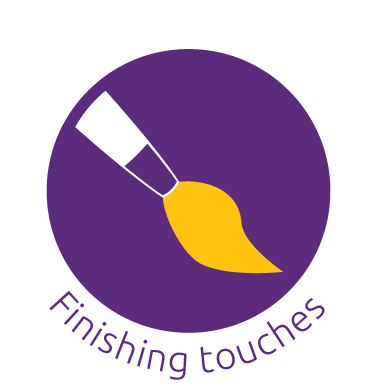




 Yes
Yes
 No
No
 Thanks for your feedback.
Thanks for your feedback.