- Created by BrianQ, last modified by AdrianC on Jun 26, 2015
You are viewing an old version of this page. View the current version.
Compare with Current View Page History
« Previous Version 5 Next »
https://help.myob.com/wiki/x/FgSF
How satisfied are you with our online help?*
Just these help pages, not phone support or the product itself
Why did you give this rating?
Anything else you want to tell us about the help?
You can use the BASlink feature to prepare your Business Activity Statement (BAS) or Instalment Activity Statement (IAS).
Before you begin, you need to set up your activity statement information. If you've upgraded from AccountRight Classic (v19 or earlier), you can import your previous BASlink setup file.
Electronic activity statement lodgement
If you'll lodge your activity statement using the ATO’s Business Portal website or Electronic Commerce Interface (ECI) software, you need to have a digital certificate from the ATO on your computer. For more information, contact the ATO.
- Go to the Accounts command centre and click BASlink. The BASlink window appears.
Click BAS lnfo. The BAS Information window appears.
For information about the fields in this window, choose Show Field Help in the Help menu and then hover over a field.
- Specify your activity statement information. If registered for GST or PAYG, you need to specify:
- GST information (such as your accounting basis, reporting frequency and calculation method)
- PAYG Instalments information
- PAYG Withholdings information.
- Click OK.
- Go to the Accounts command centre and click BASlink. The BASlink window appears.
Select the last month of your reporting period.
Ensure that you select the correct financial year. For example, FY16 refers to the financial year ending in 2016.
If the financial year you need to prepare a BAS for is not available, you'll need to close a financial year that has already ended. Speak to your accountant before doing this. For information about what's involved, see Closing a financial year.
- If you've recorded end-of-year adjustments in your company file and you want to include them in your activity statement, select the Include Year-End Adjustments option.
- Click Prepare Statement.
- A message appears informing you that the details you added in the BAS Information window will determine the basis of the MYOB BASLink statement. Click OK to continue.
- A disclaimer window appears, stating that BASlink is a calculation tool, and does not provide tax advice. Click OK to continue.
The AccountRight BASlink window appears.
BASlink help
If you're using BASlink for the first time, a window also appears with the option to open the BASlink Help window. Click Yes if you need setup assistance.
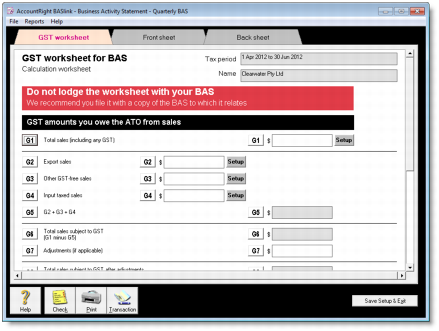
- If you're setting up BASlink for the first time, or you've added new tax codes, payroll categories or accounts since your last reporting period, you need to review the setup of each field. You need to do this on each sheet of the BAS.
Click the Setup and Link buttons next to the applicable fields to set the information that will appear in them. Click on a field label for more information about a field. - Click Check to check your activity statement for errors. If there are any errors—for example, a field has not been completed or has an invalid amount—an Error List appears detailing the error and the field name.
- If you need a copy of the activity statement for your records (recommended), click Print. You can also use the printed statement to copy the field values to the ATO’s paper or electronic activity statements.
- Print the ATO transaction that you need to record in your company file.
- Click Transaction to view a report showing the Spend Money or Receive Money transaction.
- Click Print.
- Click Save Setup & Exit to save your current BASlink setup and the details of your current activity statement reporting period. A window appears, reminding you to back up your activity statement. Click Yes to create a backup copy of your activity statement details.
Once you've prepared your activity statement information using BASlink, you can lodge your activity statement electronically or by post.
- Completing the activity statement manually and sending by post. Copy the BASlink values to the Business Activity Statement or Instalment Activity Statement sent to you by the ATO. Also send the tax payable to the ATO by the payment due date on the activity statement.
- Lodging the activity statement electronically. If you use the ATO’s Business Portal website or Electronic Commerce Interface (ECI) software, type the BASlink values in the corresponding fields on the electronic version of the activity statement.
- Go to the Banking command centre and click:
- Spend Money, if you're recording a payment to the ATO. The Spend Money window appears.
- Receive Money, if you're recording a receipt from the ATO. The Receive Money window appears.
- Enter the details as appears in the transaction you printed at step 8 in 'To prepare your activity statement', above. Note that you should assign the N-T (not reportable) code to all transaction lines.
- Click Record.
Want to submit a payment to the ATO electronically? Create a supplier card for the ATO, then submit an electronic payment.
When you're done, continue with 9. Lock periods.

 Yes
Yes
 No
No
 Thanks for your feedback.
Thanks for your feedback.