You are viewing an old version of this page. View the current version.
Compare with Current View Page History
« Previous Version 16 Next »
https://help.myob.com/wiki/x/E46O
How satisfied are you with our online help?*
Just these help pages, not phone support or the product itself
Why did you give this rating?
Anything else you want to tell us about the help?
An employee might be owed back pay to account for a wage increase, or to make up for an incorrect pay rate.
Back pay is the difference between:
- how much the employee should have been paid, and
- how much the employee was actually paid.
Once you've worked out how much back pay is due, you can include it on the employee's next pay.
First, make sure you've updated the employee's pay details to reflect their updated wage.
OK, let's step you through how to handle back pay.
The easiest way to work this out is to review a sample pay for the employee.
- Start a new pay run for the employee.
- Click the zoom arrow (
 ) to review their pay details on the Pay Employee window.
) to review their pay details on the Pay Employee window. - Take note of the gross pay and PAYG Withholding values.
- Calculate the gross pay and PAYG Withholding values for the back pay period.
Example: If the back pay period is 4 weeks and the sample pay is for 1 week, multiply the values by 4.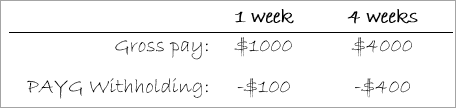
- Cancel the pay without saving.
The Payroll Activity (Detail) report provides this information.
- Run the Payroll Activity (Detail) report for the back pay period (Reports > Index to Reports > Payroll > Employees > Activity Detail).
- Filter the report.
- Select the employee who is owed back pay.
- Specify a date range to capture the back pay period.
- Take note of the employee's Wages and Taxes values.
Once you know what the employee should have been paid and what they were actually paid, the back pay calculation is simple: subtract one from the other.
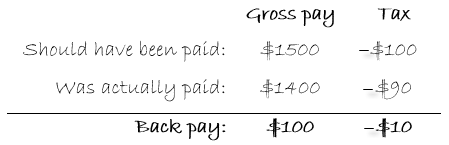
You can now include the back pay in the employee's next pay.
- Start a new pay run for the employee.
- Click the zoom arrow (
 ) to review their pay details on the Pay Employee window.
) to review their pay details on the Pay Employee window. - Determine the PAYG Withholding payable:
- Take note of the PAYG Withholding value shown in the employee's pay.
- Add the back pay tax amount calculated above to work out the total tax payable.
- Click Add Payroll Category.
- Select the Back Pay category and click OK.
- Enter the gross back pay value against the Back Pay category.
- Change the PAYG Withholding value to the figure you calculated at step 3.
- Record the pay.

 Yes
Yes
 No
No
 Thanks for your feedback.
Thanks for your feedback.