- Created by BrianQ, last modified by JohnW on Aug 24, 2015
You are viewing an old version of this page. View the current version.
Compare with Current View Page History
« Previous Version 12 Next »
https://help.myob.com/wiki/x/X5GO
How satisfied are you with our online help?*
Just these help pages, not phone support or the product itself
Why did you give this rating?
Anything else you want to tell us about the help?
There are two reasons for restoring a backup. You may want to:
- restore a backup locally in order to view historical information or reprint payment summaries
- replace your online company file with a backup file. Note that you need to be authorised to replace your online file with a backup.
- If the backup file is on a removable disk, insert the disk into the disk drive.
- Close any open windows, other than the Command Centre.
Go to the File menu and choose Restore.
The company file that was open is closed and the Restore Backup File window appears.

Click Browse and select the backup file you want to restore.
Can't find your backup file? If you've looked in all the obvious places (including external drives), you may want to try a Windows search on your computer. If you didn't change the file name when making a back up, it will use the default AccountRight zip file name. This name is a combination of MYOB and the date the back up was made. For example, if the back up was made on 1 January 2016, it will have the default name MYOB01012016.zip. That is, MYOBdd/mm/yyyy.zip. If you don't know the date, you could try using a wildcard search for all .zip files or .zip files that include MYOB (such as MYOB AND .zip).
If the backup is password-protected, enter the password in the window that appears, and click OK.
Select the option to restore the company file in an AccountRight library. To change the AccountRight library or library folder that the file will be restored to, click Change Library and select the location for the restored company file.
Rename the restored file’s name if required. You cannot overwrite an existing file in the library.
Click Restore to complete the restore.
When you restore a company file online, your online working company file is replaced by the backup file. Any changes you’ve made to the company file online since the backup file was created, will be overwritten. This process cannot be undone.
Checking for unauthorised transactions
Before replacing a company file, you can check what changes have been made to it by running the Journal Security Audit report. This report shows what changes have been made in a selected period, for example, since your last session. See Checking for unauthorised transactions.
Online administrator access is required to do this task.
- Open the company file.
- If the backup file is on a removable disk, insert the disk into the disk drive.
- Close any open windows, other than the Command Centre.
Go to the File menu and choose Restore.
The company file that was open is closed and the Restore Backup File window appears.
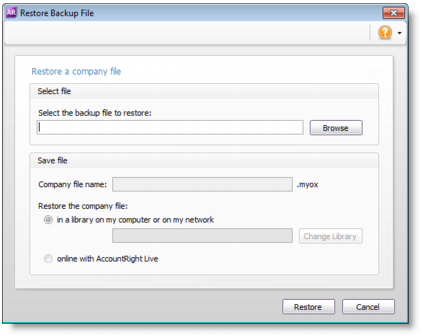
- Click Browse and select the backup file you want to restore.
- If the backup is password-protected, enter the password in the window that appears, and click OK.
- Select the option to restore the company file online with AccountRight Live.
Rename the restored file’s name if required.
The next step cannot be undone
Any changes made to the company file since the backup was created will be overwritten.Click Restore to complete the restore.
FAQs
You can only use the restore feature to restore files created in AccountRight 2011, or later.
If you want to upgrade a company file using a backup from an earlier version of AccountRight (v19 or earlier), you first need to unzip the file and then upgrade it using the Upgrade assistant from the Welcome window.
If you try restoring a .zip file created using an older version, you'll get an "Unable to connect" message.
When restoring a backup, an error stating "The connection to the server was lost" might display:
If this occurs, the file extension of your company file (within the backup file) may need changing. Here's how to check:
- Double-click the backup file you're attempting to restore. Your backed up company file will be shown.
- If the file extension (.myox) is in uppercase (as shown below), right-click the company file and choose Rename. If the file extension is already lowercase, you'll need to contact MYOB Tech Support for help.
- Change .MYOX to .myox
- Save the backup (ZIP) file.
- You should now be able to restore the backup in AccountRight.

 Yes
Yes
 No
No
 Thanks for your feedback.
Thanks for your feedback.