- Created by BrianQ, last modified by JohnW on Aug 26, 2015
You are viewing an old version of this page. View the current version.
Compare with Current View Page History
« Previous Version 28 Next »
https://help.myob.com/wiki/x/jIGU
How satisfied are you with our online help?*
Just these help pages, not phone support or the product itself
Why did you give this rating?
Anything else you want to tell us about the help?
Once you've designed and saved a form template, you can make it the default template to use when printing or emailing a batch of forms. You do this in the Advanced Filters window for the type of form that you're sending (such as remittance advice, purchase order or invoice).
You can also assign a template to a card or override a template when printing or emailing a sale or purchase.
If you're emailing a form, you can set a default subject and message. You can also override the subject line and message before you send.
The following example shows how to set a default template for item sales, you can set the default form for other form types in the same way.
- Go to the Sales command centre and click Print/Email Invoices.
- Click Advanced Filters.
- Select the sale type. In this example, we've customised an item invoice layout.

- Select the template you want to use in the Selected Form for Sale field.
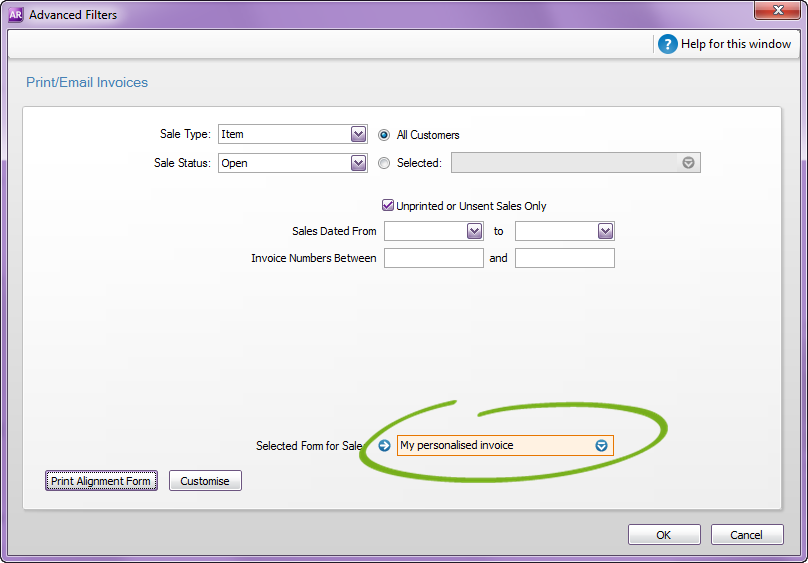
To set the default template for other form types, like statements and cheques, use the example above as a guide, but go to the Advanced Filters window for the Print/Email... window relevant to your form (e.g. for cheques, click Print Cheques in the Banking command centre). See also Sending forms in a batch.
Cant see your personalised form? Check that you've selected the correct form type. For example, if you've personalised an item invoice, make sure the Sale Type is set to Item.
Set the default email subject and message
The default Subject and Message for your emails are specified using the Email Defaults window (Setup > Preferences > Reports & Forms tab > Emails). This lets you customise your email text making it specific to your business.
You can override the default text in the Email or Review Forms Before Delivery windows when sending an email.
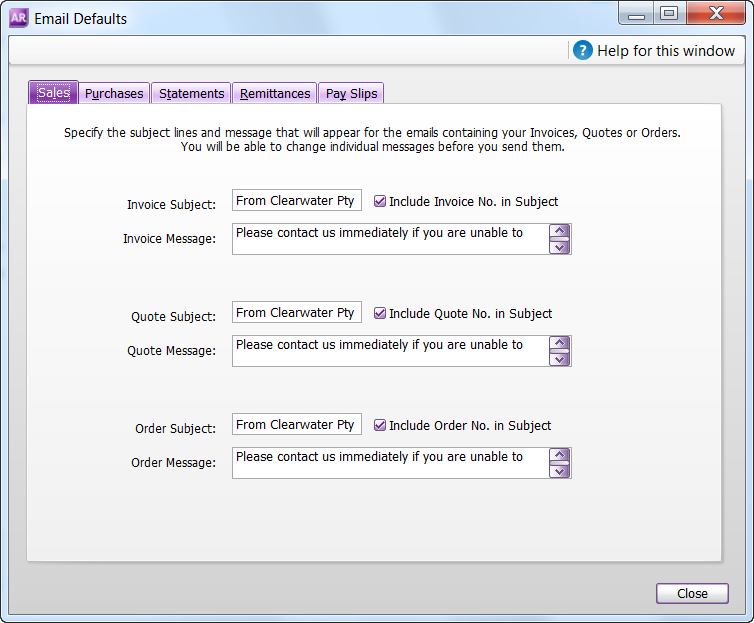
Overriding the default template assigned to a card
You can set a default template for individual customers and suppliers (Not Basics). Go to the customer or supplier card and select the template in the Printed Form field of the Selling Details or Buying Details tab.

Overriding the default template when recording a sale or purchase
You can also select a different form for an invoice or purchase order, from the transaction window. If printing the form, click Print > Select Another Form in the transaction window. If emailing, click Send to > Email and then select the form to use in the Email Information window.
| Printing |
|---|
 |
| Emailing |
|---|
 |

 Yes
Yes
 No
No
 Thanks for your feedback.
Thanks for your feedback.