- Created by BrianQ, last modified by StevenR on Sep 22, 2015
You are viewing an old version of this page. View the current version.
Compare with Current View Page History
« Previous Version 4 Next »
https://help.myob.com/wiki/x/ZIiU
How satisfied are you with our online help?*
Just these help pages, not phone support or the product itself
Why did you give this rating?
Anything else you want to tell us about the help?
You can modify elements you've added to a report, such as shapes, text boxes and pictures, using the options in the Insert/Modify tab. Some of these options are described below.
Before printing or exporting the report, ensure that you click the Print Preview tab to save the changes.
Click to select the element you want to edit.
- Move the element by clicking and dragging it to a new position on your report.

You can also set the element’s position manually by entering coordinates in the Placement fields in the Insert/Modify tab. - Change the element’s size by clicking and dragging the anchor points on the corners of the element.
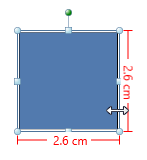
- Rotate the shape by clicking the top anchor point and dragging the cursor. The element is rotated around one of its corners.
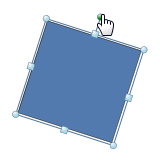
Click the element once to select it.
- Click Arrange and then choose an option.

Select the elements you want to align. To do this, hold down the
Ctrlkey on your keyboard and click each element.- Click Align and then choose an alignment option.
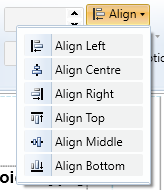
Select the element and do one of the following to copy or cut:
- Use the clipboard buttons in the Insert/Modify tab to cut and copy.

- Right mouse-click and choose Cut or Copy.
- Use the clipboard buttons in the Insert/Modify tab to cut and copy.
- Click on the area of the report where you want to paste the element, then either:
- Use the clipboard buttons in the Insert/Modify tab to paste.
- Right mouse-click and choose Paste.
Select the element and do one of the following:
- press
Deleteon your keyboard. - right mouse-click and choose Delete.
- press

 Yes
Yes
 No
No
 Thanks for your feedback.
Thanks for your feedback.